If you want to hide your listening activity from others on Spotify, you can enable Private Session on Spotify. This post teaches you how to turn on or off Spotify Private Session mode on desktop or mobile. To find more computer tips and tricks, you can visit MiniTool Software official website.
What Is Private Session on Spotify?
What does private session on Spotify mean?
On Spotify, by default, your followers can see what you are listening to with Friend Activity. But if you don’t want your listening activity to display there, you can enable Spotify Private Session.
After turning on Private Session on Spotify, you will not share your listening activity or playlists with other people on Spotify. Your followers won’t view your listening playlists in their Friend Activity.
Spotify Private Session doesn’t influence your music recommendations on Spotify.
Private Session will automatically end if you restart Spotify or after a long time of inactivity.
How to Enable Private Session on Spotify
On computer:
- Open Spotify app on your computer. Log into your account.
- Click the down-arrow icon next to your name at the upper-right corner.
- Check Private Session to enable it. A lock symbol should appear on your profile photo now.
- To disable Spotify Private Session, uncheck Private Session option.
On mobile:
- Open Spotify app on your phone or tablet.
- In Spotify, tap Home button at the bottom of your screen and tap Settings.
- In Settings window, tap Social.
- Toggle on the switch of Private session to turn on Spotify Private Session mode.
- To disable Private Session, you can follow the same operation to turn the switch off.
Spotify Private Session Not Working
If you find that the Private Session is not working, it might because the Private Session on Spotify expired automatically. Even if you don’t manually turn off the Private Session mode, it will turn off under the situations below:
- After 6 hours of inactivity of your Spotify account.
- You log out of Spotify and log in again.
- You close Spotify app and restart it.
Therefore, you may follow the guide above to turn off and turn on Private Session on Spotify again if you find it’s not working.
Spotify Private Session vs Listening Activity
What’s the difference between private session and listening activity on Spotify?
Listening Activity: If you disable listening activity on Spotify, all of your listening activity you’re your playlists, albums, music stations or everything else will be hidden.
Private Session: You can enable Private Session mode on Spotify to hide your listening activity until you close Spotify or are inactive for 6 hours.
How to Disable All Listening Activity on Spotify
If you want to hide all your listening activity, you can learn below how to disable all your listening activity on Spotify.
- Open Spotify app and tap Home button at the bottom-left.
- Next tap Settings icon at the top-right corner.
- In Spotify Settings, tap Social.
- Turn off the Listening activity option.
After doing this, your followers on Spotify will no longer see your listening activity. To enable it again, you can follow the same operation to turn on the switch.
This post teaches you how to enable and disable Spotify Private Session to hide your listening activity. If you want to disable all listening activity on Spotify, it also provides a guide. Hope it helps.
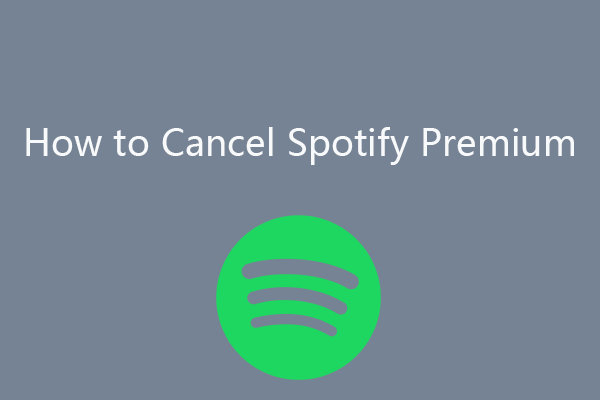
![[Solved] How to Change or Reset Spotify Password](https://images.minitool.com/minitool.com/images/uploads/2021/05/change-reset-spotify-password-thumbnail.png)
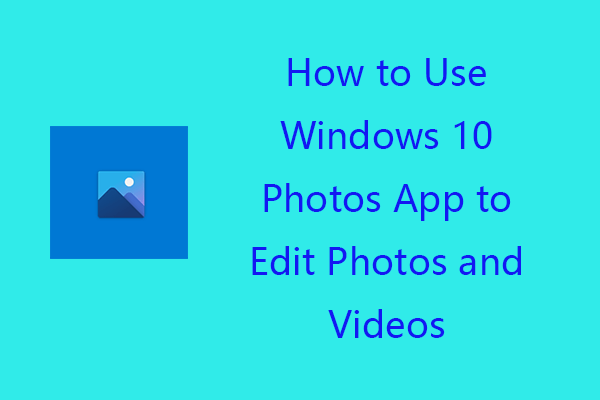
User Comments :