I'm running Windows 10 and have updated Microsoft Edge to the latest version. But when I try to launch the browser, I get the following Profile Error message: "Some features may not be available. Something went wrong." The browser then opens and says it's signing me in and setting up. Then it crashes.
answers.microsoft.com
As described by the user above, the Microsoft Edge profile error often appears when you launch or close Edge. Before fixing this error, you may need to know what this error is.
What Is Microsoft Edge Profile Error
Microsoft Edge profile error is one of the common problems in Edge. The full name of it is “Profile error Some features may not be available. Something went wrong”.
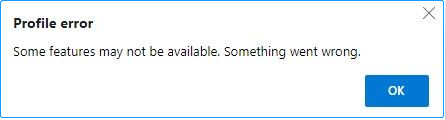
There are various possible reasons for this error. According to the information from the Internet, third-party antivirus, extensions, and corrupted Edge data files are the main causes of this issue.
How to Fix Profile Error in Microsoft Edge
After getting some information about what Microsoft Edge profile error is and the main causes, you can try the following ways to deal with it.
Method 1. End Microsoft Edge Processes
Sometimes the profile error in Microsoft Edge is caused by the Edge processes running in the background. In this case, you can follow the steps below to end the processes and restart your Edge.
1. Right-click the Windows logo key and choose Task Manager.
2. Under the Processes section, find and right-click Microsoft Edge and click on End task.
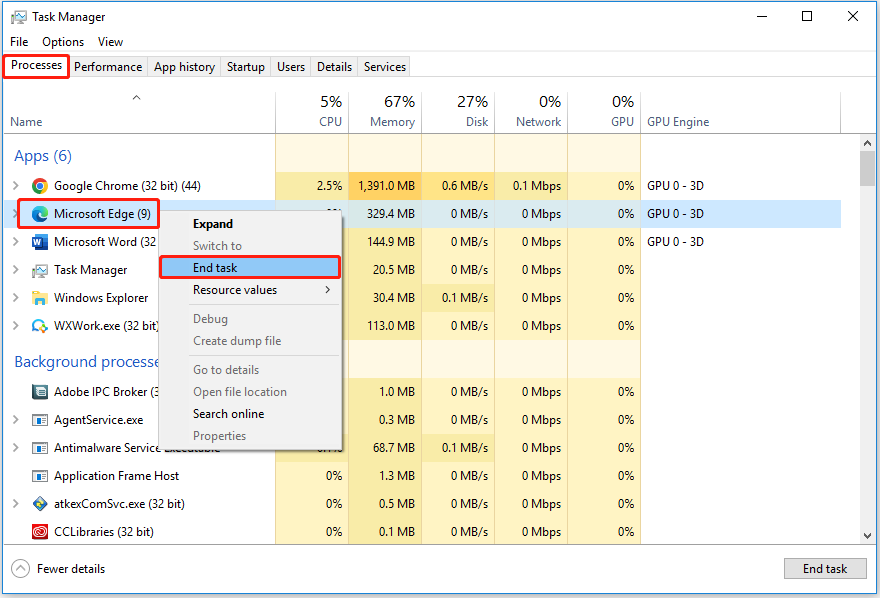
3. Restart Microsoft Edge and check whether the profile error has been solved.
Method 2. Disable Anti-virus
Although anti-virus software can better protect your computer security, sometimes it may block the browser process and cause some errors. Therefore, you can try to disable third-party anti-virus software or put Edge into the software whitelist to confirm whether the profile error has been resolved.
Method 3. Remove Extensions
Like third-party antivirus software, unnecessary extensions can also affect browser performance, causing profile error in Microsoft Edge. So, you can temporarily disable these extensions.
1. Click the three-dot icon in Edge and choose Extensions. Then click Manage extensions in the pop-up window.
2. Under the Installed extensions section, turn off all extensions by not highlighting the buttons next to them.
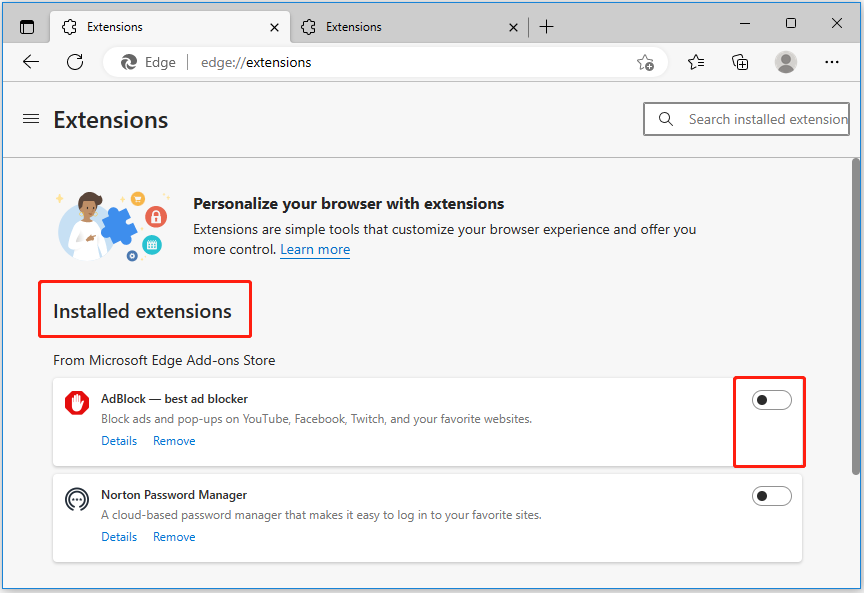
3. Reopen your Edge to confirm whether the profile error still exists.
Method 4. Delete Microsoft Edge Web Data File
As described above, the corrupted Edge data files may also cause profile error something went wrong in Windows 10. In this situation, you can try to delete these files to get rid of this issue.
1. Press Windows + E to open File Explorer and then type the following path in the address bar (You need to replace the “username” part with your actual Windows username).
C:\Users\”username”\AppData\Local\Microsoft\Edge\User Data\Default
2. Scroll down to find Web Data. Right-click on it and choose Delete.
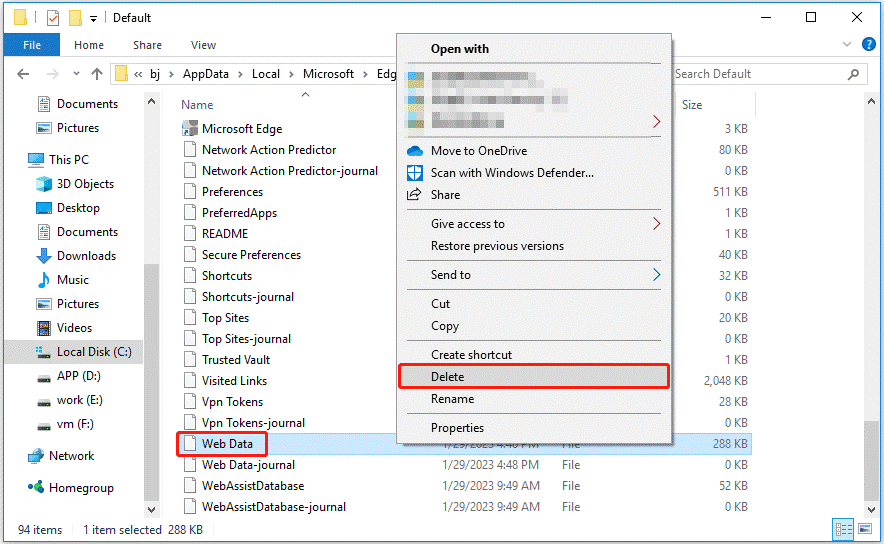
Method 5. Repair Microsoft Edge
Repairing Edge is also an effective way to deal with the matter of “Profile error some features may not be available”. Here is how to do that.
1. Press Windows + I key combinations to open Windows Settings. Then click Apps.
2. Under the Apps & features tab, find and click Microsoft Edge. Then choose Modify.
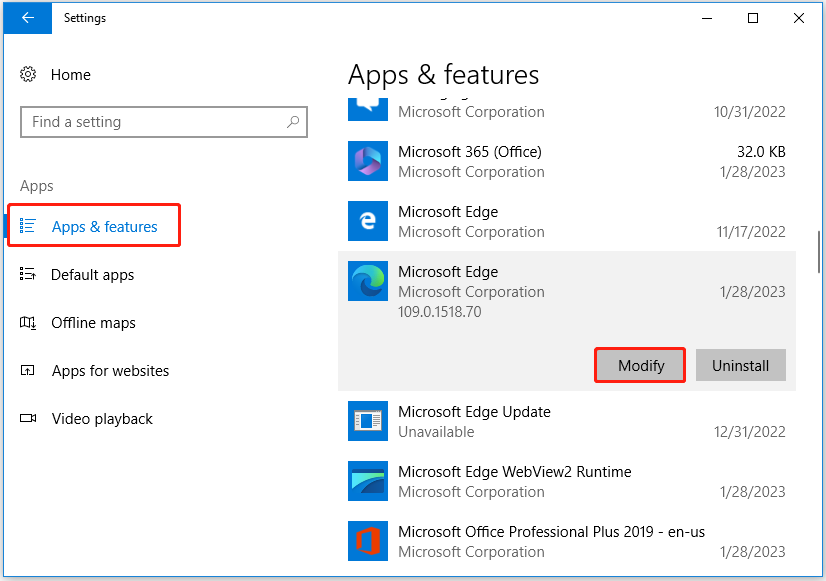
3. Wait for the process to finish and check if the profile error in Microsoft Edge still occurs.
Method 6. Create a New User Profile
If all the above methods fail to work, you may have to create a new user profile. The steps are easy to operate.
1. Click the People icon of Edge and select Add profile or Other profiles > Add profile.
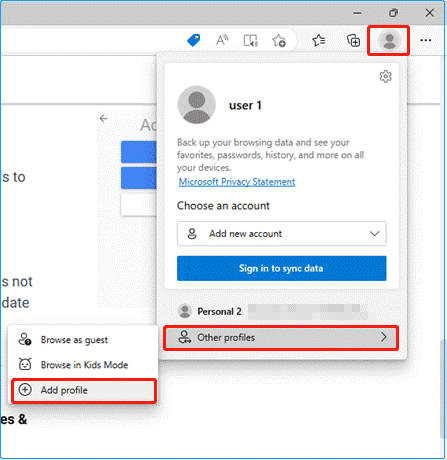
2. Click on Add in the pop-up window. And choose Sign in to sync data or Start without your data based on your preference.
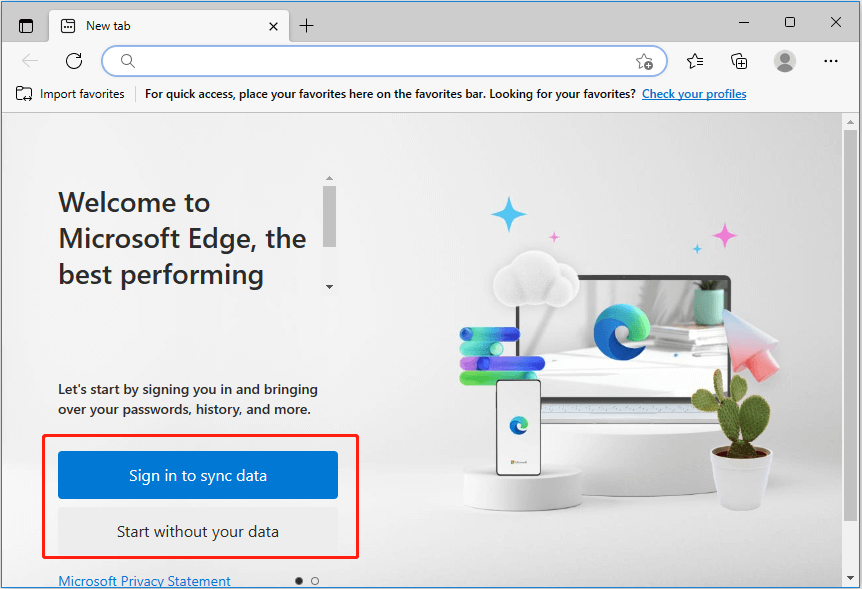
3. Click Confirm and start browsing. Then use your Edge with the new user profile and check whether the error still exists.
Bottom Line
This article talks about how to get rid of profile error in Microsoft Edge. Hope you can find one solution listed above to fix this issue. If you have found any other useful ways to solve it, you can write them down in the comment area below to help more users.
If you want to know more information about Microsoft Edge or other browsers, welcome to go to MiniTool News Center.
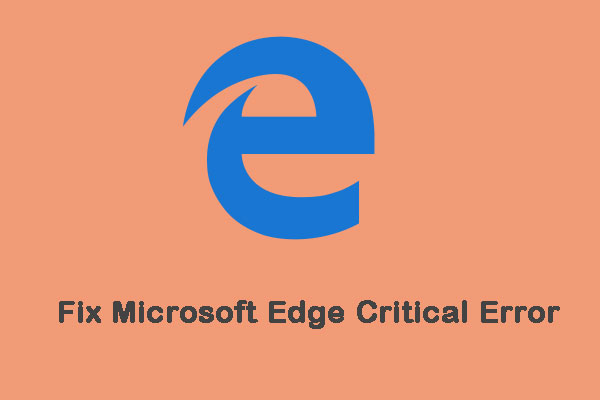
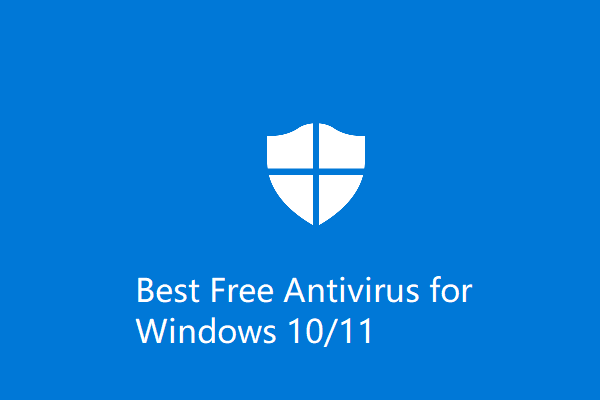
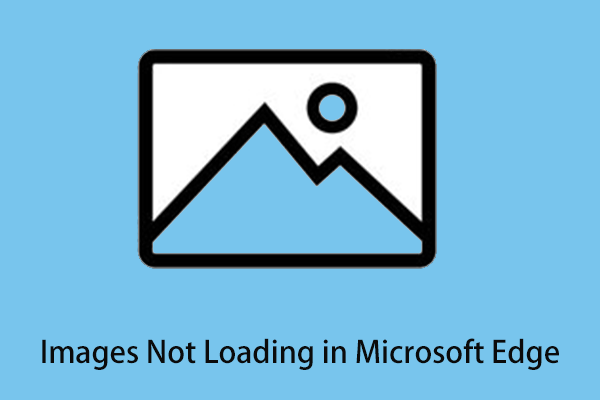
User Comments :