Steam is a popular game platform. However, recently, many people report that they encounter the “Steam 0 byte updates” issue when downloading games. If you are one of them, you can also read this post from MiniTool to find some feasible methods.
Steam 0 Byte Updates
Steam is one of the popular digital distribution platforms for video games. You can directly purchase and download the favorite PC games to your computers. However, you may encounter some issues when using it, such as Steam pending transaction, Steam image failed to upload, Steam not enough disk space, and so on.
Today, we are going to talk about another issue – Steam 0 byte updates. Then, let’s see how to fix the annoying issue.
How to Fix Steam 0 Byte Updates
Fix 1: Disable Automatically Detect Settings
Google Chrome
1. Open Google Chrome and click the Chrome menu.
2. Then, click the Settings option and type proxy in the bar.
3. After that, you need to click the Open your computer’s proxy settings option.
4. Now, turn off the Automatically detect settings option.
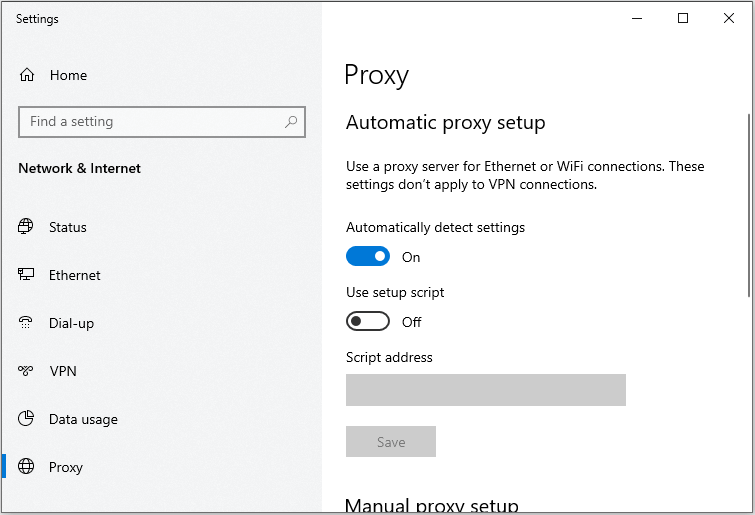
Then, run Steam again to check if the “Steam download stuck” has been fixed.
Network Settings
1. Press the Windows + R keys to open the Run dialogue box. Then, type inetcpl.cpl in it and click OK to open Internet Properties.
2. Navigate to the Connections tab and click LAN Settings.
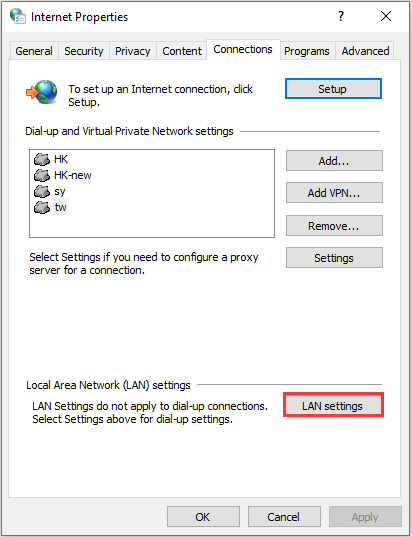
3. After that, you need to uncheck the Automatically detect settings option.
Fix 2: Check Your Disk Usage
If the “Steam not downloading 0 bytes” issue still appears after trying the methods above, you can check your disk usage to get rid of the issue.
1. Open Task Manager and go to the Process tab to check the percentage of disk usage.
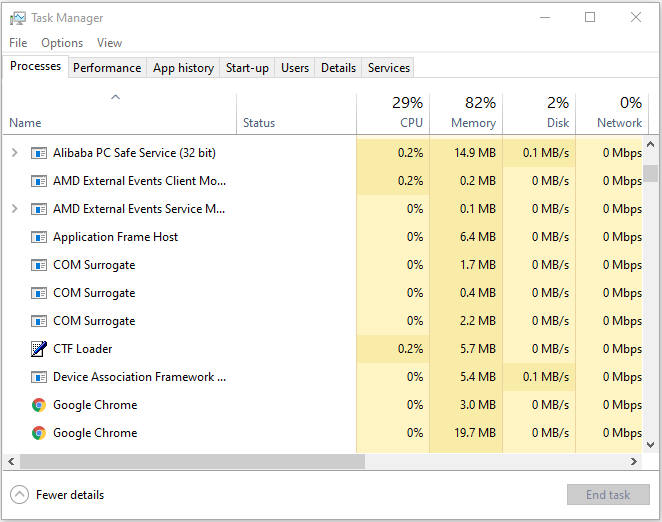
2. If it is not full, that is, 100%, it means there are other problems and you can continue troubleshooting. If the usage is full, you can disable Windows update.
3. Then, you need to type services.msc in the Run box. After that, find the Windows Update service and right-click it to choose Properties.
4. At last, click the Startup type option and select Disabled.
Now, restart your PC and check if the “Steam 0 bytes” issue has gone.
Fix 3: Flush DNS and Steam Config
You can also fix the “Steam 0 byte updates” by flushing DNS and Steam config, which has been proven to be effective.
1. Press Windows + R to open Run window, type ipconfig /flushdns , and click OK. Then, a command box will appear on your screen and the DNS will be cleared.
2. Then, input steam://flushconfig in the Run box, click OK to confirm the operation.
Once it’s done, you can open your client to check if the“Steam 0 byte updates” issue has been fixed. If the issue still exists, just continue with the next method.
Fix 4: Disable Flow Control of Your Ethernet
The last method is to disable flow control of your Ethernet. Here is how to do that:
1. Open the Run dialogue again and type devmgmt.msc to open Device Manager.
2. Then, search for your Ethernet network adapter. Once you have located it, right-click it and select Properties.
3. Next, navigate to the Advanced tab. Search for Flow Control and click Disabled.
4. Save changes and exit the Device Manager.
Also see: What Can You Do When Ethernet Not Working on Windows 7/10
Final Words
To sum up, this post has shown 4 ways to fix the “Steam 0 byte updates” issue. If you come across the same error, try these solutions. If you have any better solutions to fix it, you can share it in the comment zone.
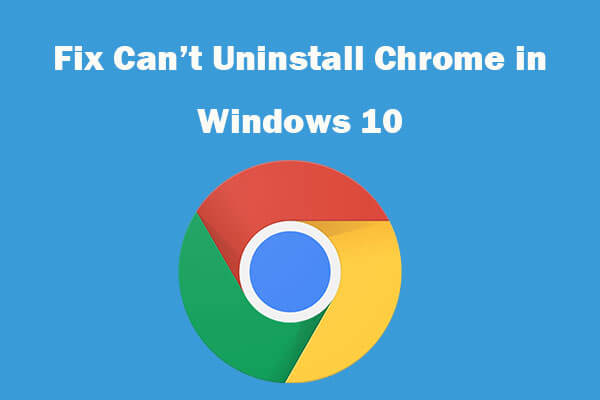
User Comments :