Worried about Steam error code e502 l3 windows 10? Don’t fret! We are going to help you to solve this issue and you are certain to find a method that works properly for you! For additional queries on computer performance, you can visit MiniTool Website for help.
Steam Error E502 L3
Steam is the most popular game platform all over the world. If you meet Steam e502 l3 error Windows 10 when trying to purchase something in Steam Store, don’t worry! You are not alone!
It is one of the most frequent issues that Steam users might encounter during the seasonal sales of Steam or some hot games release. It occurs because too many users like you are checking out at the same time. Let’s troubleshoot this issue together!
How to Fix Steam Error E502 L3?
Fix 1: Log out and Exit the Game
As mentioned above, error e502 l3 Steam occurs because a lot of users are online to buy the game. Therefore, the first solution is to log out and choose to sign in to the game at another time to avoid the peak time.
Step 1. Open Steam and click on your Steam screen name at the top-right of the page.
Step 2. Click Log out of account and hit LOGOUT to confirm this action.
Step 3. Wait for some time and open Steam to input your login credentials and click LOGIN.
Fix 2: Check Steam Server Status and Your Internet Connection
As it turns out, Steam down or Steam error e502 l3 crops up because there is something wrong with Steam servers. Under such circumstances, you can do nothing but wait for Valve to address this issue.
On the other side, poor internet connection can also lead to such an error. You need to restart your router to see if your Internet is faster.
Fix 3: Reinstall Steam
If you go to the official website of Steam and nothing goes wrong with it, it is likely that your Steam client installation files might be corrupted. As a result, reinstalling Steam can be an effective fix for the e502 l3 Steam error.
Step 1. Press Win + I to open Windows Settings.
Step 2. Scroll down to locate Apps and click on it.
Step 3. In Apps & features, you can see a list of apps. Try to find Steam, click it and choose Uninstall.
Step 4. Click Uninstall again to confirm this operation.
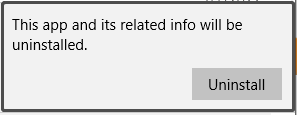
Fix 4: Disable All Antivirus Software
Sometimes, antivirus software might interfere with the normal performance of the Steam client hence Steam error e502 l3 appears. In this condition, you are supposed to disable antivirus software for a while to see if that resolves the issue. Here, we take disabling Windows Defender as an example.
Step 1. Open Control Panel and choose System & Security.
Step 2. Click on Windows Defender Firewall and then hit Turn Windows Defender Firewall on or off.
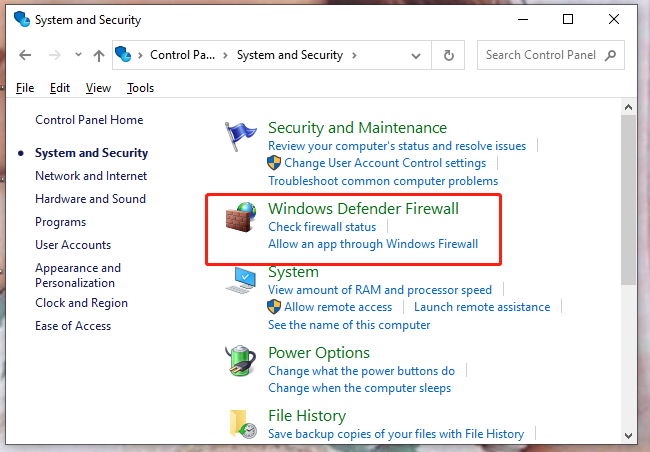
Step 3. In the right interface, choose Turn off Windows Defender Firewall under both Public network settings and Private network settings and hit Enter.
You may also want to read:
# How to Fix Steam Windows Compatibility Mode Error?
# Steam Won’t Open? Here Are 11 Solutions to Fix It Easily
# Top 3 Fixes to Steam Store Not Loading You Need to Try
# Encountering Steam Missing Downloaded Files? Solve It Now!
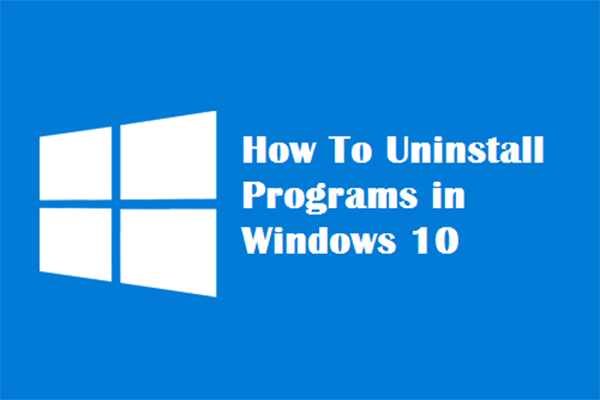
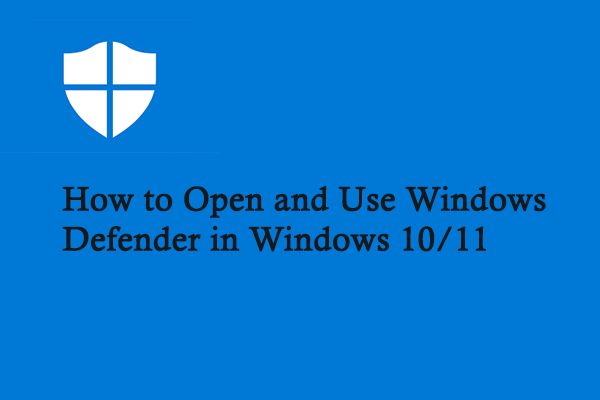
User Comments :