Steam game files missing is a very common issue that can occur in any game or app is installed or updated on Steam. What will you do if you face this issue? Come and follow these solutions in this article on MiniTool Website, and you will be out of trouble.
Steam Missing Downloaded Files
In daily life, you download lots of games on Steam but it shows “missing download files” recently. What will you do when running across this issue? Keep reading this article further to understand and implement the given methods correctly to fix Steam missing downloaded files.
How to Fix Steam Missing Downloaded Files
Fix 1: Run Steam as Administrator
Running Steam as administrator can give Steam enough privileges to change or delete files that aren’t accessible without an administrator on your system. To do so:
Step 1. Right-click on the shortcut of Steam and choose Properties.
Step 2. In the Compatibility tab, tick Run this program as an administrator.
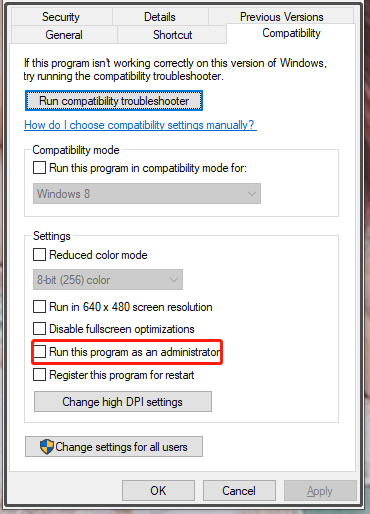
Step 3. Click Apply and OK to save the change.
Fix 2: Verify Integrity of Game Files
Another possibility is that the download process gets interrupted thus the warning of Steam missing downloaded files Windows 10 appears. Verifying the integrity of game files can make sure if your download process is successful.
Step 1. Open Steam and go to Library.
Step 2. Right-click the game you are playing and choose Properties.
Step 3. Tap on LOCAL FILES and hit VERIFY INTEGRITY OF GAME FILES.
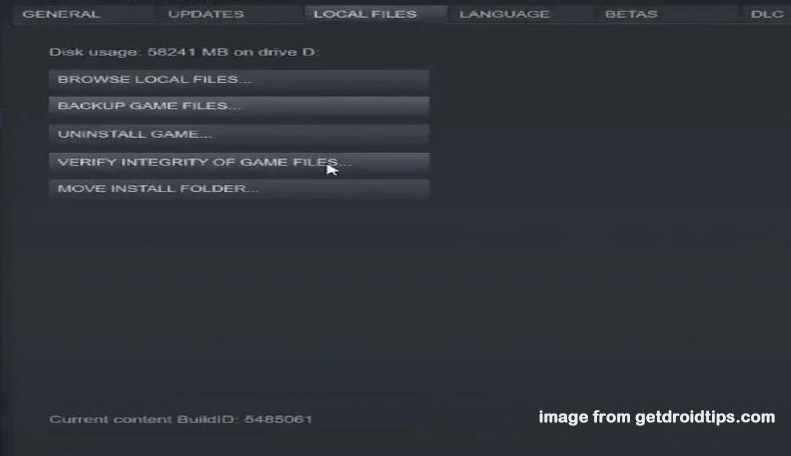
Fix 3: Repair Steam Library Folders
Steam missing downloaded files can also be fixed by repairing the Steam Library folders. Follow the steps below carefully:
Step 1. Open Steam and click Steam on the top-left corner of the home page.
Step 2. In the drop-down menu, choose Settings.
Step 3. Click Downloads and STEAM LIBRARY FOLDERS.
Step 4. Choose the drive in which your game is downloaded select Repair Folder after clicking the three-dotted icon.
Fix 4: Clear the download cache
Corrupted game files can leave some traces in the download cache folder and interrupt the updating and downloading process of the game hence causing missing downloaded files on Steam.
Step 1. Open Steam and go to Settings.
Step 2. In the Download tab, click on CLEAR DOWNLOAD CACHE.
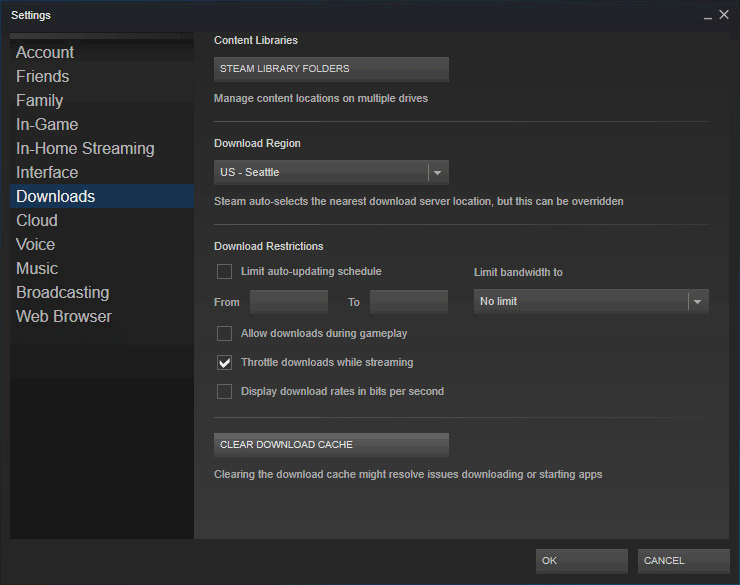
Step 3. Click OK to confirm this action.
Fix 5: Disable Antivirus Temporarily
The antivirus might identify some game files as a threat and they might be deleted from the system. You can disable antivirus for a while to fix Steam missing installed files. Here, we take disabling Windows Defender as an example:
Step 1. Press Win + I to open Windows Settings.
Step 2. Scroll down to find Update & Security.
Step 3. In the Windows Security tab, hit Virus & threat protection.
Step 4. In the new window, click Manage settings and then choose to turn off Real-time protection.
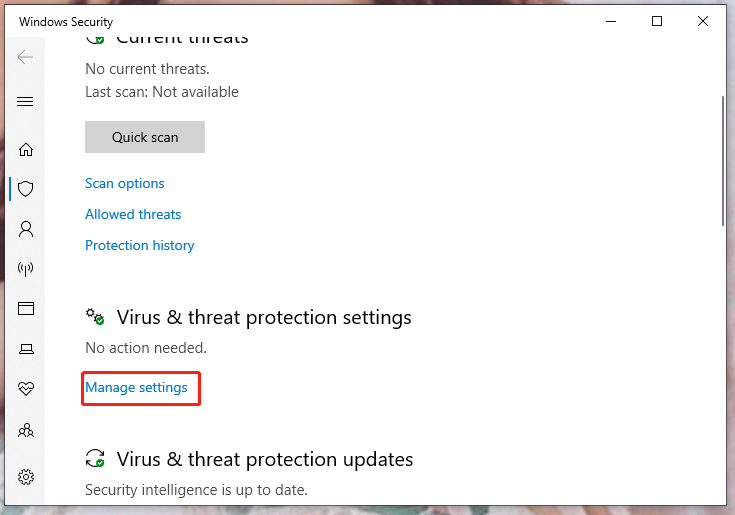
Fix 6: Reinstall the Game
To tackle Steam missing downloaded files Windows 10, the last resort is to reinstall the game.
Step 1. Launch Steam and move to Library.
Step 2. Right-click the game you play recently.
Step 3. Click on Manage and then hit Uninstall.
Step 4. After the uninstall process is done, reinstall the game on Steam.
You may also want to read:
# Windows drivers for the Steam Deck Are Available Now [DOWNLOAD]
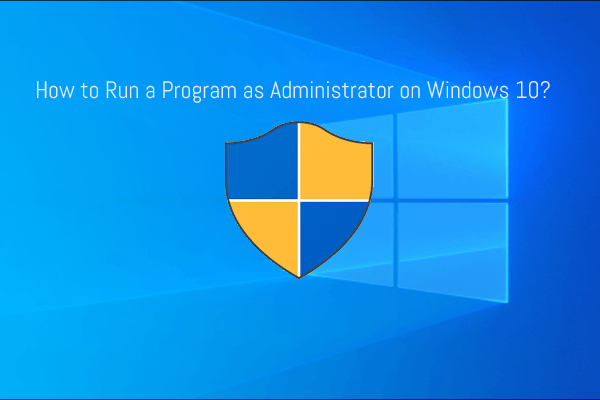
User Comments :