If you want to disable antivirus programs on your Windows 10 computer, you can check the ways below. For Windows users, MiniTool software offers free data recovery software, free disk partition manager, free system backup and restore software, etc.
Sometimes you may want to disable antivirus on Windows 10, for instance, the antivirus software interferes the installation of a trusted program, the antivirus application conflicts with a specific Windows process, etc. If you don’t know how to disable antivirus on Windows 10, you can check the ways below to easily do it.
However, please be aware that the antivirus software is designed to help protect your computer from viruses, malware, or even hackers. You may temporarily turn off it, but think twice before you decide to permanently disable it.
Exclusive 20% OFF Sticky Password
MiniTool System Booster TrialClick to Download100%Clean & Safe
How to Disable Antivirus on Windows 10 Temporarily
To disable third-party antivirus software on Win 10, generally you can right-click the program icon at the right of Windows taskbar, and choose Disable or Exit to temporarily turn off it. If you want to enable it again later, you can restart your computer.
You can also try to start Windows 10 in Safe Mode, and all antivirus software will not be loaded in Safe Mode.
If you want to turn off the real-time Windows Defender antivirus protection, you can use one of 2 ways below.
Way 1. Through Windows Security Settings
- Press Windows + I to open Windows Settings.
- Click Update & Security -> Windows Security -> Virus & threat protection.
- Locate “Virus & threat protection settings” section in the right window, and click Manage settings.
- Turn off the “Real-time protection if off, leaving your device vulnerable” option.
In this way, you can temporarily disable antivirus on Windows 10. If you want to enable the real-time antivirus protection again, you can restart your computer or follow the same operation above to turn on the option.
Way 2. Disable Windows Antivirus via Group Policy
- You can press Windows + R, type gpedit.msc in Run dialog, and press Enter to open Group Policy on Windows 10.
- Click as the following: Computer Configuration > Administrative Templates > Windows Components > Microsoft Defender Antivirus.
- In the right window, you can double-click “Turn off Microsoft Defender Antivirus”, and select Enabled option.
- Click Apply and click OK to save the changes.
If you want to enable Windows Defender antivirus again, you can follow the same instructions above and select the Not Configured option.
Wrongly editing Group Policy may cause malfunction of your computer, so it’s advised you export and backup Group Policy settings before you edit it.
How to Turn Off Antivirus on Windows 10 Permanently
To disable antivirus permanently on Windows 10, you can remove/uninstall the antivirus program. Check how to uninstall antivirus program on your Windows 10 computer.
- You can press Windows + R, type control panel, and press Enter to open Control Panel on Windows 10.
- Next you can click Programs and Features. Scroll down to find the target antivirus program, right-click it and click Uninstall to remove it from your computer. In this way, you can permanently disable antivirus on your Windows 10 computer.
Exclusive 70% OFF McAfee
Bottom Line
If you need to disable antivirus on Windows 10, you can follow the guide above. To recover lost data on Windows 10, you can use the free data recovery software – MiniTool Power Data Recovery.

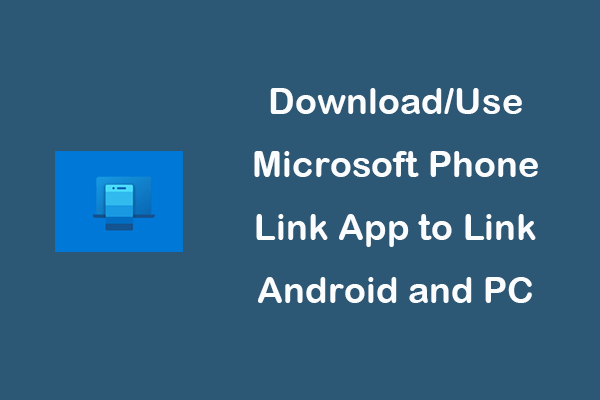
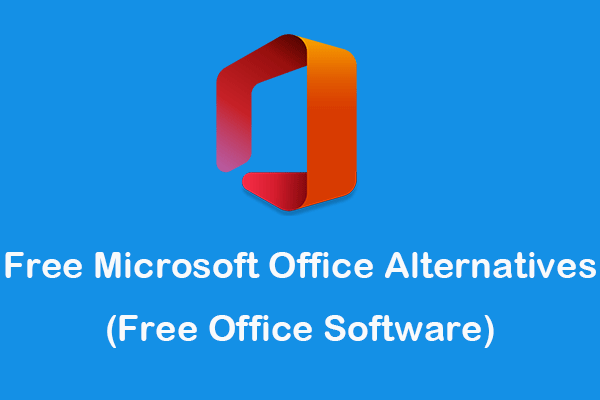
User Comments :