Stellar Blade Crashing/Not Launching
“Anyone else having an issue with Stellar Blade crashing after a few minutes of playing? Running on a 9070XT Nitro+ with 25.6.1 drivers. I’ve done the DDU process a couple of times already thinking it didn’t install correctly but still running into the issue. For those having similar experiences, what’s your solution?”reddit.com
Are you experiencing the same issue as the user mentioned above? If Stellar Blade keeps crashing or fails to launch at startup on your Windows computer, don’t worry. There are several ways to fix it. In the following sections, I will walk you through effective troubleshooting steps to help you resolve the problem.
How to Fix if Stellar Blade Keeps Crashing on PC
Fix 1. Run Game Installation Component
Sometimes, Stellar Blade may crash due to missing or corrupted runtime components required by the game. To ensure all necessary files are properly installed, you can try running the components manually.
Open File Explorer and go to the following location:
C:\Program Files (x86)\Steam\steamapps\common\StellarBlade\SB\Binaries\Win64
Double-click on each of the following files:
- install_pspc_sdk_runtime
- PsPcSdkRuntimeInstaller
- PsPcSdkRuntimeManager
Fix 2. Reduce the Maximum Frequency of GPU
If your GPU’s maximum frequency is significantly higher than its default value, Stellar Blade may crash repeatedly. In this case, you can try lowering the maximum frequency to see if the game runs well.
According to forum posts, this issue seems to occur more frequently with AMD graphics cards. So, in the following steps, I will take AMD GPUs for example to show you how to make the adjustments.
Step 1. Right-click on your desktop and select AMD Radeon Settings or launch the AMD Adrenalin application.
Step 2. Go to the Performance tab and select Tuning > Custom.
Step 3. Enable GPU Tuning if it is not enabled. Then drag the slider to lower the Max Frequency (MHz) value.
Fix 3. Reinstall Microsoft Visual C++ Redistributable
Reinstalling Microsoft Visual C++ Redistributable can also help fix the Stellar Blade stuck on loading screen/crashing/not launching issue.
Visit the Microsoft Visual C++ Redistributable latest supported downloads page and click the links in this article to download and install the required package.
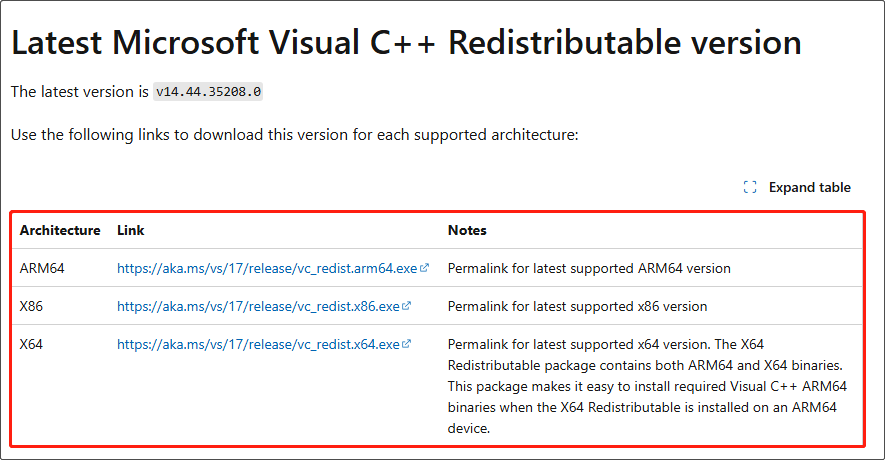
Fix 4. Disable DLSS
Some players reported that Stellar Blade crashes when DLSS is enabled. In this case, you can try disabling DLSS and verify if the problem is solved.
Go to the game Graphics settings page, locate the DLSS option, and set it to Off. Then you can restart Stellar Blade and see if it runs properly.
Fix 5. Update BIOS
Many users with 13th or 14th Gen Intel CPUs reported that updating the BIOS helped resolve the Stellar Blade PC crash issue. If you are using one of these Intel processors, you can try updating your motherboard BIOS.
MiniTool ShadowMaker TrialClick to Download100%Clean & Safe
The BIOS update steps vary depending on your computer model. Typically, you can visit your computer manufacturer’s support page to find a detailed BIOS update guide. In most cases, you need to navigate to the BIOS section to download the latest BIOS update file.
Bottom Line
If Stellar Blade keeps crashing on your computer, do not worry. The most common proven solutions are listed above. Go through them step by step, and in most cases, you can get the game running smoothly.

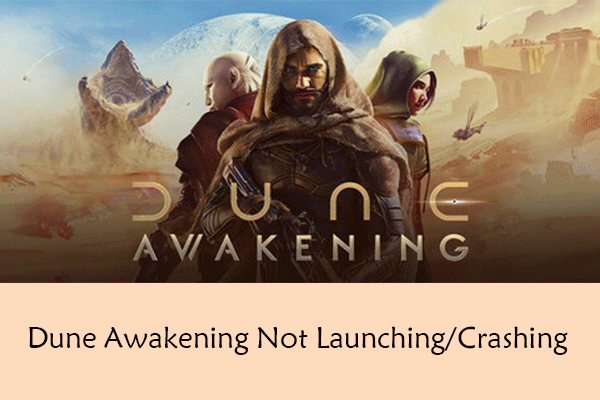
User Comments :