Stellar Blade save file location on Windows PC: where to find it, how to back up your game data, and what to do if the save files are missing or the game is not saving. This MiniTool guide provides detailed instructions and solutions.
Stellar Blade is an action-adventure game published by Sony Interactive Entertainment. Its Windows version was released on June 11, 2025, and has received many positive reviews. However, many users are confused about how to find, back up, or delete the game files. Some players have also reported issues such as lost save files or the game not saving properly.
In the following sections, I will provide detailed information on these topics and offer solutions for the save-related problems.
Where Is the Stellar Blade Save File Location on PC
By default, the Stellar Blade save files are located in the following location:
C:\Users\username\AppData\Local\SB\Saved\SaveGames\
You can open File Explorer and navigate to that location manually. Note that the username represents your actual Windows username. If the AppData folder is not showing up, go to the View tab and tick Hidden items.
To access the configuration files, go back to the Saved folder and open Config > WindowsNoEditor.
How to Back up Stellar Blade Game File
To prevent the game files from being deleted or lost, it is necessary to back them up every time you finish playing. Instead of manually duplicating the files each time, it is recommended to use MiniTool ShadowMaker, the best Windows backup tool, to back up the game data.
It can help you create automatic file and system backups for free within 30 days.
MiniTool ShadowMaker TrialClick to Download100%Clean & Safe
Step 1. Launch the software and hit Keep Trial to continue.
Step 2. On the main interface of this backup tool, go to the Backup tab.
Step 3. Click SOURCE to select the files or folders you want to back up. Then click DESTINATION and choose a location to store the backup files.
Step 4. Click Back Up Now and wait for the process to finish.
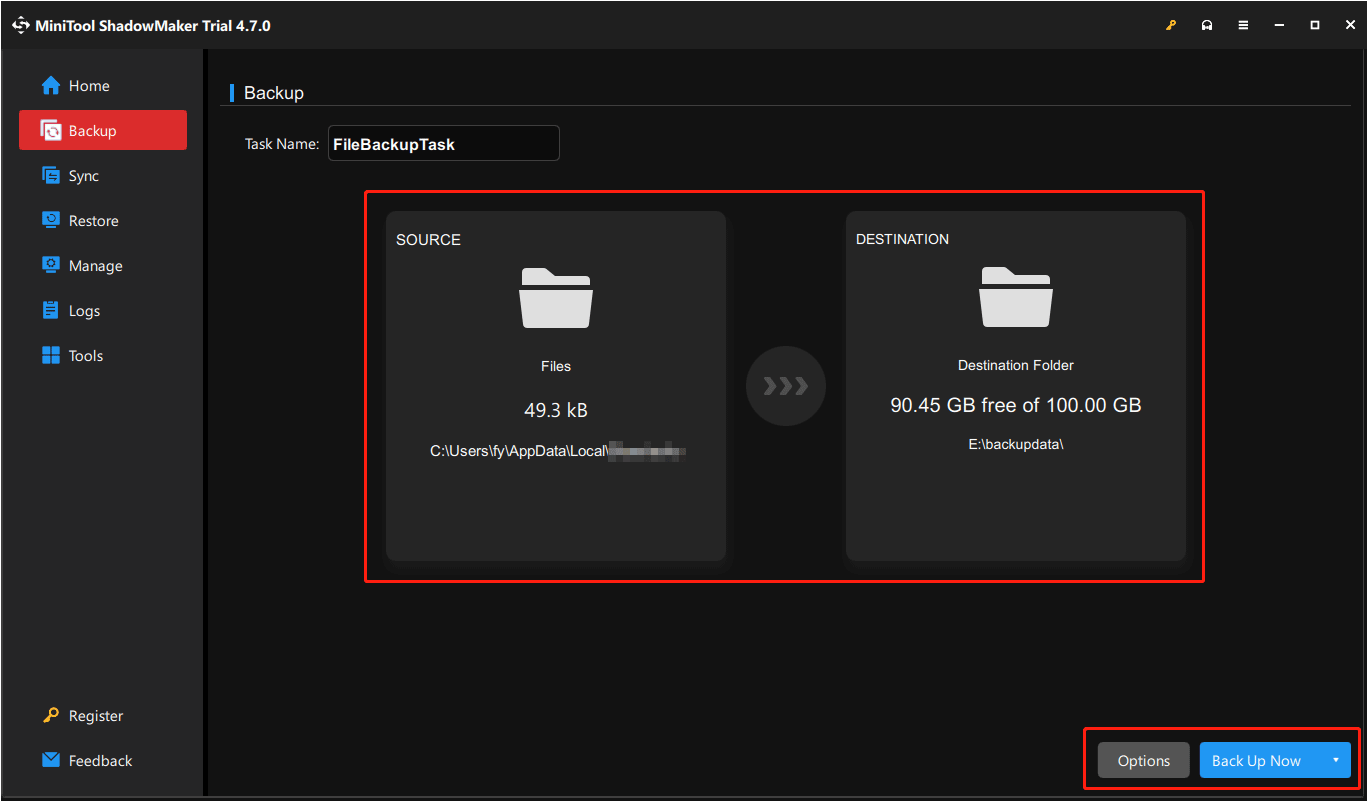
How to Delete Save Files in Stellar Blade
If you are looking for ways to delete the saved files completely, you can do the following:
Go to File Explorer and remove the following directories:
- C:\Users\username\AppData\Local\SB\Saved\SaveGames\76561198040221338
- C:\Program Files (x86)\Steam\userdata\number\3489700
- C:\Users\username\Documents\StellarBlade\76561198040221338
Issue 1: Stellar Blade Save File Lost
In this part, I will show you how to recover lost saved game data.
When you find that your game progress is missing, you can try loading the game from the Steam Cloud to see if the lost progress can be restored. If that does not work, consider using professional data recovery software, MiniTool Power Data Recovery, to check whether it can find the lost game data.
This tool supports recovering 1 GB of files for free. Download it and have a try.
MiniTool Power Data Recovery FreeClick to Download100%Clean & Safe
- Launch the recovery tool, select the C drive, and click Scan. Or, click Select Folder and choose the saved game folder individually to scan for lost files.
- Find the files you want to recover. You may use the search box to quickly locate them by entering the file extension, such as .sav.
- Tick the required files and click Save. In the new window, choose a new location to store the files.
- Copy and paste the recovered files to the Stellar Blade save file location. Then launch the game and check if the progress is restored.
Issue 2: Stellar Blade Not Saving
If Stellar Blade is not saving, you can try the following two solutions.
Solution 1. Run Stellar Blade as Administrator
Lack of privileges can be one of the reasons why the game is not saving. To fix this, try running the game as an administrator.
On Steam Library, right-click Stellar Blade and choose Manage > Browse local files. In the folder, right-click SB-Win64-Shipping.exe and choose Properties. Go to the Compatibility tab, tick the Run this program as an administrator option, and click OK.
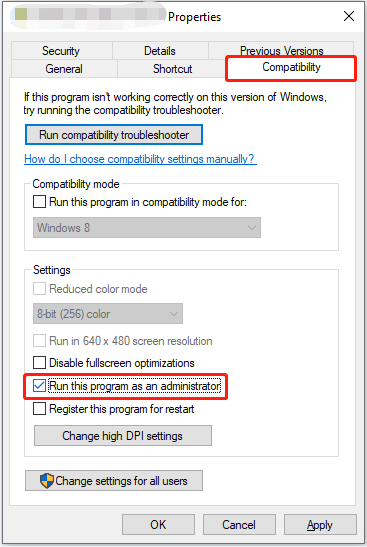
Next, you can re-launch the game from Steam and check if the saving issue is solved.
Solution 2. Allow the Game File Through Windows Defender
The Microsoft Defender can also block the game from saving files properly. You can check and fix this by following the steps below.
Step 1. Right-click Start and choose Settings. Then navigate to Update & Security > Windows Security > Virus & threat protection.
Step 2. Click Protection history.
Step 3. Look for any actions taken against an app called SB-Win64-Shipping.exe.
Step 4. Click Actions > Allow on device. After that, run the game and verify if it can save properly.
Issue 3: Stellar Blade Photo Mode Not Saving Photos
If you encounter an issue in Stellar Blade where photo mode fails to take or save photos on your PC, you can try fixing it using the following method.
Open File Explorer and go to this location:
C:\Program Files (x86)\Steam\steamapps\common\StellarBlade\
Right-click on the blank area, choose New > Folder and then name it Screenshots.
Bottom Line
To sum up, this is a comprehensive guide introducing how to find Stellar Blade save file location, how to back up and restore the game data, and how to fix the game not saving. Hope you can find the information you are looking for.

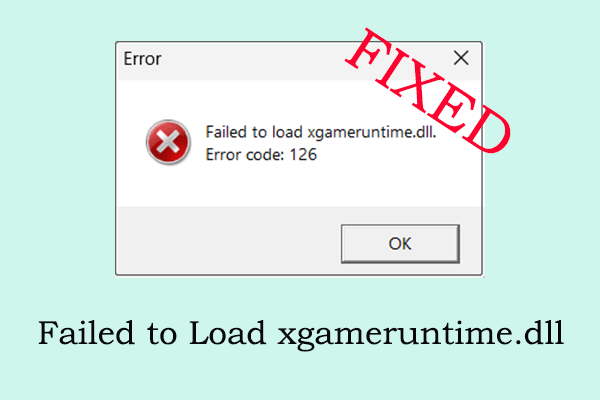
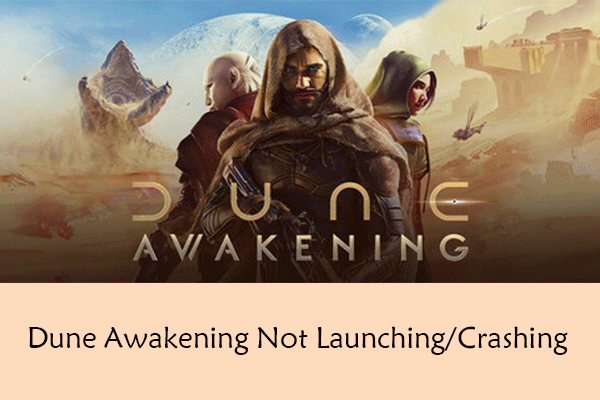
User Comments :