Sticky Notes allows users to create notes on the desktop and can be synced across devices. Some people encountered the Sticky Notes not syncing issue and that can be resolved by some easy steps only if you follow the methods introduced in this post on MiniTool Website.
Sticky Notes Not Syncing
Recently, we found some people complaining in the Microsoft forum that the Sticky Notes won’t sync anymore after the PC reset. The Sticky Notes syncing issues can be triggered by many different reasons and you need to check for your situations.
Here are some possible reasons you can pay attention to.
- Internet connection issues.
- Sticky Notes bugs and glitches.
- Wrongly configured Sticky Notes.
- Software conflicts.
Then you can try the following methods.
Fix: Sticky Notes Not Syncing
The following methods can require some time to perform and you may be stuck in this dilemma for a while. In this way, we recommend you can change to another useful sync tool – MiniTool ShadowMaker to sync notes between different devices.
This program provides sync options to sync files as scheduled and filter the contents you don’t want. Besides, as free backup software, it can also back up systems, files & folders, and partitions & disks.
You can download and install the tool to enjoy more useful functions and features here. A 30-day free trial version is available for you.
MiniTool ShadowMaker TrialClick to Download100%Clean & Safe
Method 1: Re-Sign in Sticky Notes
First of all, check if you have logged in to your account and the sync process may need your account sign-in first. If you have logged into the account, you can try to sign out of the Sticky Notes account and then sign in to it.
Or you can check if you have signed in with the same Microsoft account.
Step 1: Open Sticky Notes and click the Settings icon.
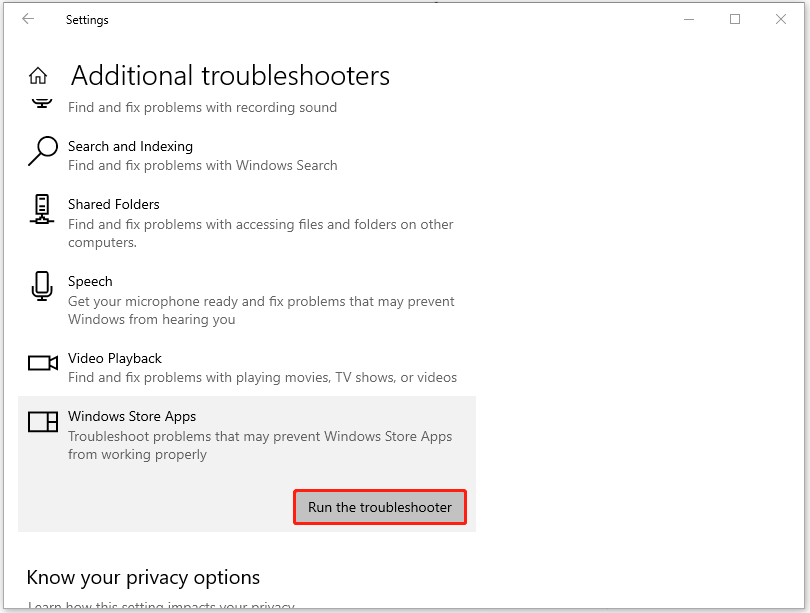
When the detection finishes, you can restart the computer and check if the Sticky Notes sync issues have been resolved.
Method 5: Reset the Sticky Notes App
Another method is to reset the Sticky Notes app when Sticky Notes doesn’t sync notes.
Step 1: Go to Start > Settings > Apps > Apps & features and scroll down from the right panel to locate and click on Sticky Notes.
Step 2: Click the Advanced options link and then scroll down to choose Reset.
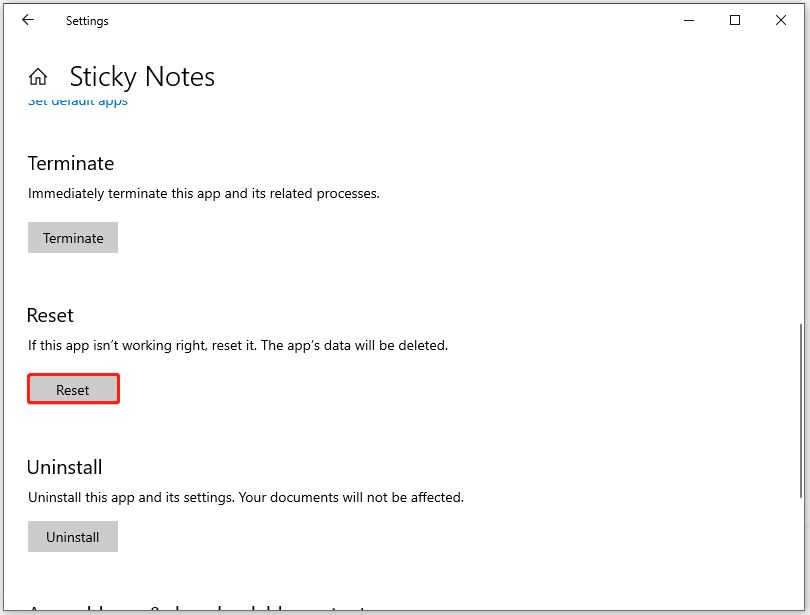
After that, you can restart your computer and check if the error has been removed.
Wrapping It Up
This article has presented you with multiple useful methods to fix “Sticky Notes not syncing”. If you have any other questions, you can leave your messages below.
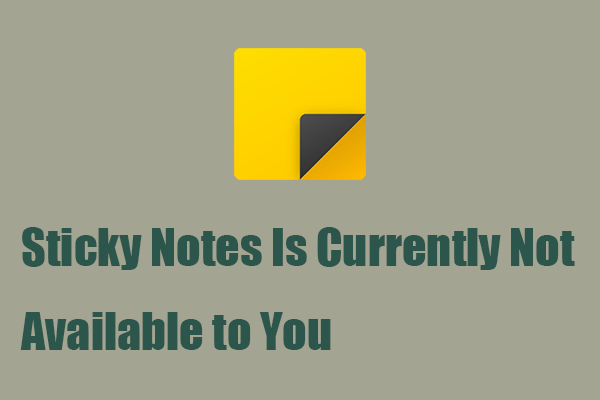
User Comments :