You made a note on your computer, but you can only re-open the computer when you want to check your notes. Now you can say no to this way. You can sync Sticky Notes across devices in Windows 10 so that you can view the notes on other devices.
Introduction of Sticky Notes
The Windows 10 update in May this year not only adds new features but also improves previous applications. The Sticky Notes app has been part of Windows 10 for a long time and it is a great way to track daily tasks on your desktop.
This Windows 10 update also improves Sticky Notes, allowing you to sync notes across devices and export notes into Outlook.com. The optimized Sticky Notes application becomes more practical.
How to Sync Sticky Notes Across Devices in Windows 10?
Now I will show you how to change the settings of the Sticky Notes app to sync Sticky Notes across devices in Windows 10.
To ensure successful sync of Sticky Notes, you have to make sure that all your devices are logged into an activated Microsoft account. So how do you sync Sticky Notes across devices in Windows 10?
First, you need to open the Sticky Notes app. You can type Sticky Notes in the search box on your desktop and click on Sticky Notes.
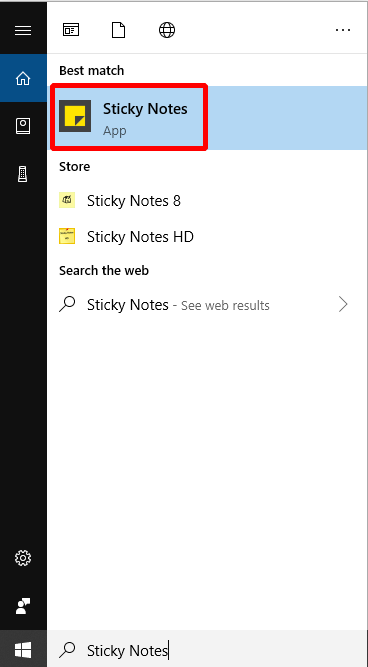
Next, if you haven’t sign in your Microsoft account, you need to click Settings button on the top-right corner. Then click Sign in to choose a Microsoft account you are using in Windows 10 to continue. (If you have signed in, then you can ignore this step.)
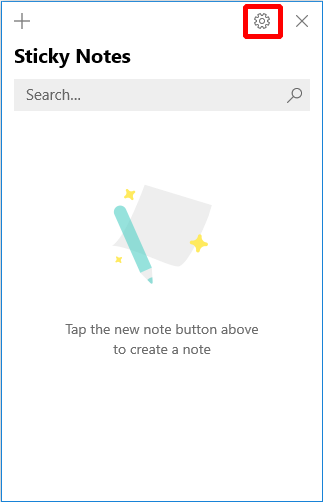
Finally, scroll down the list on the Settings page, find Sync now and click on it.
1.You need to be aware that there is no specific way to turn it off after Sticky Notes syncing has been turned on.
2.It is also important to note that Sticky Notes will also sync the Outlook.com email associated with your Microsoft account.
After you have done all the operations above, you can sync Sticky Notes across devices in Windows 10.
Warning
For many years, using paper to write down system passwords has always been an insecure way, and it is easy to cause data loss. Using a digital version also creates similar security issues, and it is also insecure to synchronize passwords to all your different devices. For those who need to protect systems and sensitive data, this is a disaster. Therefore, people working in the IT department and working on cybersecurity should never write passwords on sticky notes, paper or digital.
Bottom Line
From this article you can get an idea of some of the things related to Sticky Notes. In addition, this article also describes how to sync Sticky Notes. However, there are some situations that don’t apply when you start Sticky Notes syncing, so you need to pay special attention.