What is Sysupdate.exe? How to solve it? Take it easy! This tutorial on MiniTool Website will offer you the most viable explanation and tackle your urgent problems. Without further ado, let’s explorer Sysupdate.exe in detail now!
What Is Sysupdate.exe?
Sysupdate.exe is also called Adware.W32.Cashback, which is one of the most unwanted and unnecessary advertising processes that belongs to EXact Advertising. It is a non-system process that may originate from some applications installed on your operating system.
The worst is that this Trojan Horse is invisible and it can manipulate other programs on your computer. Therefore, Sysupdate.exe is so threatening that you need to fix Sysupdate.exe issues in time. Here, we list the following methods to resolve them.
How to Fix Sysupdate.exe Issues?
Method 1: Make Use of Resmon
Resmon also called Resource Monitor can presents reliable and real data of CPU consumption for you to see which application is using too much CPU or RAM. It can also detect Trojan Sysupdate.exe, and here’s how to do it.
Step 1. Type cmd in the magnifier icon and right-click Command Prompt to Run as administrator.
Step 2. Input resmon and hit Enter.
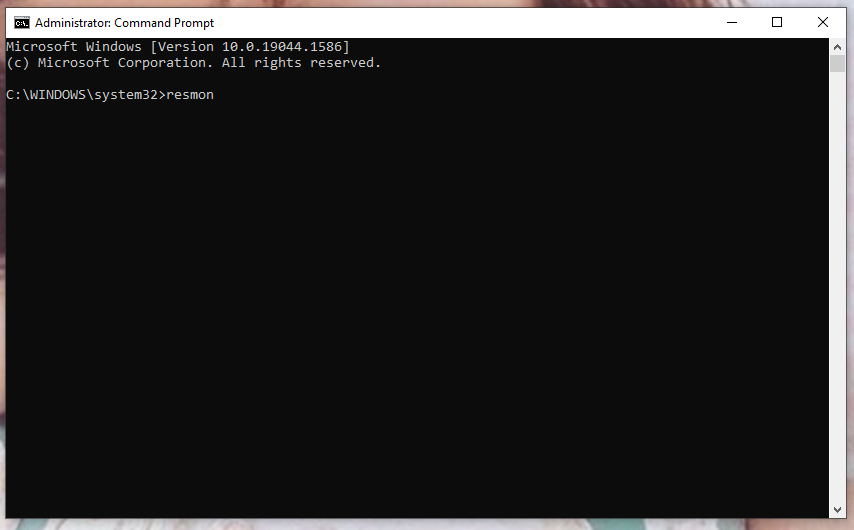
This is one of the easiest ways to launch Resmon. For more methods to open it, you can move to – 7 Easy & Fast Ways for How to Open Windows 11 Resource Monitor.
Method 2: Execute an SFC Scan
SFC (System File Checker) is able to identify the impersonated or corrupted system files and restore them. It can help to solve Sysupdate.exe issues.
Step 1. Press Win + Q and type cmd.
Step 2. Press Ctrl + Shift + Enter at the same time to run Command Prompt as administrator.
Step 3. Copy & paste sfc /scannow and tap on Enter.
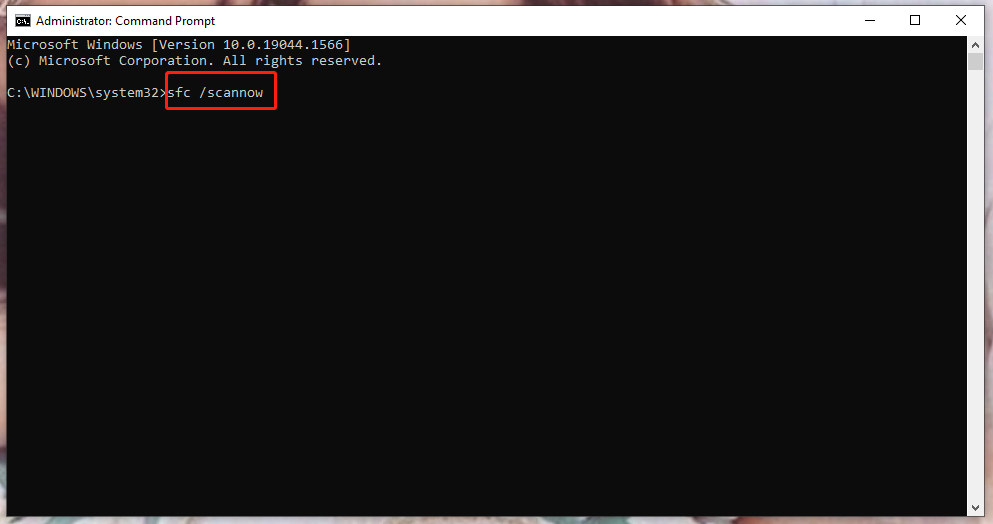
Method 3: Deploy DISM Command
DISM has the ability to repair all Windows components including Sysupdate.exe. You can follow the next steps:
Step 1. Locate Command Prompt to give it some administrator privileges.
Step 2. Copy & Paste the following command into the command window and remember to hit Enter.
DISM.exe /Online/Cleanup-Image /ScanHealth
DISM.exe /Online/Cleanup-Image /RestoreHealth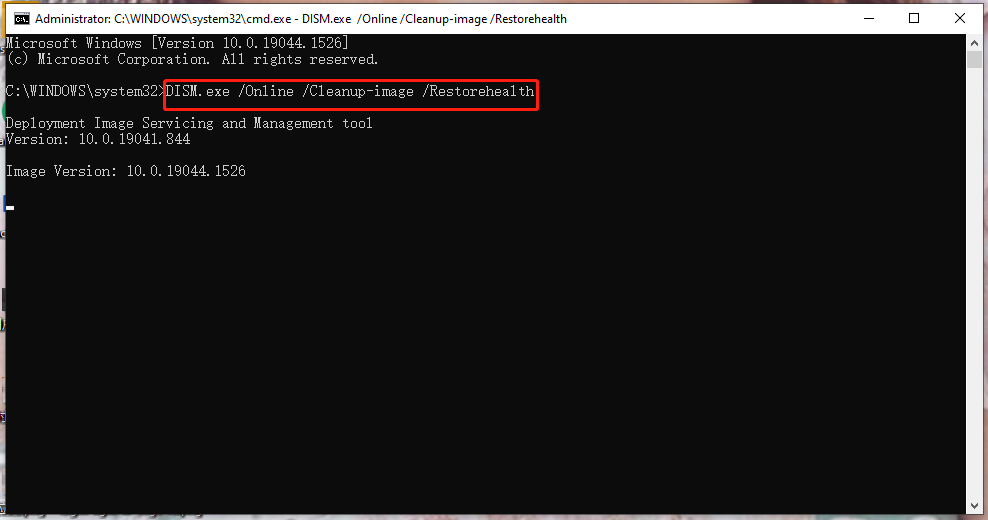
Step 3. Reboot your device to inspect if Sysupdate.exe still exists.
Method 4: Remove Sysupdate.exe Manually.
How to remove Sysupdate.exe? To get rid of it, there are two moves. One move is to delete it from your PC, the other is to clean up the web browser.
Move 1: Remove Sysupdate.exe from Your PC
Step 1. Open Control Panel and then navigate to Programs.
Step 2. Under Programs, click on Uninstall a program.
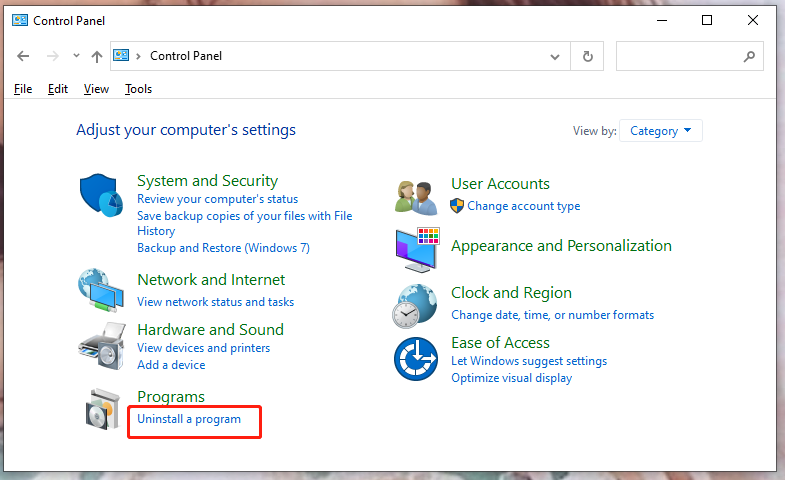
Step 3. Now, you can see all the programs and software installed on your PC. Find Sysupdate.exe, click it and press Uninstall.
Move 2: Reset Your Browser
For Google Chrome:
Step 1. Click the top-right 3-point icon and open Settings.
Step 2. In the Advanced tab, click on Reset and clean up.
Step 3: Press Restore settings to their original defaults.
Step 4. In the new interface, tap on Reset settings.
For Internet Explorer:
Step 1. Open Tools.
Step 2. Choose Internet options.
Step 3. In the new window, click Advanced and then hit Reset.
Wrapping Things up
By now, you must have a basic understanding of Sysupdate.exe. On top of it, you are able to master the methods to solve problems about it. Leave a comment below at your convenience to share your thoughts!
User Comments :