Is your taskbar hiding behind programs in Windows 11 or 10? Do not worry; you are not alone. This article on MiniTool Software walks you through a couple of easy fixes to help you restore normal taskbar behavior.
Problem: Windows 11/10 Taskbar Hiding Behind Programs
Normally, the taskbar remains visible at the bottom of the screen for easy access, even when program windows are maximized. However, some users have reported an issue where the taskbar hides behind open applications.
The “taskbar hiding behind programs” issue usually manifests when a maximized window covers the taskbar completely, making it inaccessible. Are you experiencing the same or a similar issue? If so, try the following solutions to fix it.
MiniTool ShadowMaker TrialClick to Download100%Clean & Safe
How to Fix if Taskbar Not Showing When Window Maximized
Basic Troubleshooting Steps
When you suffer from taskbar display issues, you can try some general fixes before turning to advanced solutions. When your taskbar is hidden behind application windows, you can press the Windows + L keyboard shortcut to lock the screen, and then enter the password to unlock the computer.
Alternatively, when the problem occurs, you can press F11 on your keyboard to maximize the window and press F11 again to exit the full-screen mode.
Also, pressing the Windows + Ctrl + Shift + B key combination to force reinitialize the graphics card driver can fix the problem.
If these ways do not get the taskbar unveiled, you can try the solutions below.
Solution 1. Restart File Explorer
Restarting the File Explorer task can quickly refresh or repair issues related to the desktop, taskbar, and Explorer.
- Right-click the Start button and choose Task Manager.
- Under the Processes tab, select Windows Explorer, and then click the Restart button in the lower right corner.
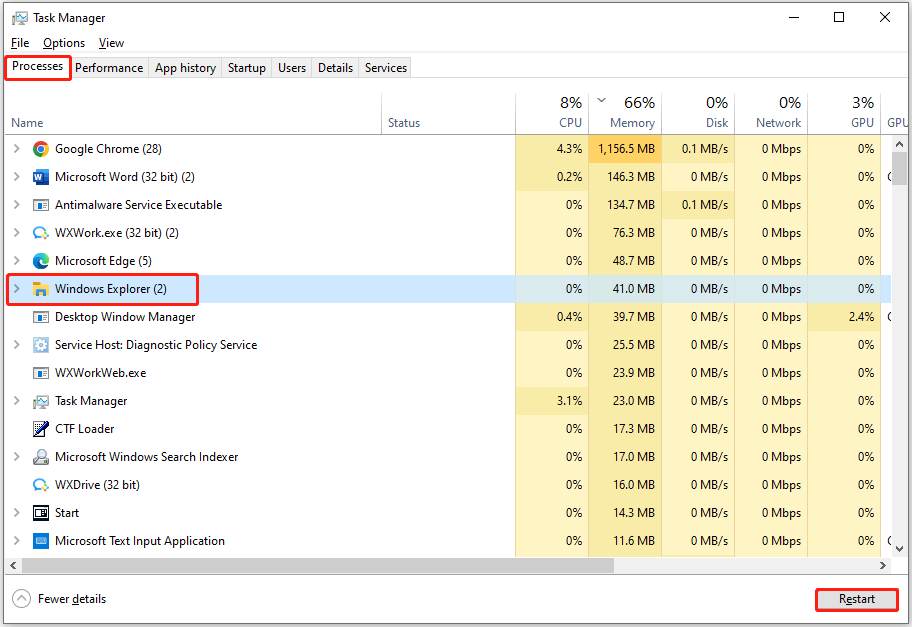
Solution 2. Disable NVIDIA Overlay
If you are using an NVIDIA graphics card and have the GeForce Experience app installed, you can fix the “taskbar hidden behind windows” issue by disabling the NVIDIA overlay. This is because the overlay may Interfere with the display hierarchy of the taskbar.
Step 1. Open NVIDIA GeForce Experience and log in to your account.
Step 2. Click the Settings icon in the top right corner.
Step 3. In the GENERAL tab, switch the button next to In-GAME OVERLAY to Off.
Solution 3. Uninstall Relevant Programs
According to user experience, certain applications may interfere with the taskbar, leading to the issue where the taskbar gets hidden behind open windows. Below are some commonly reported programs. If you have any of them installed, try uninstalling them to see if the issue is resolved.
- OMEN Gaming Hub
- NVIDIA App/NVIDIA GeForce Experience
- Dell Display and Peripheral Manager
To uninstall an app, open the Control Panel, and click Uninstall a program under Programs. From the app list, right-click the target app and choose Uninstall.
MiniTool System Booster TrialClick to Download100%Clean & Safe
Solution 4. Turn off “Automatically Hide the Taskbar”
If the taskbar continues to hide unexpectedly, make sure that the option to automatically hide the taskbar is turned off.
For Windows 10:
Right-click the blank area on the taskbar and choose Taskbar settings. In the new window, turn off the options that automatically hide the taskbar.
For Windows 11:
Open Settings and go to Personalization > Taskbar. Click Taskbar behaviors to expand it, and then untick the Automatically hide the taskbar option.
Solution 5. Uninstall Windows Update
If the “taskbar hiding behind programs” problem occurs after installing a Windows update, there may be issues with the update. In this case, you can try to uninstall that update and check if the issue disappears.
For Windows 10:
Open Settings and go to Update & Security. Click View update history > Uninstall updates, choose the update you want to remove, and click Uninstall.
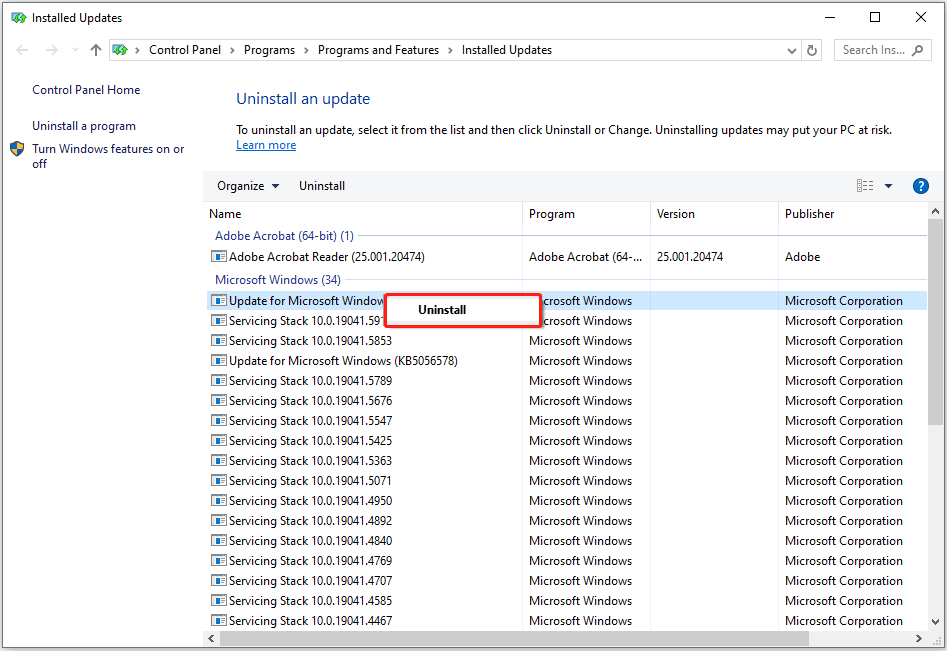
For Windows 11:
Go to Settings > Windows Update. Select Update history > Uninstall updates and then uninstall the target update from the list.
Bottom Line
Is your taskbar hidden behind windows? Use the methods above to resolve it. To avoid severe system issues in the future, create system images regularly with MiniTool ShadowMaker.
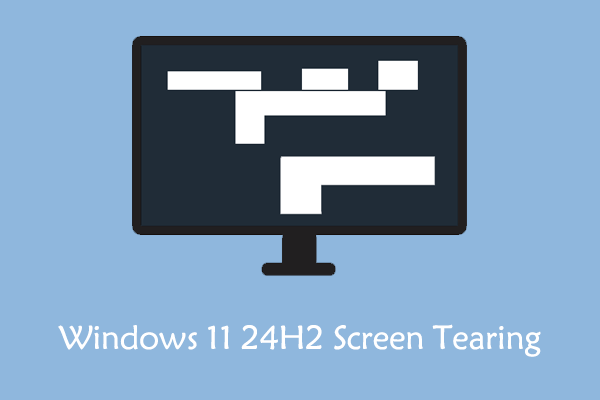
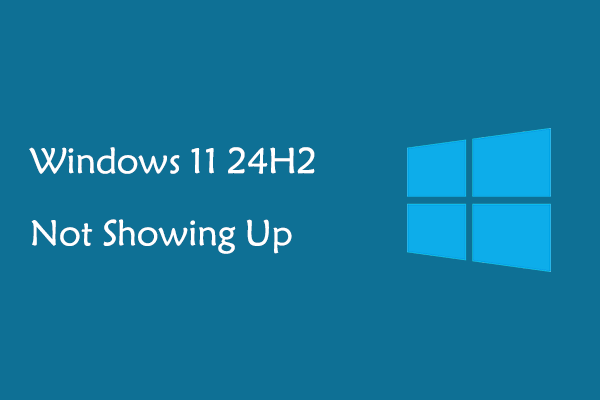
User Comments :