Windows 11 24H2 Causing Screen Tearing
“Screen tearing issues after Windows 24H2 update. Since updating to Windows 24H2, I’ve been noticing screen tearing during regular use, such as scrolling through web pages, watching videos, multitasking, and so on. My GPU drivers are up-to-date. This issue wasn’t present before the update. Is anyone else encountering this?”answers.microsoft.com
Windows 11 24H2 is the latest Windows system with the latest bug fixes and new features. However, many users reported that after upgrading to Windows 11 24H2, they started experiencing screen tearing during daily use.
As the above user said, this issue may appear when scrolling pages, dragging windows, watching videos, or playing games, and the screen content seems out of sync in different areas.
Screen tearing after the Windows 11 24H2 update may be related to driver incompatibility, display settings issues, or conflicts between hardware and the system.
The following methods are shared by forum users who said they successfully fixed the problem. So, you can try them one by one.
How to Fix Windows 11 24H2 Screen Tearing
Fix 1. Turn off Optimizations for Windowed Games
The “Optimizations for Windowed Games” is a new feature designed to improve the performance of games in windowed or borderless windowed modes. However, if Windows 11 24H2 screen tearing occurs, turning this feature off may solve the problem.
To turn off optimizations for all apps:
Step 1. Right-click the Start button and choose Settings.
Step 2. Navigate to: System > Display > Graphics > Change default graphics settings.
Step 3. Under Optimizations for windowed games, switch the button to Off.
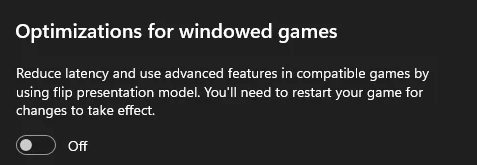
To turn off optimizations for a specific app:
Step 1. Open Setting and go to System > Display > Graphics.
Step 2. Under Custom options for apps, select the target app and choose Options.
Step 3. Now you can turn off optimizations for windowed games and Auto HDR.
Step 4. Save the changes, restart the app, and check if the screen tearing issue disappears.
MiniTool System Booster TrialClick to Download100%Clean & Safe
Fix 2. Update the Graphics Card Driver
Display issues are often related to the graphics card driver, so it is important to make sure you have the latest version installed. You can visit your graphics card manufacturer’s official website to download and install the most up-to-date driver.
Fix 3. Revert to an Older Windows Version
If the screen tearing issue only happens after you install Windows 11 24H2 update, you may consider rolling back your system to a previous version, like Windows 11 23H2. In most cases, you have only 10 days to go back after upgrading.
MiniTool ShadowMaker TrialClick to Download100%Clean & Safe
To roll back Windows 11, go to Settings > System > Recovery. Next, click Go back if it is available. This will keep all your personal files which remove installed applications, drivers, and personalized system settings.
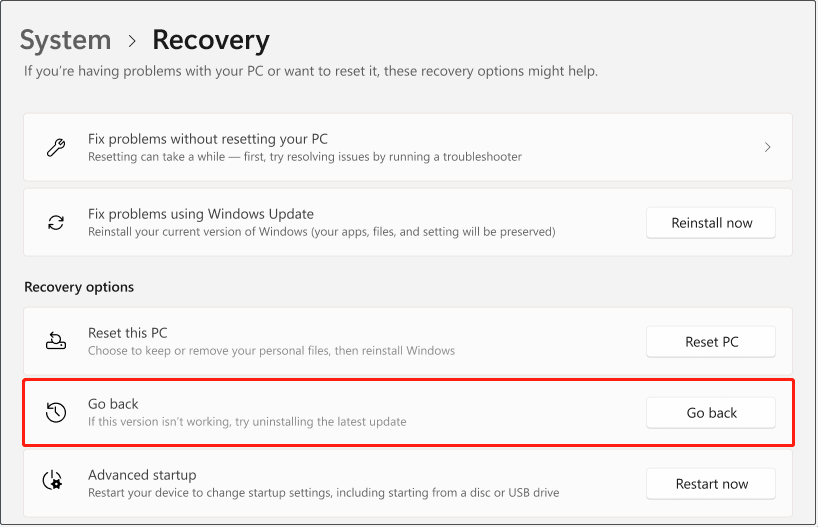
If the rollback period has expired, you won’t be able to revert to a previous version. In this case, you need to back up all important files and perform a clean installation of the desired system.
MiniTool ShadowMaker TrialClick to Download100%Clean & Safe
Fix 4. Disable MPO
Sometimes, disabling the Multi-Plane Overlay (MPO) feature can also fix the Windows 11 24H2 screen tearing issue. You can complete this task via editing registries.
Step 1. Press Windows + R, type regedit in the text box, and press Enter.
Step 2. Go to this location:
Computer\HKEY_LOCAL_MACHINE\SOFTWARE\Microsoft\Windows\Dwm
Step 3. In the right panel, right-click on the blank area and choose New > DWORD (32-bit) Value. Then name it OverlayTestMode.
Step 4. Double-click the newly created value, set up its value data to 5, and click OK.
Step 5. Go to this location:
HKEY_LOCAL_MACHINE\SYSTEM\CurrentControlSet\Control\GraphicsDrivers.
Step 6. Create a new DWORD (32-bit) value and name it DisableMPO. Next, set up its value data to 1 and save the change.
Step 7. Restart your computer to apply this change.
Fix 5. Change an ANGLE Graphics Backend
According to user reports, switching the underlying graphics interface used by ANGLE can sometimes improve the compatibility and stability of graphics rendering, thereby resolving screen tearing.
This feature is available in Chrome, Edge, VSCode, and some other applications. Here I take Chrome to show you how to change the ANGLE graphics backend.
First, type chrome://flags in the address bar and press Enter. Scroll down to go to the Choose ANGLE graphics backend section.
Choose an option from the drop-down menu and relaunch Chrome to apply this change. Different backends work better on different systems, so you can try each one to find the best match for your device.

Bottom Line
As you can see, if you suffer from screen tearing after Windows 11 24H2 update, you can try turning off optimizations for windowed games, updating the graphics card driver, rolling back Windows, disabling MPO, and switching the ANGLE graphics backend. Hope one of the methods above helps you out.
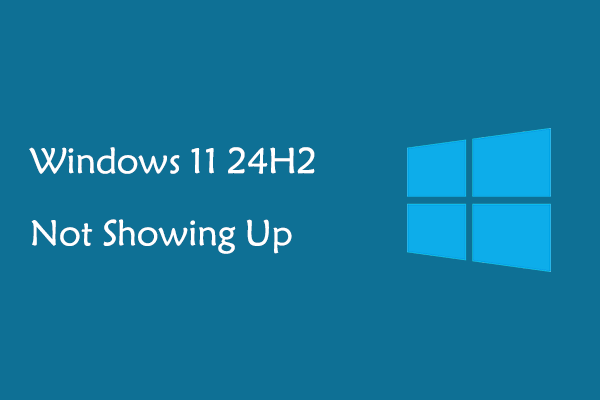
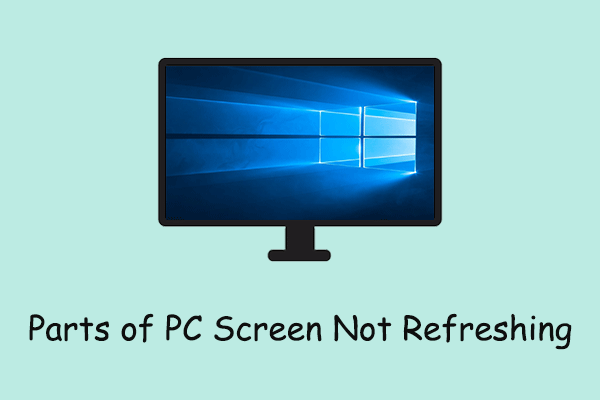
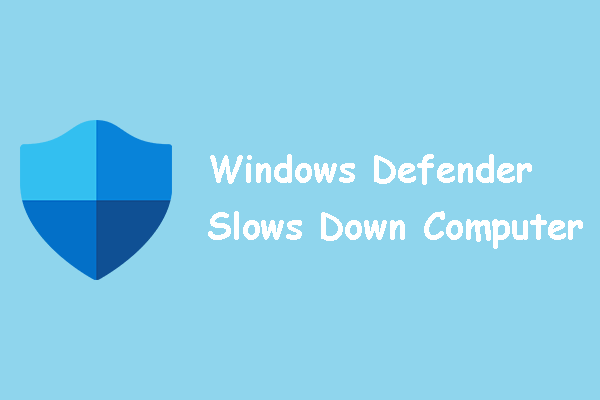
User Comments :