Are you encountering The Last of Us Part 2 Remastered DXGI_ERROR_DEVICE_HUNG error when trying to start the game? If yes, try the approaches listed in this MiniTool guide to resolve it effectively and easily.
0x887A0006: The Last of Us Part 2 Remastered DXGI_ERROR_DEVICE_HUNG Error
The Last of Us Part II Remastered has been available for PC on Steam and Epic Games Store since April 4, 2025. As the ultimate enhanced version of the original game, it provides better graphics performance, enhanced sound effects, richer game content, etc. Since its release, it has attracted many old TLOU2 fans and new players who have never played TLOU2.
However, some users reported they could not launch the game due to the The Last of Us Part 2 Remastered DXGI_ERROR_DEVICE_HUNG error. This error may occur when you trying to start the game, causing the game to fail to start directly, or it may occur when switching scenes or loading new large areas, causing the game to be interrupted. If you are bothered by this problem, use the workarounds below to get rid of it.
How to Fix TLOU2 Error DXGI_ERROR_DEVICE_HUNG
Fix 1. Change Virtual Memory Size
The Last of Us Part 2 Remastered error 0x887A0006 may be caused by an overwhelmed graphics card or insufficient resources. To address potential memory shortages, increasing the virtual memory size can help. Based on user reports on gaming forums, setting the initial virtual memory size to 24576MB and the maximum size to 49152MB has resolved the issue for many players. So, you can give it a try.
How to change the virtual memory size? Follow the steps below.
Step 1. Press Windows + I to open Settings.
Step 2. Click System > About > Advanced system settings, and then hit Settings in the Performance section.
Step 3. Go to the Advanced tab and click the Change option in the Virtual memory section. In the new window, untick the option of Automatically manage paging file size for all drives, then tick Custom size and set up the initial size and maximum size. After that, click Set to apply this change.
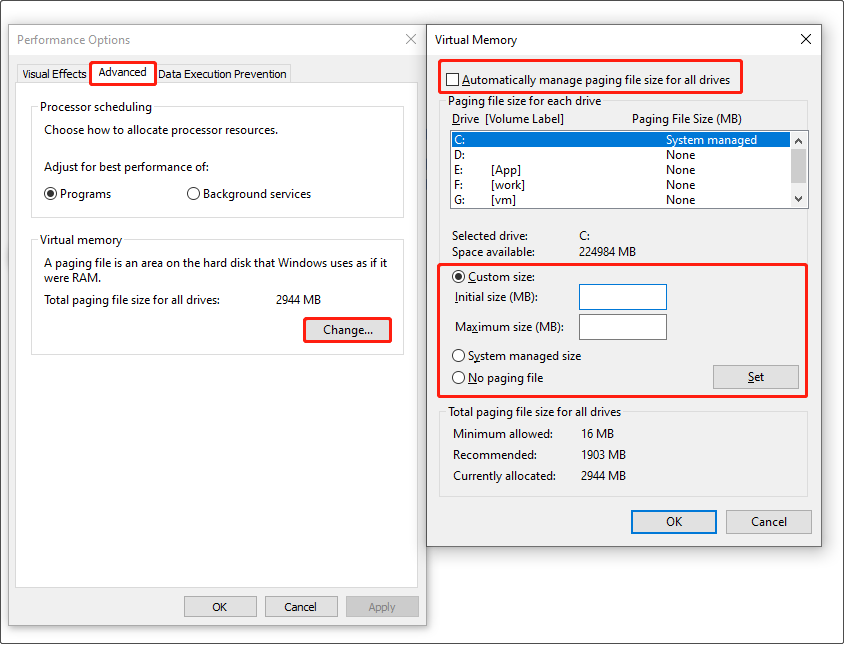
Step 4. Finally, click OK in each window to confirm.
Fix 2. Update/Reinstall Graphics Card Driver
Completely updating or reinstalling your graphics card driver to ensure that you are using the latest version can also be very helpful for The Last of Us Part 2 Remastered error 0x887A0006. To update the graphics card driver, follow the instructions below.
Step 1. Right-click the Start button and choose Device Manager.
Step 2. Expand the Display adapters category.
Step 3. Right-click your graphics card and choose Update driver. Then follow the prompts on your screen to complete the update process.
To completely uninstall the graphics card driver, you can download and use DDU (Display Driver Uninstaller). After that, visit the website of your display card manufacturer to download and install the latest driver.
Fix 3. Turn off GPU Overclocking
Although GPU overclocking can improve frame rate performance to a certain extent, it sometimes can also increase GPU load and power consumption. This can cause the DXGI_ERROR_DEVICE_HUNG error.
So, if you are using MSI Afterburner or other tools to overclock your graphics card, it is recommended to temporarily turn off all overclocking settings or return to the default frequency state to check if the error disappears.
Fix 4. Restore BIOS Settings
According to surveys, many users adjust BIOS settings to enhance computer performance or resolve hardware issues. However, if these settings are not compatible with the actual hardware status, they can lead to system instability or graphics card malfunctions, thus triggering the DXGI_ERROR_DEVICE_HUNG error in The Last of Us Part 2 Remastered.
In this case, you can enter BIOS and look for options like Load Setup Defaults or Load Default Options to restore the default BIOS settings.
MiniTool ShadowMaker TrialClick to Download100%Clean & Safe
Fix 5. Disable Intel Turbo Boost
If you have tried all the fixes above but The Last of Us Part 2 Remastered DXGI_ERROR_DEVICE_HUNG error still exists, you can try disabling Turbo Boost (if you are using Intel CPU). This is because sometimes the Turbo Boost may cause system or graphics card instability.
Typically, you will need to press the BIOS key during startup to enter the BIOS setup interface and locate the option to disable Intel Turbo Boost.
Bottom Line
How to fix the The Last of Us Part 2 Remastered DXGI_ERROR_DEVICE_HUNG error on Windows? The workarounds mentioned above can help you. If they fail to work, you may need to wait for the official patch update.
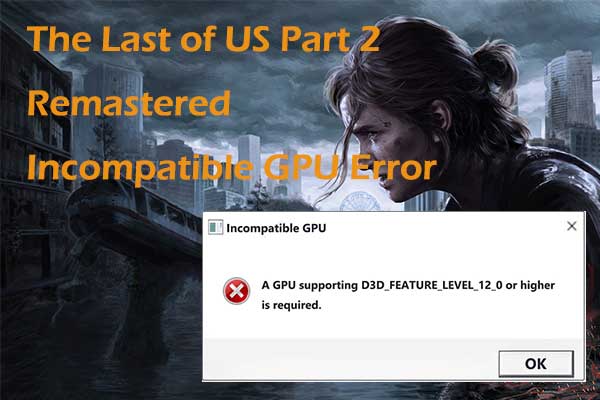
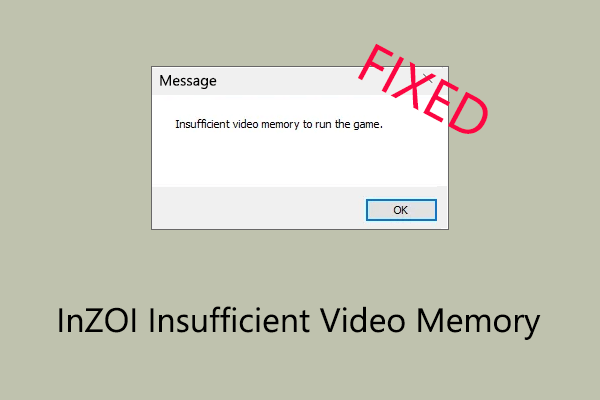
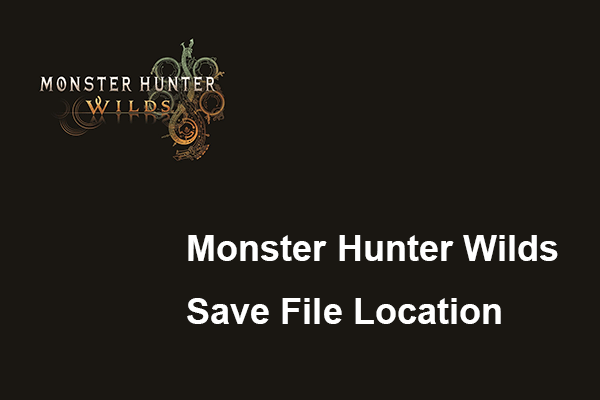
User Comments :