Ways to Fix Outlook Error: The Message Cannot Be Sent Right Now
The full name of this Outlook error is “The message cannot be sent right now. Please try again later. An internal server error occurred. The operation failed.” This error makes you unable to send emails in Outlook, which can be fixed using the following four ways.
Way 1: Unblock Outlook Account
Outlook accounts may be blocked due to account activity that violates the Outlook Terms of Use. For example, you have tried to sign in to Outlook too many times with the wrong passwords. Here is how to unblock the Outlook account.
Step 1: Go to the Microsoft account password reset page.
Step 2: Input the blocked email account and click Next.
Step 3: Choose how to get your security code (If you do not have a smartphone to receive the security code, you can choose I don’t have any of this. Then follow the instructions on the page to complete the next steps).
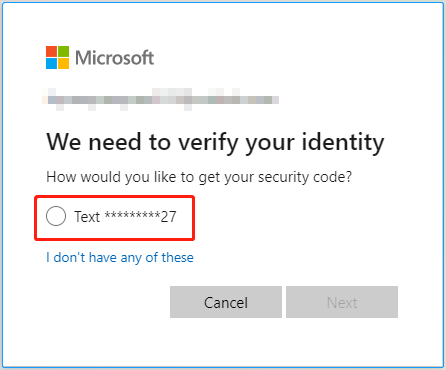
Step 4: Input your security code or select Use a different verification option.
Step 5: Type a new password for the Outlook account two times and click Next.
Step 6: The process of unblocking the Outlook account is complete. Check whether the error message of Outlook has been solved.
Tip: It is suggested that you use a strong password to protect your account.
Way 2: Disable LastPass in Google Chrome
LastPass is one of the Google Chrome password managers, which can store your password in Google. But sometimes turning on this feature will also lead to the Outlook error: The message cannot be sent right now. Therefore, here is how to disable LastPass in Google Chrome.
Step 1: Click on the icon of Extensions in the Google Chrome taskbar.
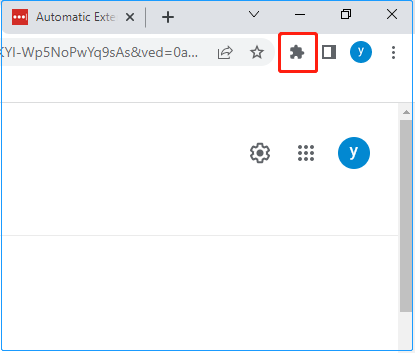
Step 2: Click the three-dot icon on the right side of LastPass and choose Remove from Chrome.
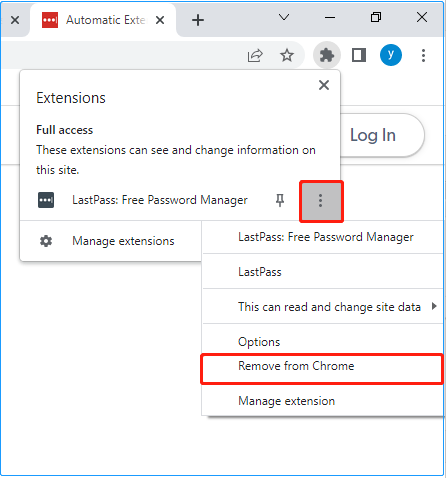
Step 3: Select Remove in the pop-up window.
Step 4: Restart Outlook and check if the error “The message cannot be sent right now” occurs again.
Related posts:
Way 3: Disable Antivirus
Antivirus software protects your computer and prevents malware from damaging your device. However, sometimes they misidentify certain programs and interfere with their services, causing the Outlook error: The message cannot be sent right now.
So, you can disable these antiviruses temporarily to check if the “Outlook not sending emails” has been fixed. For detailed steps to disable antivirus on Windows 10, please visit: How to Disable Antivirus on Windows 10 Temporarily/Permanently.
Way 4: Release Storage Limits in Outlook
In addition to file size limits, Outlook also has storage space restrictions. If Outlook is full, you may also encounter the error: The message cannot be sent right now.
To release Outlook storage limits, you can completely delete emails that take up a lot of space or messages that you no longer need. You can sort the emails in the Inbox or other folders by size to confirm which messages need to be deleted most, as shown in the figure:
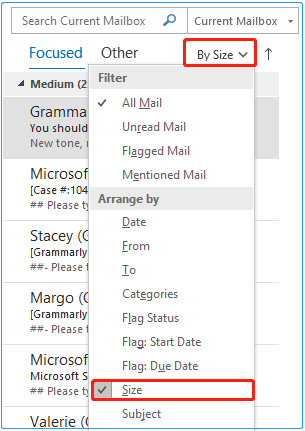
Deleted emails will be temporarily stored in the Deleted Items folder. To permanently deleted them, you should right-click the Deleted Items folder and select Empty Folder.
Bottom Line
In short, this article introduces four ways to solve the problem of “The message cannot be sent right now”. Hope they are helpful to you. If you have found a better solution that is not mentioned in the article, please feel free to leave a message in the comment area to supplement.
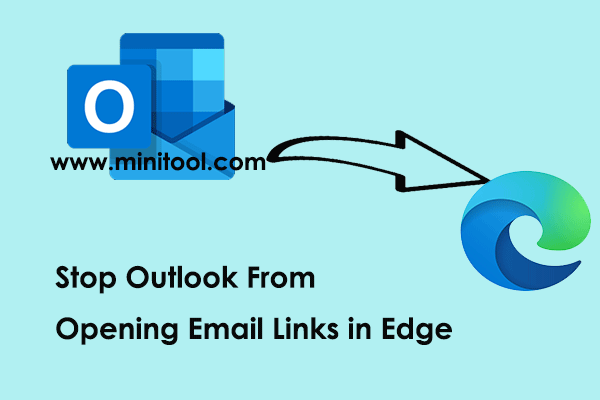
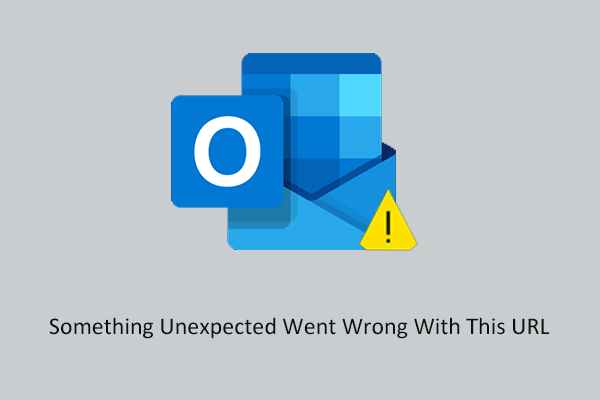
User Comments :