You can use Outlook, a free personal email service from Microsoft, to send or receive emails to contact others. If you don’t know how to sign in to or sign out of Outlook, below is a simple guide.
How to Sign Into Outlook on the Web
- Go to the Outlook website in your browser.
- Click the Sign in button.
- Next, enter your email, photo, or Skype ID and click Next.
- Enter the password for your Outlook account.
- Click the Sign in button to log into your Outlook account.
To automatically sign in to Outlook next time, you can check the Keep me signed in option. To stop signing in to Outlook automatically, you can uncheck this option next time you sign in to Outlook or Microsoft 365.
If you don’t have an Outlook account yet, you can click Create free account button and follow the instructions to register for an Outlook account.
How to Sign Out of Mircosoft Outlook
To sign out of your Outlook account, you can click your account avatar at the top of the screen and select Sign out.
Fix Can’t Sign Into Outlook – 7 Tips
If you have problems signing into your Outlook account, you can try the tips below to fix the issue.
Tip 1. Check if the Caps Lock is turned off. Make sure the upper and lower cases of the password are right. If you forgot the password, you can reset the Outlook password.
Tip 2. Check if the email address is correct.
Tip 3. You should sign in to your Outlook account at least once a year. If you haven’t signed into the account for more than 365 days, then the account will be deleted and you can’t recover it.
Tip 4. Check the service status of Outlook.
Tip 5. Check if your Outlook account is blocked. If Outlook service detects some unusual activity of your account, it may block the account temporarily.
Tip 6. Clear caches of the browser and try to log into Outlook again.
Tip 7. Change another browser to sign into Outlook.
How to Recover Deleted Emails or Any Other Files for Free
Here we also introduce a free data recovery program to help you recover deleted or lost data for free.
MiniTool Power Data Recovery is a professional data recovery software for Windows 11/10/8/7. You can use it to easily recover any deleted or lost files like documents, photos, videos, audio, emails, and more.
This free data recovery tool helps you tackle various data loss situations like mistaken file deletion, malware/virus attack, computer BSOD, or other computer problems. You can also use it to recover data from a corrupted/formatted drive, a crashed PC, etc.
The free edition of MiniTool Power Data Recovery lets you recover up to 1GB of data for free.
Download and install MiniTool Power Data Recovery and check the simple guide below for how to recover deleted/lost files.
MiniTool Power Data Recovery FreeClick to Download100%Clean & Safe
- To recover data from a USB, memory card, external hard drive, etc. you need to connect it to your computer beforehand. Make sure the USB is recognized by your PC.
- Launch MiniTool Power Data Recovery to access its main UI.
- On the main interface, you can choose the target hard drive that contains your deleted or lost files, and click the Scan button. If you don’t know which drive to select, you can click the Devices tab and choose the entire disk or device and click Scan.
- Let the software finish the scan. After that, check the scan result to find wanted files, check them and click the Save button to choose a new destination to store the recovered files.
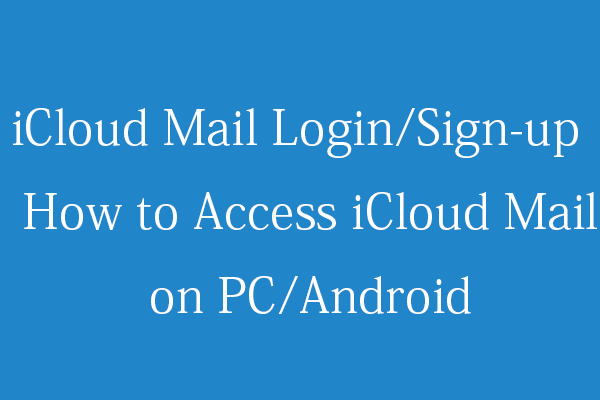
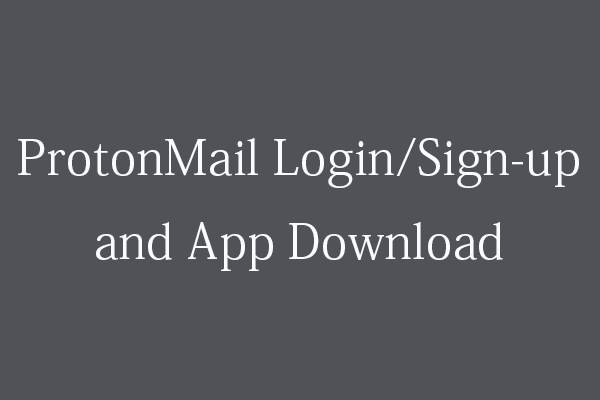
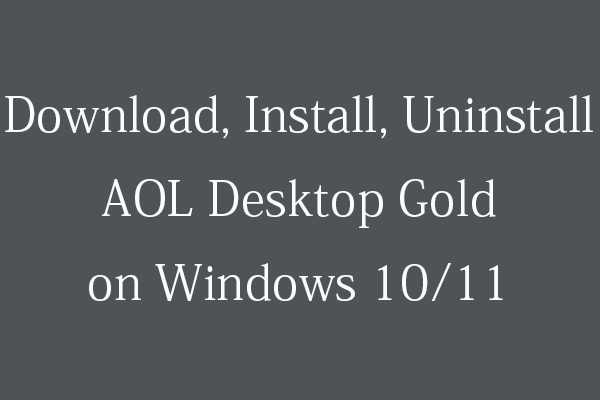
User Comments :