When using Internet Explorer to view a web page, you may encounter such an error message – this page cannot be displayed. Don’t worry. It is a common issue in Windows 10/8/7/XP and can be fixed easily so long as you follow these solutions given by MiniTool Solution in this post.
The issue of the web page cannot be displayed is related to the website, network connectivity or improper browser settings. In the following parts, let’s go to see some related methods.
How to Fix Page Cannot Be Displayed in Internet Explorer on Windows XP/7/8/10
Check the Website Issue
To identify a website issue, you can visit other web pages, for example, www.google.com. If you don’t encounter the error – this page cannot be displayed, the issue is limited to the affected website. This page may be offline or have other problems, so access it after a period of time.
Disable Enhanced Protected Mode
In Internet Explorer 10, there is a new feature called Enhanced Protected Mode that can help prevent attackers from installing software, modifying system settings and accessing personal information. But this feature can block you from opening a certain website.
To fix Internet Explorer cannot display the webpage, you should disable it to improve the browsing experience.
- Open Internet Explorer (IE) and click the gear icon to choose Internet options.
- After opening the Internet Options window and go to the Advanced tab.
- Scroll down to find Enable Enhanced Protected Mode and uncheck this option.
- Click Apply and then OK to save the change.
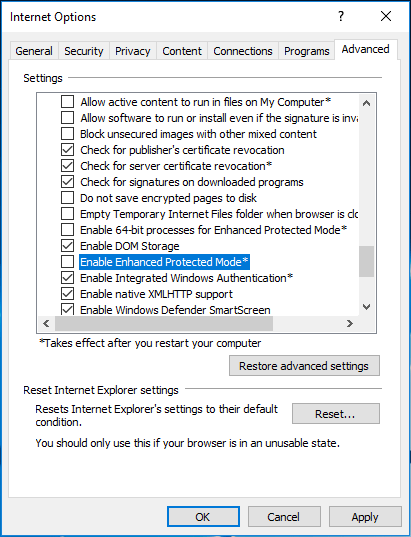
After re-launch Internet Explorer and visit your website to check if the page cannot be displayed error is solved.
Reset Internet Explorer
Resetting IE is another solution if this page cannot be displayed but connected to Internet. Here is what you should do:
- Run this browser and go to Internet Options > Advanced.
- Click Reset…, check the box next to Delete personal settings and then click Reset to restore the browser to its default settings.
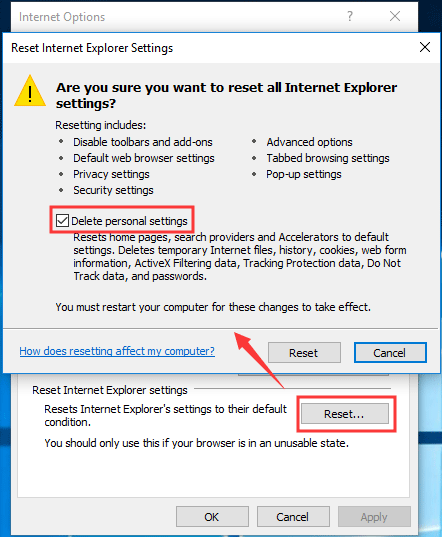
Delete Browser History
This way is proved to be useful by Microsoft, so you should have a try if you get the error – this page can’t be displayed when browsing a web page.
- Open Internet Options by clicking the gear icon to choose it. Alternatively, press Alt to show the menu bar, go to Tools > Internet options.
- Under the Browsing history section and click Delete to open the Delete Browsing History window.
- Choose all the applicable checkboxes and click the Delete button.
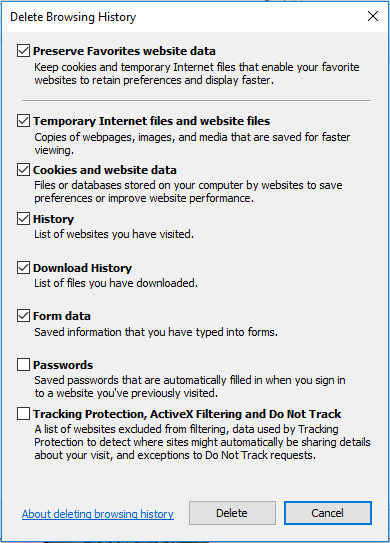
Check Your Firewall Settings
Windows Firewall may stop your connection to a web page in Internet Explorer with the error of this page cannot be displayed. So, you can try disabling Windows Firewall to see if it can fix your issue.
- Open Control Panel via one way in our previous post – How to Open Control Panel in Windows 11? [7 Ways].
- List all the items by large icons, and then click Windows Defender Firewall.
- Click Turn Windows Defender Firewall on or off.
- Select Turn off Windows Defender Firewall (not recommended) under both Private network settings and Public network settings.
- Click OK.
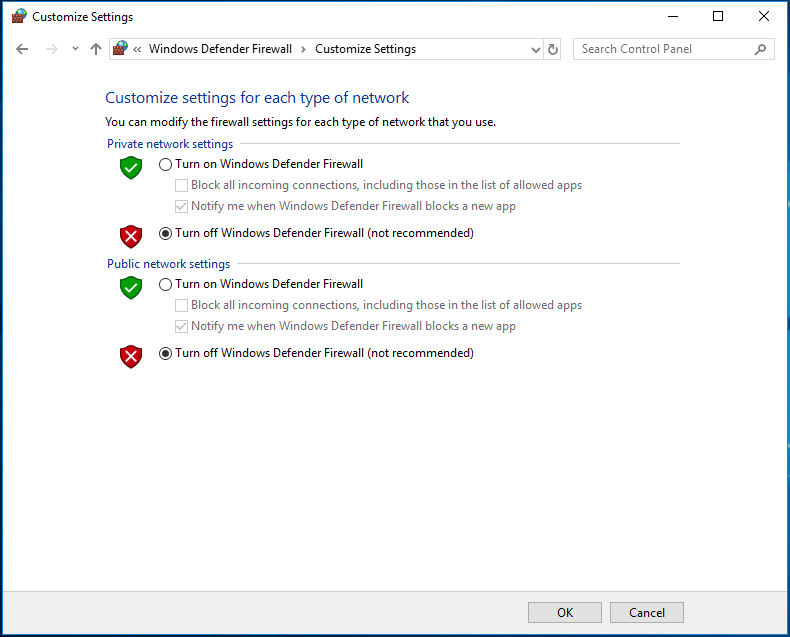
Check Your IP Address Settings
Sometimes Internet Explorer page cannot be displayed can be caused by the IP address issue. To fix the error, change the IP address settings.
1. Go to Control Panel > Network and Sharing Center > Change adapter settings.
2. Right-click your current connection to choose Properties.
3. Double-click Internet Protocol Version 4 (IPv4) and choose Obtain an IP address automatically.
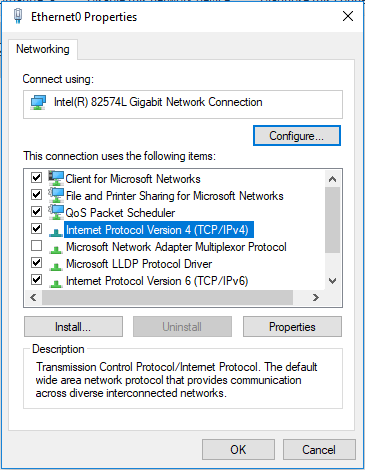
4. Open Internet Explorer and check if you can visit the web page properly.
Conclusion
In addition to these methods, you can try disabling add-ons in Internet Explorer, checking Proxy and DNS Settings, checking whether a third-party service/program/antivirus is conflicting with Internet Explorer, installing Windows updates, etc.
These ways are recommended by Microsoft in its help document – “Internet Explorer cannot display the webpage” error and you can click the given link to have a try based on different systems including Windows XP/7/8. Of course, the methods mentioned in this post are common and proved to be helpful. So, you can also try them.
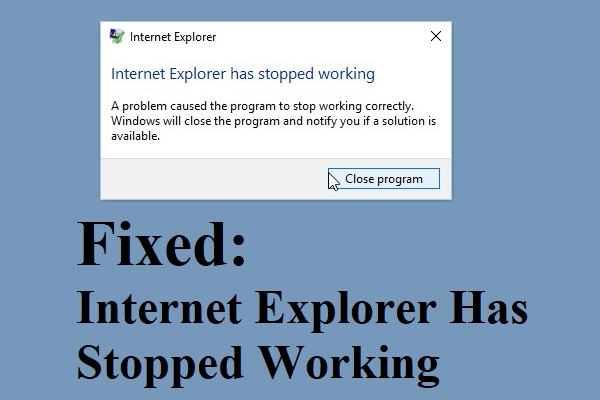
User Comments :