There are several car racing games, such as Tokyo Xtreme Racer and Assetto Corsa EVO. Tokyo Xtreme Racer has released a new game in recent days. But some game players are troubled by the unsmooth gaming experience, including Tokyo Xtreme Racer stuck on loading, crashing, fatal error, etc. In this post, we mainly focus on the not loading issue.
Before starting the following methods, you can first simply restart your computer and game to rule out the cause of temporary glitches. Then, check your internet connection by reconnecting Wi-Fi or re-plugging the router.
MiniTool System Booster TrialClick to Download100%Clean & Safe
Way 1. Upgrade the Graphics Driver
An outdated graphics driver can be the cause of Tokyo Xtreme Racer not loading because the computer cannot handle graphics rendering, texture mapping, and other tasks properly. If you haven’t upgraded your graphics driver for a long time, upgrading it to the latest version might be the solution.
Step 1. Press Win + X and choose Device Manager from the WinX menu.
Step 2. Expand the Graphics adapters option and right-click on your graphics driver. If it needs an update, there will be a sign. Then, you can right-click on it to choose Update driver.
Step 3. Choose Search automatically for drivers from the prompt window.
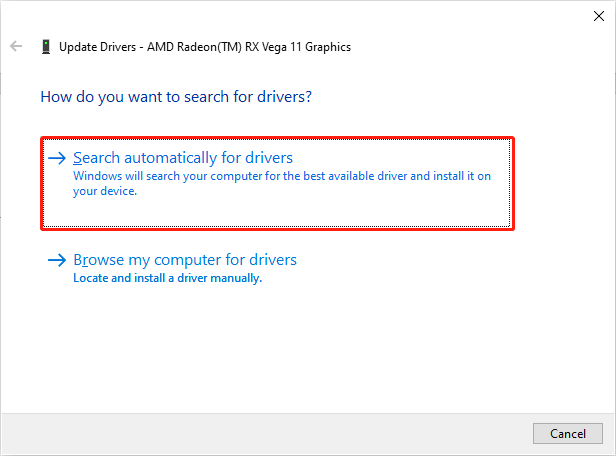
After this, you can wait for your computer to install the latest version of the graphics driver. Alternatively, you can upgrade the graphics driver manually from the official website.
Way 2. Run with a Dedicated Graphics Card
Running a dedicated graphics card can provide a smooth game experience as the CPU and GPU are separated in this case. Thus, when you encounter the Tokyo Xtreme Racer stuck on black screen or on the loading screen issue, go to check if you are running with a dedicated graphics card.
Step 1. Type Graphics Settings into the Windows Search bar and press Enter to open it.
Step 2. Click Browse to find the exe file of Tokyo Xtreme Racer and click Add to add it to the configuration list.
Step 3. Select the Tokyo Xtreme Racer execution file and choose Options. In the prompt window, you need to choose High performance and click Save.
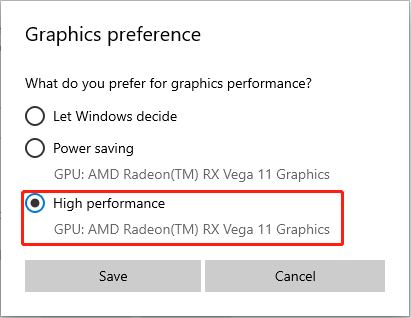
Way 3. Verify the Game File Integrity
The trouble of Tokyo Xtreme Racer stuck on loading may be caused by the problematic game files as well. If the game files get corrupted or missing, the game is unable to start up properly and even worse crashes. You need to check the game file integrity here.
Step 1. Launch Steam and head to the Steam Library to find the Tokyo Xtreme Racer.
Step 2. Right-click on the game and choose Properties.
Step 3. Under the Installed Files tab, click Verify the integrity of game files.
Now, just wait for the Steam to check game files. It will detect and repair the problematic game files automatically.
If your game files are lost due to the OS crashing, virus infection, or other reasons, you can recover them with the help of MiniTool Power Data Recovery. Running the free edition to scan the specific game folder and recover 1GB of files for free.
MiniTool Power Data Recovery FreeClick to Download100%Clean & Safe
Way 4. Disable Steam Overlay
The interference of incompatible display settings can also prevent your game from normal loading. For instance, if you enable the Steam overlay settings, Tokyo Xtreme Racer stuck on loading might happen on your device. Here is how to disable it.
Step 1. Launch Steam and open the Settings window.
Step 2. Change to the In Game tab at the left sidebar.
Step 3. Toggle the switch of Enable the Steam Overlay while in-game to Off.
After this operation, you can relaunch the Tokyo Xtreme Racer to see if it starts up properly.
Final Words
After reading this post, you should know how to fix the Tokyo Xtreme Racer stuck on loading issue. Try the above solutions one by one to resolve the problem in your case. Hope here is some useful information for you.
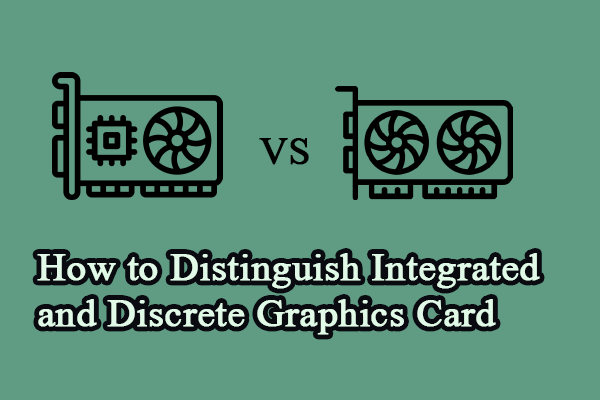
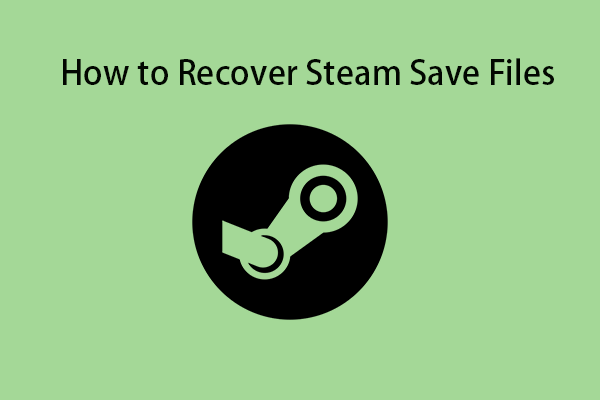

User Comments :