It is exciting to hear Tokyo Xtreme Racer back on Jan 23rd, 2025. As many game players enjoy this excellent game, still some people are troubled by the Tokyo Xtreme Racer crashing issue. If you are the one, read this MiniTool post to find any useful information.
Tokyo Xtreme Racer Crashing on Windows
Game crashing is a common error for every newly released game owing to different computer equipment and configurations. For those who are experiencing the Tokyo Xtreme Racer crashing issue, seeking causes and solutions is prior to other things.
Tokyo Xtreme Racer not launching or crashing can be caused by diverse reasons, including the outdated graphics driver, overlay settings, missing game files, corrupted cache files, and more. Without an indication of specific causes, you are advised to try the following methods one by one.
Bonus Tip: Recover Lost Files Due to Tokyo Xtreme Racer Crashing
Generally, accidental crashing gives you no time to save current progress. However, game crashes sometimes cause the local files to be lost along with blue screen errors and other severe issues. If any of your files are lost due to game crashes, you should recover them immediately with the help of MiniTool Power Data Recovery. Get the free edition of this software to deep scan your disk first and then recover files if necessary.
MiniTool Power Data Recovery FreeClick to Download100%Clean & Safe
How to Fix Tokyo Xtreme Racer Crashing
Here are some simple methods for the Tokyo Xtreme Racer crashing issue, such as restarting the computer, running the game as administrator, ending unnecessary tasks, and others. If Tokyo Xtreme Racer crashes at startup with a fatal error issue, you’d better read this post carefully to resolve the problem. If those methods don’t work in your case, try other solutions.
Way 1. Update the Graphics Driver
Tokyo Xtreme Racer crashing happens when the graphics driver is corrupted or outdated. If you have not upgraded the graphics driver for a long time, work with the steps below to have a quick check.
Step 1. Press Win + X and choose Device Manager from the WinX menu.
Step 2. Expand the Display adapters option. If your graphics driver has a problem, there will be a yellow exclamation next to it. In this case, right-click on the driver and choose Update driver.
Step 3. Choose Search automatically for drivers in the following window.
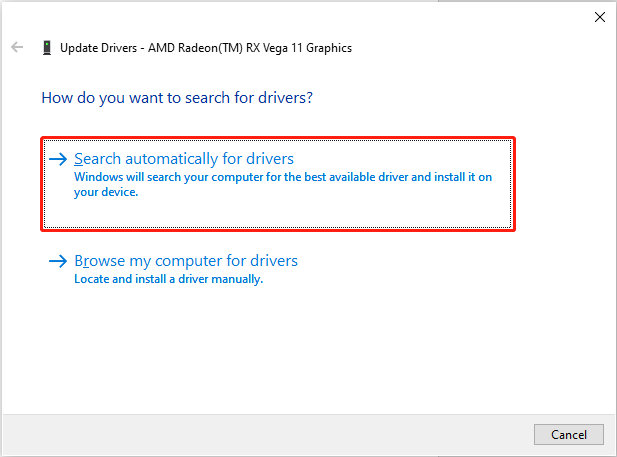
Way 2. Verify Game File Integrity
Missing game files or incomplete installation of the game will prevent you from starting the game or encountering the game crashing issue. Checking the file integrity helps to detect and repair problematic game files. You can complete this operation in Steam.
Step 1. Launch Steam and head to the Steam Library to find Tokyo Xtreme Racer.
Step 2. Right-click on it and choose Properties.
Step 3. Change to the Installed Files tab and click Verify the integrity of game files.
Wait for Steam to complete the whole process and then launch the game again.
If the Tokyo Xtreme Racer crashing issue is caused by the incomplete installation, you should uninstall this game and perform a complete installation.
Way 3. Increase the Virtual Memory
Some game players encounter Tokyo Xtreme Racer crashing when loading game data or modifying configurations. This happens probably because of insufficient virtual memory. If you still cannot load Tokyo Xtreme Racer properly after disabling unnecessary programs running in the background, you can increase the virtual memory of your device.
Step 1. Type Advanced system settings into the Windows Search box and press Enter.
Step 2. Click Settings under the Performance section.
Step 3. Change to the Advanced tab and click Change under the Virtual memory section.
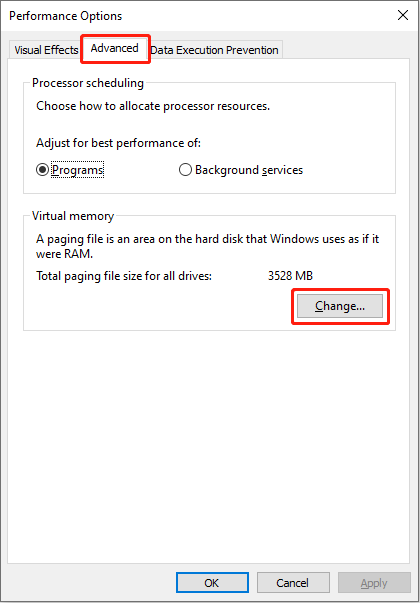
Step 4. Untick the Automatically manage paging file size for all drivers option. You need to choose the drive where the game is saved and then choose Custom size. Input the specific number into the Initial size and Maximum size boxes.
Please note that the virtual memory should be larger than 1.5 times and less than 3 times the physical RAM. Read this post to learn how to check your physical RAM.
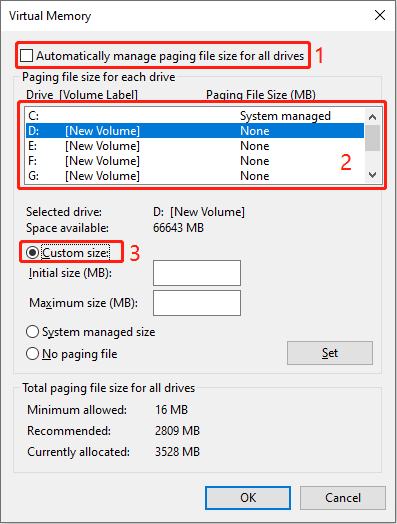
Step 5. Click OK to save your changes.
Final Words
This is all about how to fix Tokyo Xtreme Racer crashing. Genki has developed a good job that most people enjoy a smooth game. For those who are suffering from the crashing issue, hope this post gives useful answers.

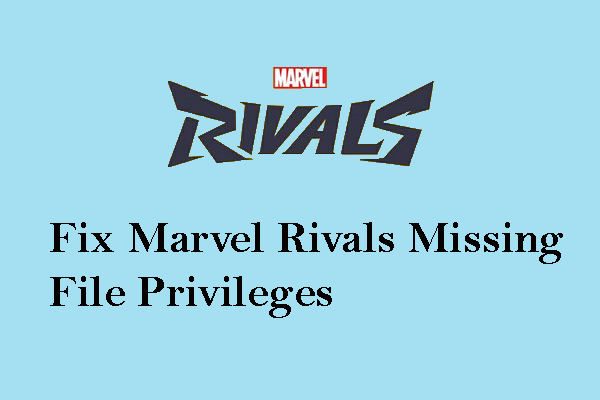

User Comments :