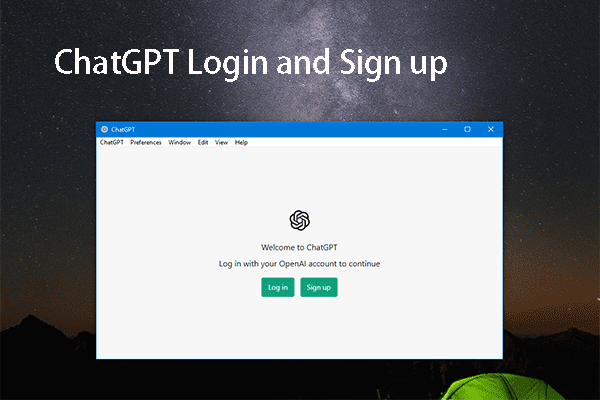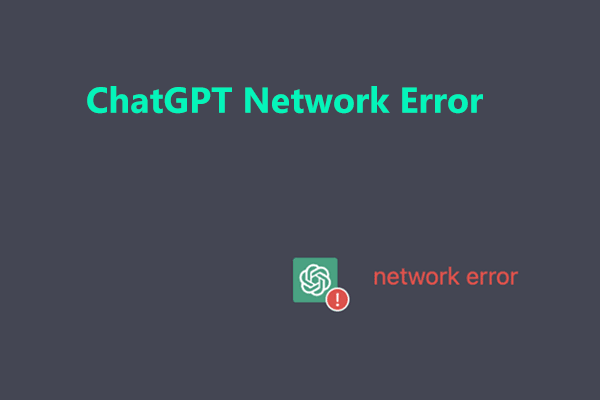What should you do if you get the error too many requests in 1 hour or too many requests, please slow down when using ChatGPT? In this post from MiniTool, go to find multiple useful solutions to fix the ChatGPT too many requests error.
Too Many Requests on ChatGPT
ChatGPT has gained much popularity so many users try to use it to query something to get much fun. But according to some users, ChatGPT sometimes doesn’t function properly. When logging in to ChatGPT, you may receive the error 1020 access denied. When using ChatGPT, you may encounter the message an error occurred.
Sometimes you can experience another error during using ChatGPT – too many requests. To be specific, you can get the error message like:
“Too many requests, please slow down”
“Too many requests in 1 hour. Try again later.”

The too many requests error means the number of queries sent to ChatGPT in 1 hour has exceeded the limit. It can be triggered if you send too many requests at once or send quests too quickly. Besides, if the request is too complex for the AI to handle, ChatGPT can return the error – too many requests.
But sometimes ChatGPT pops up this error suddenly and shows too many requests again and again. And the possible reasons may be the server issue, disabled VPN, internet connection issue, etc. No matter which reason causes this issue, the important thing is to look for solutions to solve it.
How to Fix ChatGPT Too Many Requests in 1 Hour/Please Slow Down
Basic Fixes
- Try to send quests after one hour
- Reduce the volume of queries you’re sending
- Add a delay between requests
- Don’t send too complex requests to ChatGPT
If these simple operations cannot fix too many requests in 1 hour or too many requests, please slow down, continue the following methods.
Check ChatGPT Server Status
If ChatGPT is down or under maintenance, multiple errors, glitches or bugs could appear including too many requests. So, go to check if the server status is fine. Just visit the page https://status.openai.com/ and see the status of OpenAI. The green bar means the status is fully operational. If you see red, orange, or light green lines, there is an outage and you only need to wait until the ChatGPT team fixes it.
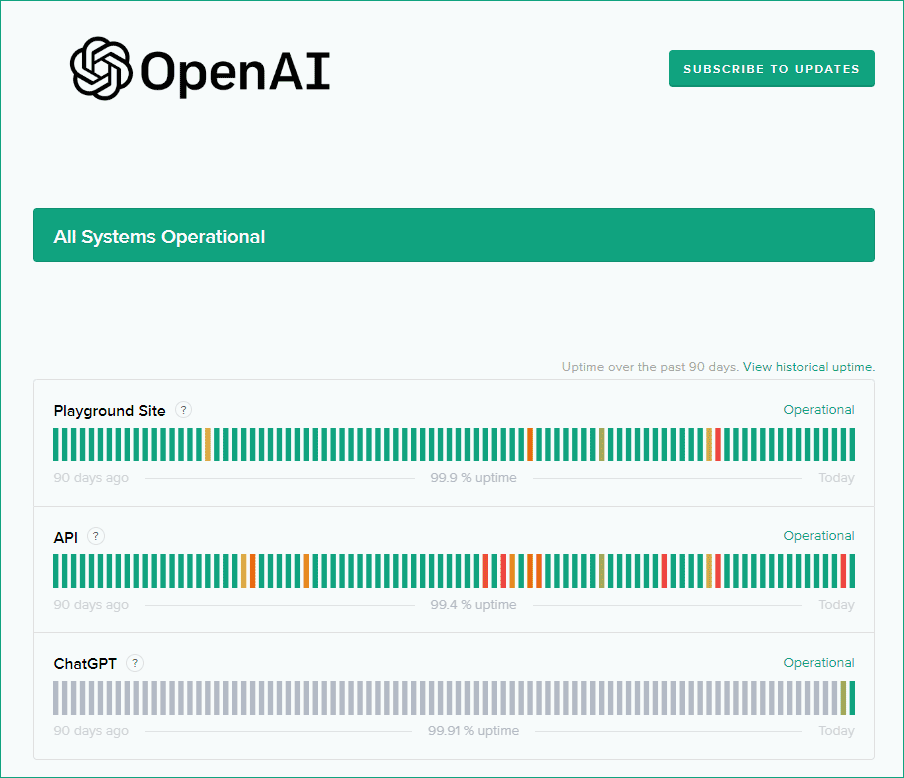
Start a New Chat
If you wait for some time and the server runs well but the error too many requests still appears, creating a new chat is a good idea. You can go to https://chat.openai.com/chat and click New chat from the left sidebar. Alternatively, if you are in the chat window of ChatGPT for queries, refresh this page and click New chat.
Log out and Log in to ChatGPT
When seeing Too many requests in 1 hour. Try again later or too many requests, please slow down, you can close ChatGPT and reopen it again. Usually, this clears the error and lets you continue using the chatbot. If this fix couldn’t work, the issue may be related to your OpenAI account. You can try to log out and log in to ChatGPT to see if it is removed. Or, you can try to sign up for a new account.
Clear Browsing Cache and ChatGPT Cookies
Sometimes too many requests on ChatGPT is caused by corrupted browsing cache and ChatGPT cookies. You can try to clear them to fix the issue. The steps below are based on Google Chrome.
Step 1: Click three dots and choose Settings.
Step 2: Go to Privacy and security and click Clear browsing data.
Step 3: Choose items you want to clear and click Clear data.
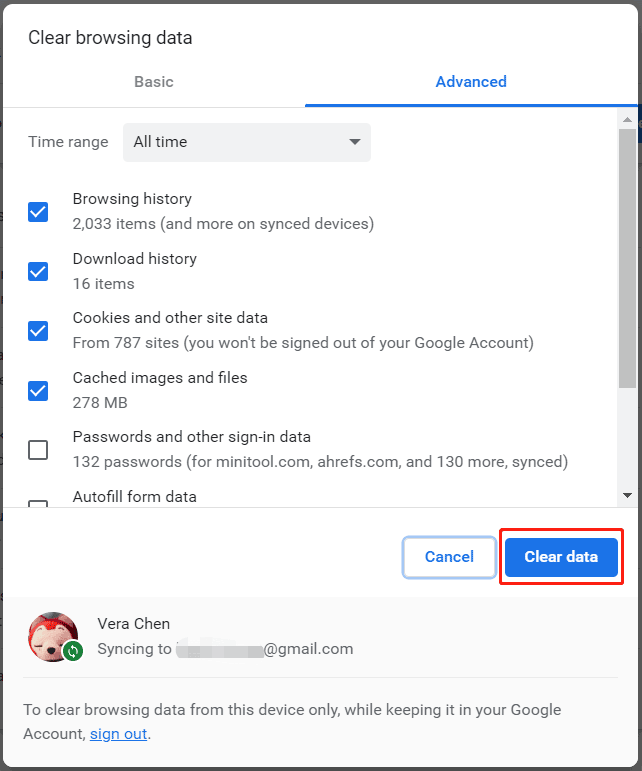
Step 4: Go back to Privacy and security and click Cookies and other site data.
Step 5: Scroll down to click See all site data and permissions.
Step 5: Search for OpenAI and click the trash icon next to each displayed item. Then, click Clear.
In addition to these fixes, you can try to disable VPN, switch to another browser, use a different OpenAI API, or contact OpenAI directly to request an increase to your rate limit. Hope this post is helpful to help you solve too many requests in 1 hour or too many requests, please slow down.
Creating a backup for Windows is recommended since the backup can help you restore lost files or revert the PC to an earlier state in case of computer accidents. MiniTool ShadowMaker could be a good backup tool.