ChatGPT network error is a common issue that could happen when writing code or when the AI is writing long answers. What should you do if you encounter this issue? Don’t worry and go to try several ways collected by MiniTool in this post to easily get rid of trouble.
ChatGPT Network Error on Long Reponses/When Writing Code
Recently ChatGPT is a very hot topic in the world. As an AI-powered chatbot, it offers much fun in many aspects. Like other tools, ChatGPT isn’t water-tight and millions of users may be facing some issues with ChatGPT and a network error is quite common. The conversation can be abruptly interrupted when using ChatGPT due to a network error.
To be specific, ChatGPT stops when the AI is writing the response, especially long texts, and returns “Network Error” on the screen. What causes ChatGPT network error on long responses/when writing code? Possible reasons for this could be lengthy answers, a backend issue, poor internet connectivity, IP address blockage, heavy traffic, etc.
How to fix a network error on ChatGPT? Fortunately, you can easily figure out this issue by trying some workarounds. Go to find what you can do from the following part.
Fixes for ChatGPT Network Error When Writing Code
Avoid Long Responses on ChatGPT
According to users, there is a limit to the prompt and the response on ChatGPT (about 1500 characters). Once it is exceeded, ChatGPT stops working with a network error. Thus, it is necessary to avoid requesting long responses.
You can segment your query into multiple questions and ask ChatGPT to answer one by one. This tip can let ChatGPT offer you information without overwhelming its network and leading to a network error.
Besides, you can try to specify additional prompts at the end of your request, for example, show the first 30 lines only. Then you can let ChatGPT show the next 30 lines in the subsequent requests. This could fix ChatGPT network error on long answers.
Check OpenAI’s Server Status
Sometimes the backend issue of ChatGPT can lead to ChatGPT network error when writing code. So, make sure the server status is normal. Just go to OpenAI’s server status page and check the status of its services. If the server is down, wait for OpenAi to fix it and the network error could disappear.
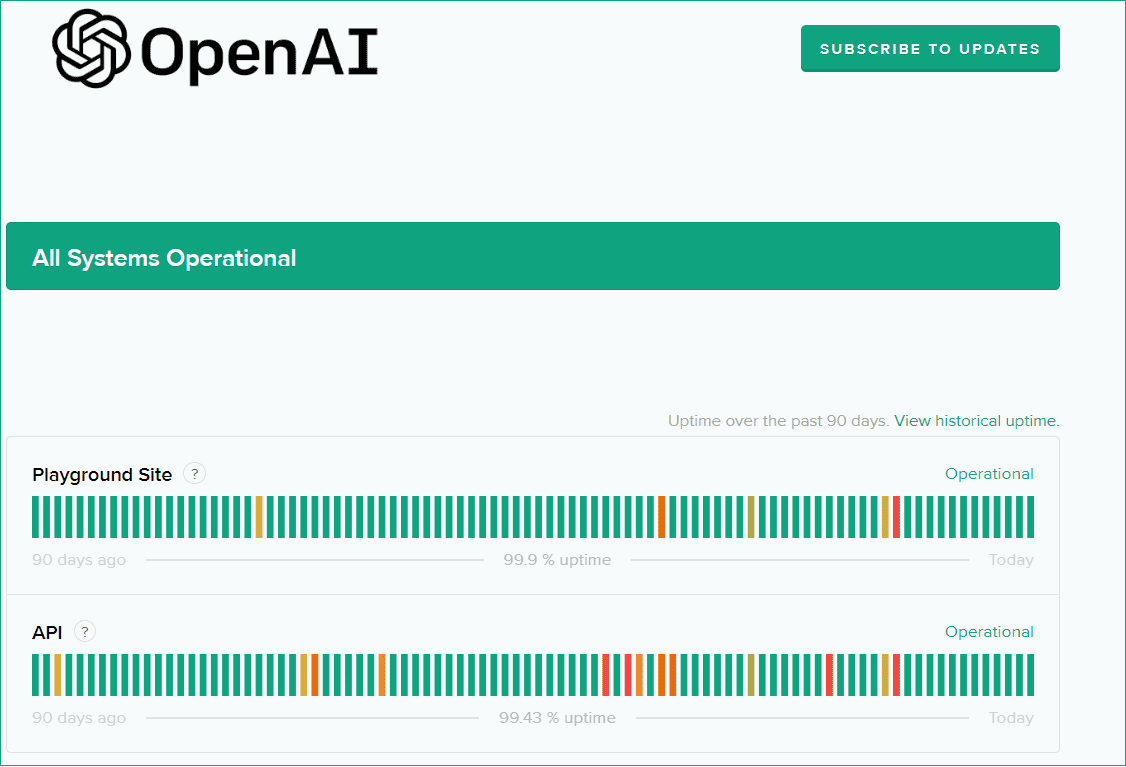
Check Internet Connection
ChatGPT may be halted due to an unstable or lost internet connection, leading to a ChatGPT network error. You should make the network connection is running well. You can go to check the connection speed via fast.com. If there is an issue with the internet connection, restart your router.
Clear Browsing Data
Sometimes you meet a network error on ChatGPT due to the issue of the browser. You can restart the browser to see if you get the issue. If yes, try to switch to another browser to have a check. If you don’t meet the same error, your primary browser goes wrong.
You can choose to clear browsing data including cache, cookies, and browsing history. In Google Chrome, click three dots > Settings and choose Clear browsing data under Privacy and security. Then, choose what you want to clear and click Clear data.
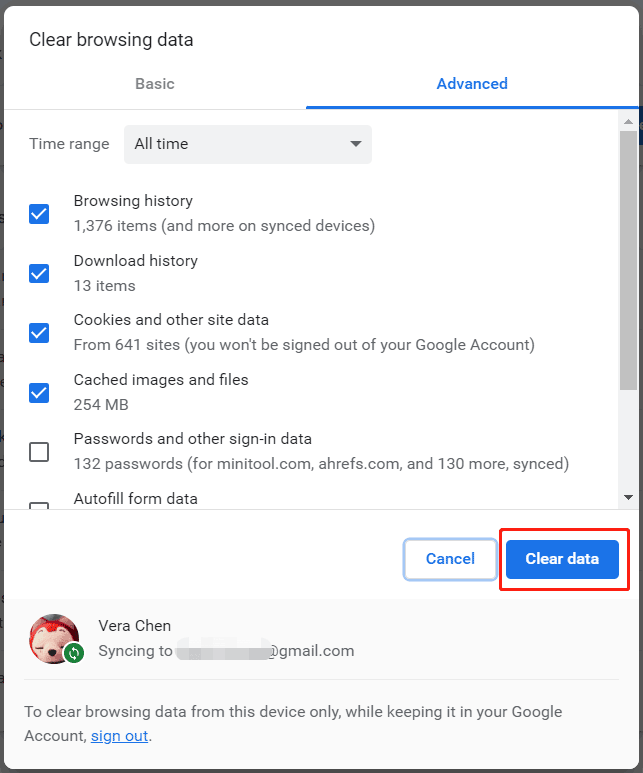
Disable VPN
If you are using a VPN to use ChatGPT, the chance of encountering ChatGPT network error is higher. Because of content copyright issues, OpenAI services are geo-restricted and some problems appear when using a VPN. Try to turn off the VPN to see if you can use ChatGPT correctly.
Other Troubleshooting Tips
- Exit ChatGPT and use it later since heavy traffic may overstress ChatGPT servers and lead to network errors.
- Report ChatGPT network error on long responses/when writing code to OpenAI. Go to visit OpenAI Help Center, click on the chat icon in the lower right corner, and send a message under Messages.
Have a need to back up your data or Windows system? MiniTool ShadowMaker can help you a lot since it is a free and professional backup software for Windows 11/10/8/7.
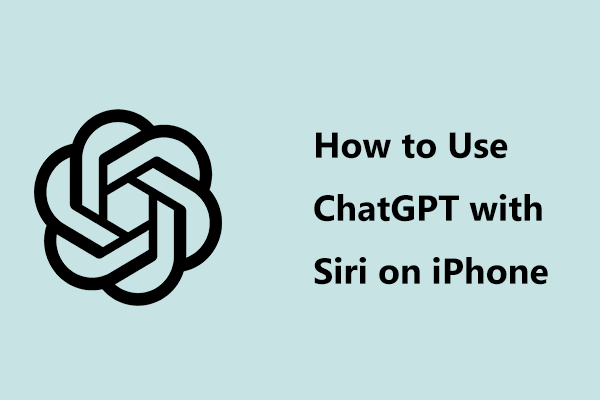
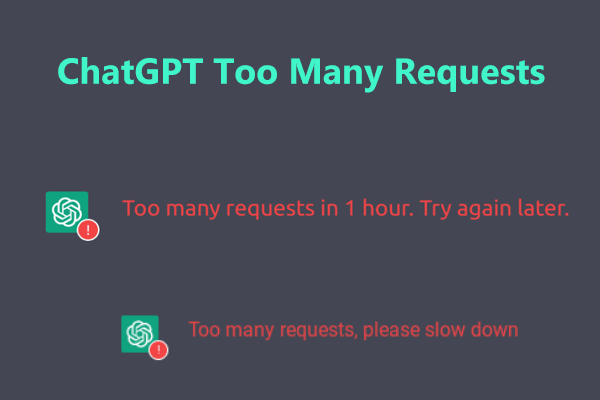
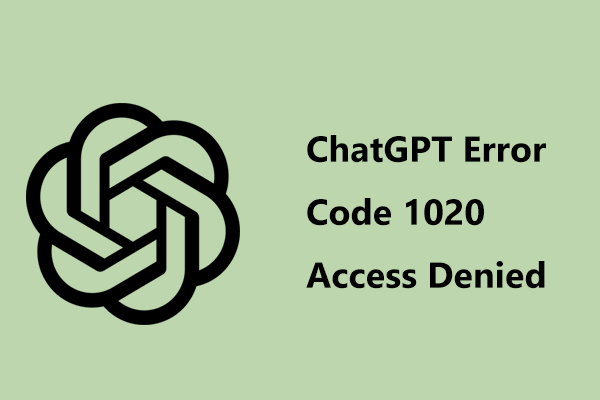
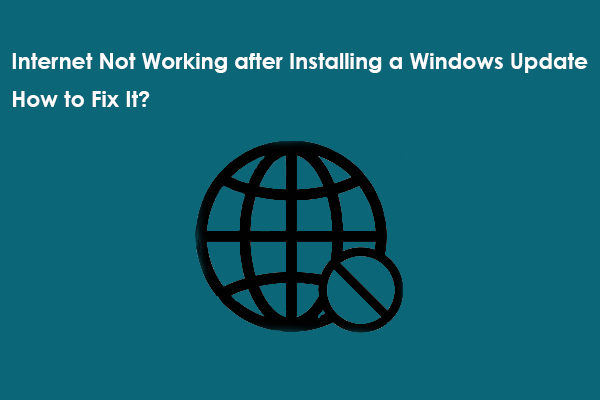
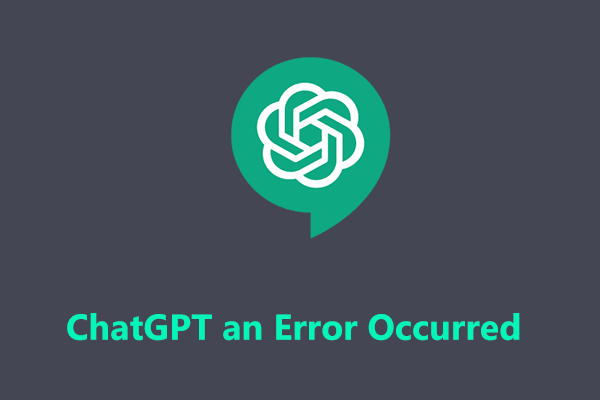
User Comments :