What should you do if you get the error message an error occurred when using ChatGPT to query something? Relax and multiple solutions to the connection issue are introduced in this post by MiniTool. Let’s look over them.
ChatGPT an Error Occurred
As an AI-powered chatbot, ChatGPT is well-received by millions of users and you can use it to query anything you want and get the corresponding answers or suggestions. Due to its fun, Microsoft adds ChatGPT to its products like Bing, Microsoft Word, etc.
In most cases, ChatGPT can respond to a prompt very quickly. But sometimes a noticeable delay appears – about 10 seconds or even longer. Then, you get an error message marked in red, saying:
“An error occurred. If this issue persists please contact us through our help center at help.openai.com”

The reasons why you get an error occurred message when using ChatGPT are various, for example, incorrect input format, API memory limit, input size, unstable internet connection, technical issues, etc. This issue always let you feel frustrated but the good news is you can take measures to fix it. See how to fix an error occurred.
Fixes for ChatGPT an Error Occurred
Basic Troubleshooting Tips
- Check your internet connection and make sure it is stable. Or else, it could cause ChatGPT to time out and show you an error occurred.
- Restart ChatGPT to fix some temporary technical issues.
- Restart your device and sometimes this is a good choice.
Check Server Status of ChatGPT
Sometimes ChatGPT an error occurred during a connection to openai.com could be triggered by server issues due to maintenance or a power outage. You can go to the OpenAI Status page and have a check. If something goes wrong, the only option you can do is wait.
Check API Limit
If you use the API, you can check the API limit. For some plans, they may have a limited number of requests per month. Just go to access OpenAI Dashboard to have a check. If it has reached the API limit, renew your plan and try again.
Check Input Format
Sometimes too complex input may cause ChatGPT to pop up the error message an error occurred. You should simplify the input to see if the issue is fixed.
Besides, check the input format and make sure it is correct. If it doesn’t match the standard input format, ChatGPT an error occurred will happen. When inputting in ChatGPT, consider some parameters:
- Your input should be encoded in UTF-8.
- Your input should be a string of text.
- No special characters or non-printable characters are included.
Clear Browsing Data
It is possible that your web browser is the one to blame when an error occurred on ChatGPT. You can try to switch to another browser to see if the error disappears. Or, you can try to clear the cache, cookies, and browsing history to solve this issue.
In Google Chrome, go to Settings > Privacy and security > Clear browsing data. Select the items to clear and click Clear data.
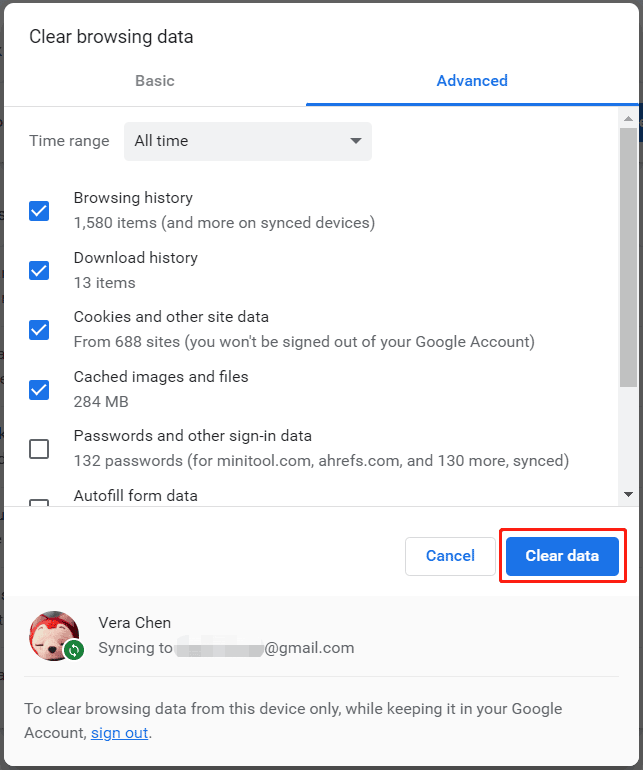
If ChatGPT an error occurred still appears after trying these fixes, you can only contact OpenAI Support – go to its contact page help.openai.com/en/, click the message icon, tap on Messages, and click Send us a message.
If you are looking for a backup tool for Windows, MiniTool ShadowMaker is a good choice since it can help easily back up files, folders, disks, partitions, and systems.
MiniTool ShadowMaker TrialClick to Download100%Clean & Safe
The End
An error occurred message is a common issue when using ChatGPT and you can easily fix it by following the given methods. Just have a shot. If you figure out some other workarounds to fix the connection issue, tell us in the comment below.
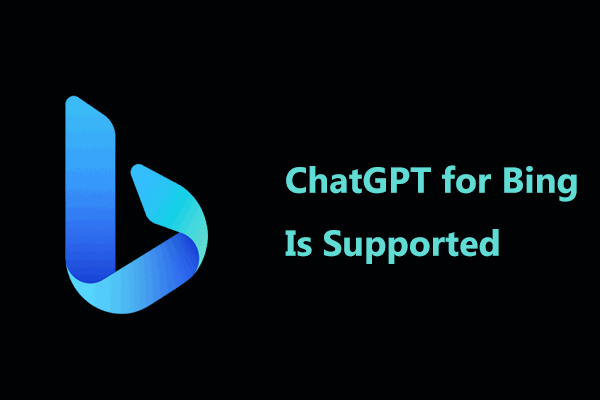
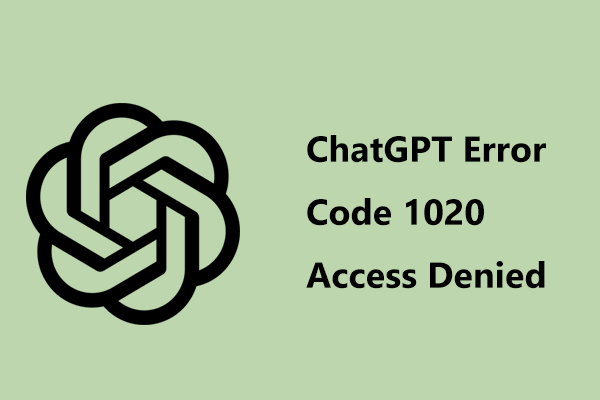
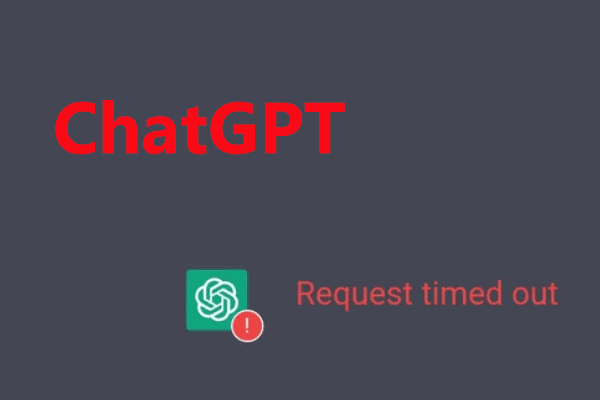
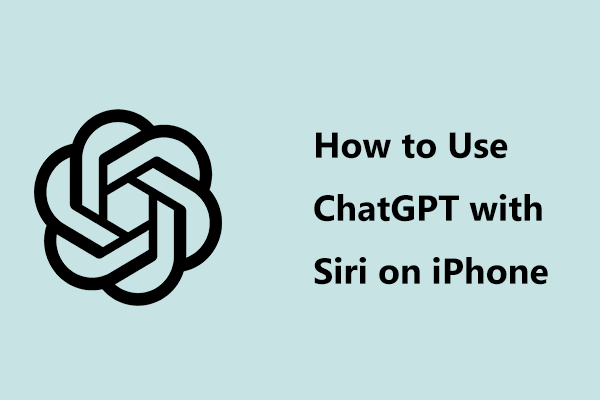
User Comments :