How can you transfer data from 16GB to 32GB or another larger card? In this article from MiniTool, you have a clear idea of this task. Follow the step-by-step instructions to easily move data from one small SD card to a big one for upgrade or backup.
Reasons: Move Data from 16GB SD Card to 32GB
In our daily life, transferring data from one SD card to another one is very common. Usually, a camera or phone comes with an SD card to store data like videos, photos, etc. The device uses 16GB of storage space, which is not enough to hold contents. If you need more space, you may transfer data from 16GB SD card to 32GB, 64GB, or even larger.
Sometimes for security, you consider backing up your original SD card as card corruption will give rise to data loss. So is there any way to directly move data from one SD card to another one without worrying about losing data?
Calm down. No matter whether you upgrade to a larger SD card or replace the bad SD card without data loss, these ways will help you achieve your goal.
Way 1: Simple Copy & Paste
To transfer files from 16GB to 32GB SD card, the simplest way is using the Copy & Paste features in Windows.
Here it is:
Step 1: Connect your two SD cards to the computer. For this purpose, an SD card reader with two slots or two SD card readers should be prepared to build the communication.
Step 2: Open File Explorer using Win + E on your keyboard.
Step 3: Open the SD card partition that has 16GB of space and copy all the files.
Step 4: In the 32GB SD card, paste the items you have copied.
This will take some time to finish transferring.
Copy & Paste works well if you move photos, videos, music files, and documents. However, for the installed programs, the apps may stop working after the transfer. In this case, try way 2.
Way 2: Clone SD Card to a Larger One
In case you store many files on your SD card, the first way costs much time and effort. So to transfer data from 16GB SD card to 32GB or a bigger one, we highly recommend the disk cloning method. In this manner, everything is directly moved to another drive, without losing data.
MiniTool ShadowMaker, the reliable PC backup software and disk cloning software, makes it easy to clone your SD card. Besides SD cards, this software supports other storage devices, such as external hard drives, USB flash drives, SSDs, HDDs, and more from almost all brands.
By default, this tool only copies the used sectors on your SD card, resulting in a more efficient process. Furthermore, you can manually set sector by sector cloning. Now, free install it on Windows 11/10/8/7 and then get started.
MiniTool ShadowMaker TrialClick to Download100%Clean & Safe
To begin now:
Step 1: Connect your 16GB and 32GB SD cards to your PC, launch MiniTool ShadowMaker, and click Keep Trial.
Step 2: Head to the Tools page on the left side and click Clone Disk to proceed.
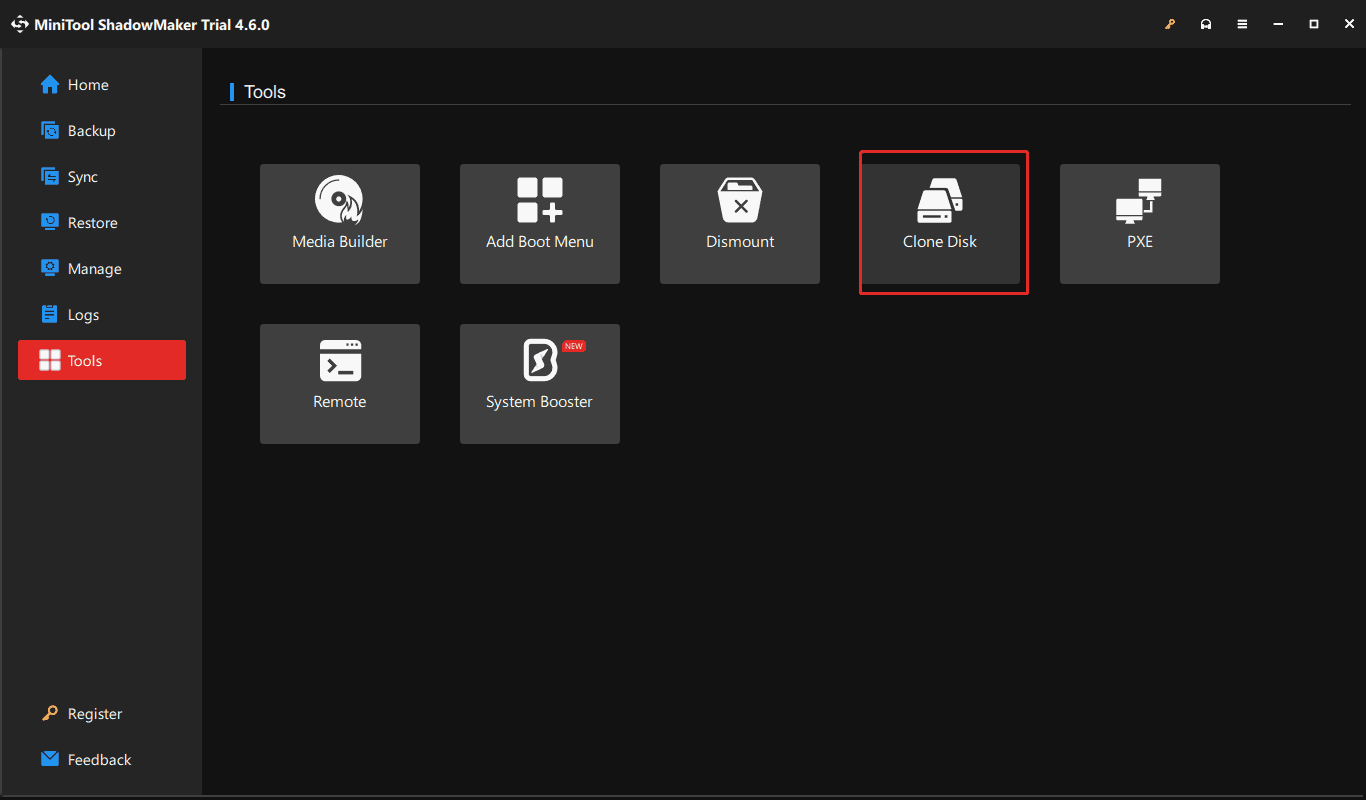
Step 3: Choose your two SD cards as the source drive (16GB) and target drive (32GB or larger).
Step 4: Finally, click Start to begin cloning.
The End
Wonder how to transfer data from 16GB SD card to 32GB, 64GB, or a larger one? You have a general idea now. Try one of the above methods to easily accomplish the data transfer.
Compared to them, MiniTool ShadowMaker is your good assistant. In addition to cloning, it allows backing up your SD card and other drives using its Backup feature. For details, refer to this guide on how to back up SD card.

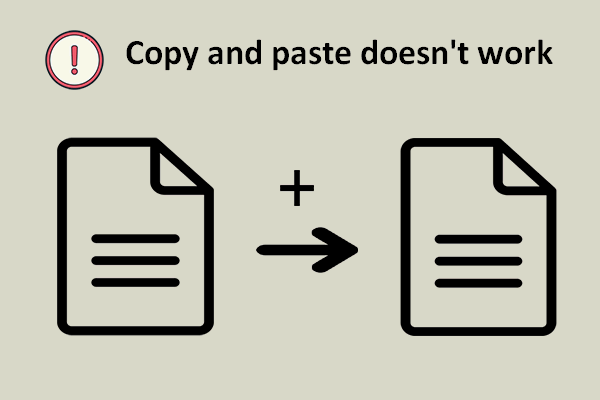
User Comments :