Twitch audio out of sync is not uncommon and if you run into this issue, how can you fix it to have a good user experience when watching streams on Twitch? You come to the right place. Multiple fixes can be found in this post from MiniTool.
Twitch Audio Delay/Desync
Twitch, a massive streaming service, has attracted millions around the world since it focuses on video game live streaming including music broadcasts, “in real life” streams, broadcasts of esports competitions, and creative content.
Although Twitch is popular, any issues related to streams can annoy you. According to reports, the audio is out of sync when watching streams. Without a doubt, audio and video need to be perfectly synchronized so that you own an enjoyable user experience. Once the issue of Twitch audio out of sync happens, the viewing experience quality will be greatly reduced.
This issue is common and easy to fix. You can read the following part to find some useful solutions.
Fixes for Twitch Audio Out of Sync
Refresh the Page
Sometimes the page has a glitch. If the delay or desync issue happens on a specific stream, you can try to refresh the page. Or, stop the stream for a few minutes and then continue. If audio is still not desynced, try other ways below.
Disable HTML5 Player On Twitch
If HTML5 Player is enabled, you may meet Twitch audio desync/delay when watching streams. To fix it, try to disable HTML5 Player by following the steps below.
Step 1: Open Twitch on your browser and select a stream.
Step 2: Click the gear icon below your video, click Advanced and disable the option for HTML5 Player. If you refresh this stream or load a new one, you need to do this process every time.
Update GPU Driver
Sometimes Twitch audio out of sync is related to a graphics card driver. If the driver is outdated, it may not work properly, leading to the audio delay issue. You can try to uninstall the old driver and download a new version from the website of the manufacturer & install it on your PC. Or, go to Device Manager to update the video driver.
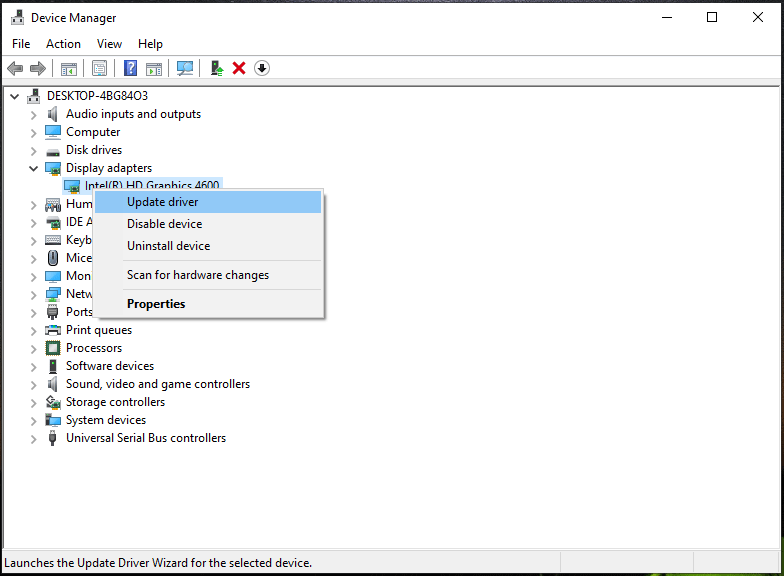
To know more details, you can follow instructions in this related article – How to Update Graphics Card Drivers (NVIDIA/AMD/Intel).
Disable Hardware Acceleration
Although hardware acceleration is a useful feature, it could trigger Twitch audio desync/delay. The best way is to disable it.
Step 1: In Google, click 3 vertical dots in the upper right corner and choose Settings.
Step 2: Go to Advanced > System and disable the option for Use hardware acceleration when available. After that, relaunch this browser.
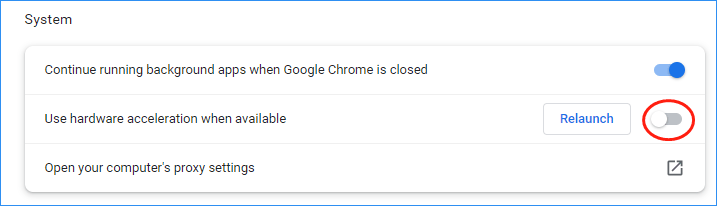
In Firefox, go to Settings > Performance to disable hardware acceleration. In Edge, go to Settings > System and performance to disable hardware acceleration.
Clear Browser Cache Data and Cookie
If you don’t clear cache and cookies on your browser, some strange issues will happen on Twitch like audio desync or delay. You can try to clear them to see if the issue can be fixed. In terms of the detailed operations, you can follow the guide – How to Clear Cookies on Chrome, Firefox and Edge.
Use Incognito Mode
Viewing streams in incognito mode on your browser can be a good fix for Twitch audio out of sync and you can also have a try. In Google, press Ctrl + Shift + N. In Firefox, press Ctrl + Shift + P.
Turn Off Fast Startup
If Twitch audio delay/desync happens when using the desktop app, the reason may be the enabled fast startup. You can try to disable this feature.
Step 1: Go to Control Panel and view the items by Large icons.
Step 2: Click Power Options > Choose what the power buttons do.
Step 3: Click Change settings that are currently unavailable.
Step 4: Untick the option for Turn on fast startup (recommended) and click Save changes.
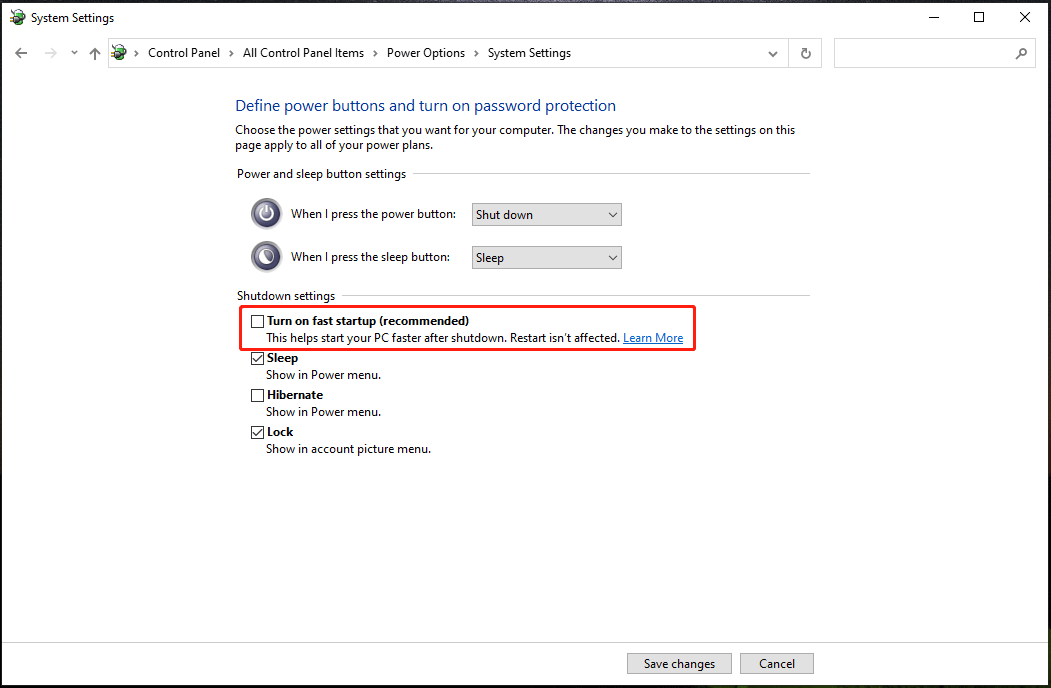
In addition to these fixes, you can try to use another web browser to watch streams on Twitch, disable the option for Use Device Timestamps in OBS, switch between different viewing modes, etc. If you have any other useful ways to fix Twitch audio out of sync, leave a comment below to tell us. Thanks.
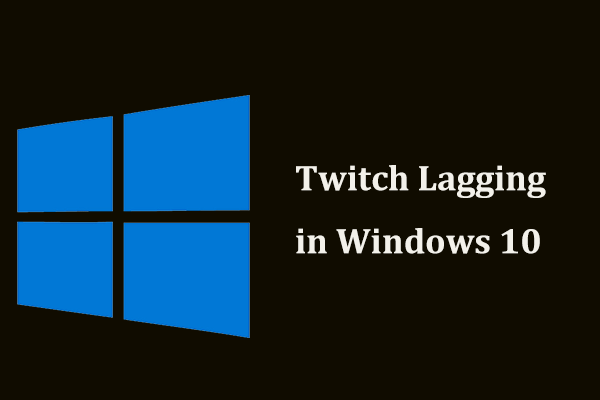

User Comments :