What is Ubisoft Connect? If this service is not working on your PC, what should you do? Take it easy and MiniTool will show you multiple ways to fix Ubisoft Connect not working in Windows 11/10 to help you out. Without further ado, let’s go straight to the point.
Ubisoft Connect Not Working PC
Ubisoft Connect is an ecosystem of players services designed by Ubisoft and it allows players to enjoy games and connect with each other across all the platforms including PCs, mobile devices, and consoles (Xbox, PS4, or PS5). A Ubisoft account is required. All the game progression is saved within this free service platform. That is, if you switch to a PC from a console, you never lose a step.
However, Ubisoft Connect doesn’t work properly sometimes. According to reports, it stops working on a PC that runs on Windows 11/10 and you cannot play games like Far Cry 6 or update them. Sometimes, you see a specific error message saying “A Ubisoft service is not available at the moment”.
Why is Ubisoft Connect not working on PC? The possible causes are the network issues, outdated version of Ubisoft Connect, old drivers, proxy settings, and more. Fortunately, you can try some ways to easily fix Far Cry 6 Ubisoft Connect not working or this issue on other games.
Fixes for Ubisoft Connect Not Working Far Cy 6 or Any Game
Check the Network Connection
Sometimes an unstable internet network connection can lead to many issues like Ubisoft Connect not working. So, go to check it on your PC. Besides, you can restart your router to fix some minor glitches. If it is not the issue with the network, try other fixes below.
Use the Latest Version of Ubisoft Connect
Like other apps, Ubisoft releases updates to Ubisoft Connect termly. If Ubisoft Connect won’t work, you should upgrade this software to a new version since perhaps the update can bring improvements and bug fixes including the issue that you are encountering now.
You can go to uninstall the old version of Ubisoft Connect from Control Panel in Windows 11/10. Go to Control Panel > Uninstall a program (under Programs), right-click on Ubisoft Connect, and choose Uninstall.
Next, go to the official website of Ubisoft Connect, scroll down, and download the latest version of this app. Then, double-click the file to finish the installation.
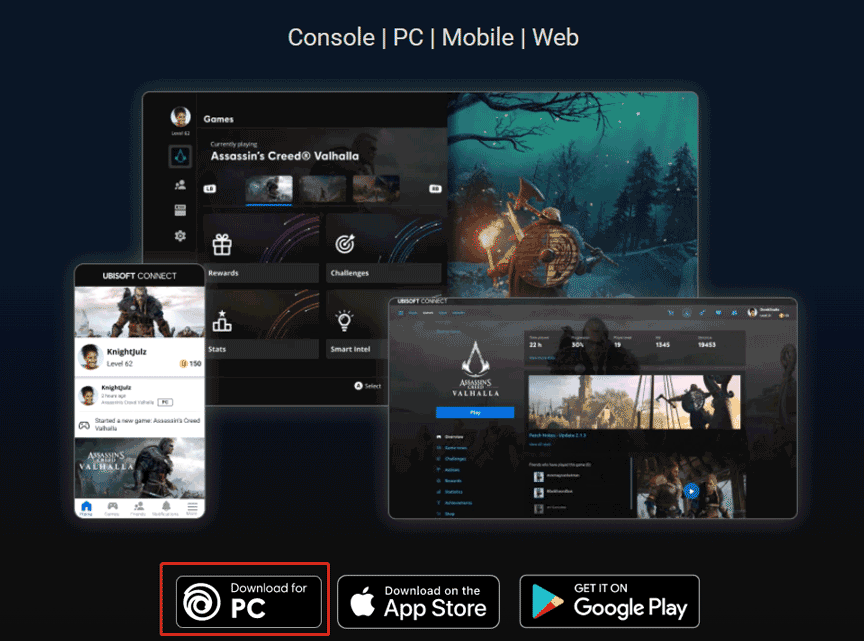
Flush DNS and Renew Your IP
This is an effective way that has been proved to be helpful if Ubisoft Connect stops working.
Step 1: Run Command Prompt with admin rights in Windows 11/10.
Step 2: Type these commands and press Enter after each one:
ipconfig /flushdns
ipconfig /release
ipconfig /renew
Disable IPv6
Using IPv6 may trigger Ubisoft Connect not working, so you can try to disable it to see if the issue is fixed.
Step 1: Right-click on the network icon from Taskbar and choose Open Network & Internet settings.
Step 2: Click Change adapter options, right-click on your network connection, and choose Properties.
Step 3: In the pop-up, uncheck the box of Internet Protocol Version 6 (TCP/IPv6).
Step 4: Save the change by clicking OK.
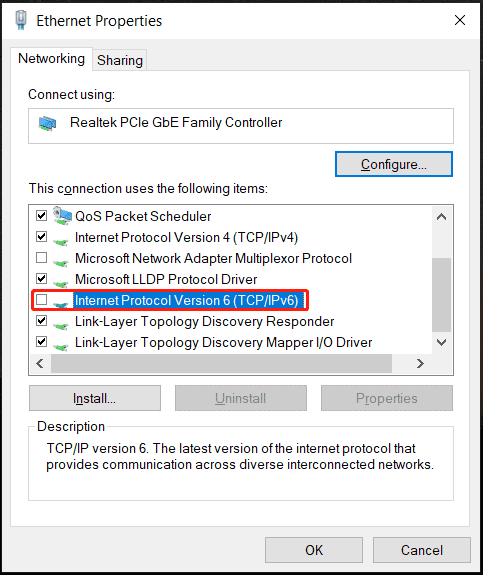
Close All the Unnecessary Background Apps
Sometimes background apps may conflict with Ubisoft Connect, leading to the issue. So, you can choose to disable all the unnecessary programs in the background.
Step 1: Launch Task Manager in Windows 11/10.
Step 2: In the Processes tab, right-click on the app and choose End task.
Disable the Proxy Server Settings
The proxy settings may be also a culprit of Ubisoft Connect not working on a PC. Disabling the settings could be a good solution.
Step 1: Press Win + R, type inetcpl.cpl, and click OK.
Step 2: Go to the Connections tab and click LAN settings.
Step 3: Uncheck Automatically detect settings and Use a proxy server for your LAN. Click OK to save the change.
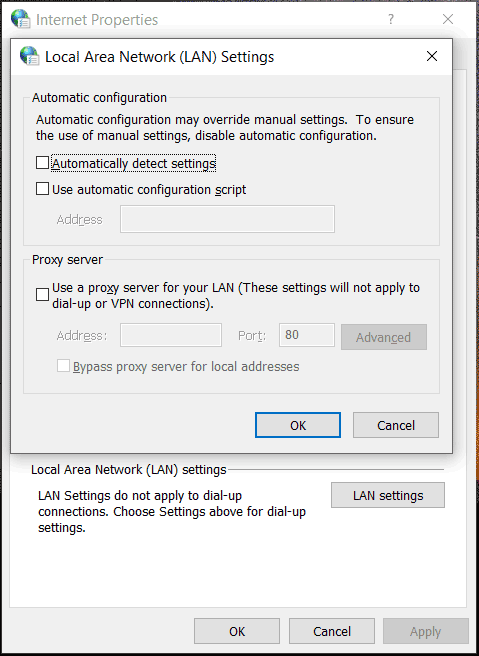
Update Driver in Windows 11/10
Make sure your PC uses the latest device drivers so that all the devices can run properly. If Ubisoft Connect won’t work, upgrade drivers to the up-to-date versions. You can go to Device Manager to update the driver of each component. Or, you can download a driver update software to automatically install the new version for all the drivers it can detect. Refer to this post to find more information – How to Update Drivers in Windows 11? Try 4 Ways Here.
These are the common fixes for Ubisoft Connect not working on PC. In addition, there are some other methods you can try, for example, run the network troubleshooter, disable VPN, update Windows, change date & time, and more. Hope these solutions could help you out.
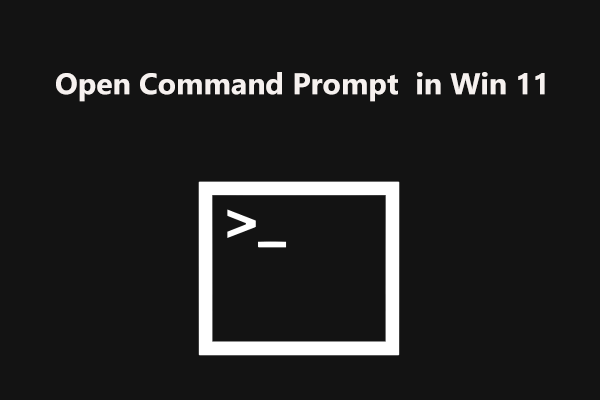
User Comments :