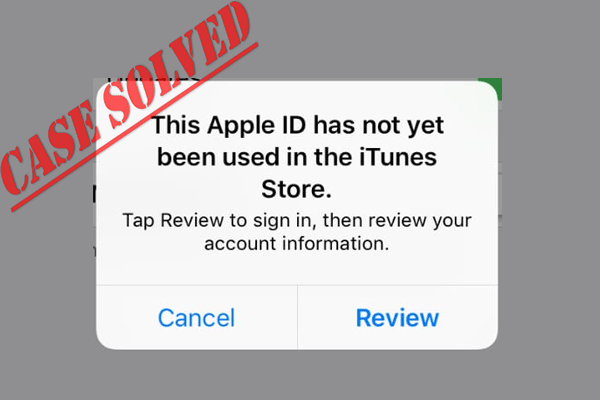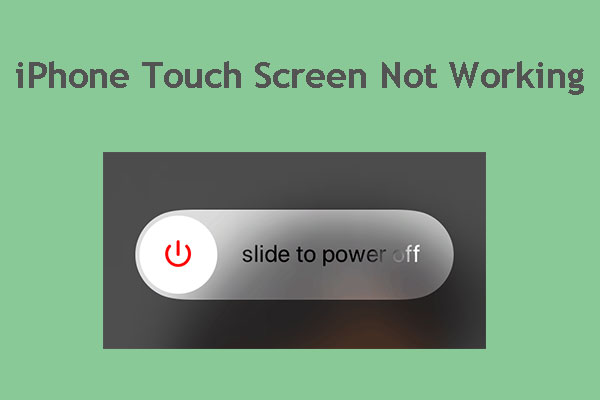If you always get a notification saying “Update Apple ID Settings some account services require you to sign in again”, it is pretty frustrating. Trying to remove this error is necessary. To help you out, you can refer to this post from MiniTool and look for some useful methods.
Update Apple ID Settings stuck on Continue
Although most Apple devices are stable and you rarely have any issues with them, they are not always OK. One of the most common problems is your device keeps asking you to update Apple ID information. Sometimes the red notification continues to be here even after you update the Apple ID settings.
Before the update, you cannot use some features on your iPhone, iPad, or other devices. If you press the Update Apple ID Settings notification, you can see a message saying “Some account services will not be available until you sign in again”.
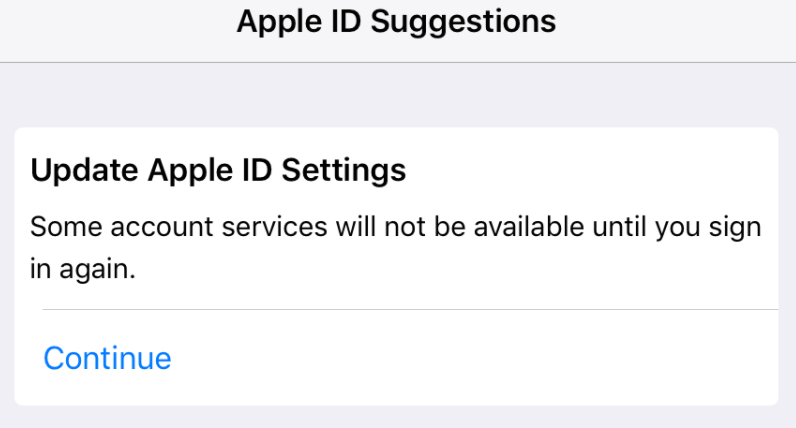
The main reason for this error is incomplete or expired information. Besides, there are some other causes – you may change your Apple ID password, there is a temporary bug in iOS, the device password of the current iPhone or other device linked to the Apple ID is changed, etc. According to users, this issue recently appears after they upgrade their device to iOS 15.
If you run into the Update Apple ID Settings stuck issue, take it easy and go to the next part to look for solutions.
Fixes for Keep Asking Update Apple ID Settings
Force Restart
A force restart can refresh your device, helping it get rid of the Update Apple ID Settings loop. Based on different iPhone models, the ways are different. You can perform this operation by following the help document from Apple’s website – Force restart iPhone.
Ensure Apple ID Is Correct
If someone logs in to your device, the password doesn’t match, leading to Apple ID verification failure. So you can go to check the Apple ID. Go to Settings and click your name on the screen. Then, you can check if the Apple ID is correct. If it is not the one you use, change it.
Sign out and Log into Your Apple ID
If the Update Apple ID Settings notification won’t go away, you can try to sign out of your account and sign back in. This is a simple and effective solution.
Step 1: Open Settings on your iPhone.
Step 2: Tap on the profile photo and scroll down to click Sign out.
Step 3: Sign in to your Apple account. Then, the Update Apple ID Settings should be removed.
Update Apple ID Information
As mentioned above, Update Apple ID Settings stuck can be caused by incomplete Apple ID information or expired credit card details. So, you should make sure the information is updated.
Step 1: Go to the device’s settings.
Step 2: Tap on the profile photo and then tap Payment and Shipping.
Step 3: Look at the payment method. If it says “Failed”, you need to update the information.
Step 4: Besides, you can tap Add Payment Method to add a new one and tap Add Shipping Address to use a new address. Also, make sure your Apple ID email address and phone number are updated.
Check Apple’s Server Status
The Apple ID is linked to one of Apple’s servers and if there is an issue with this server, your device will keep asking Update Apple ID Settings.
In fact, there is no way to know if Apple servers are facing an outage on your iOS devices. But you can go to check the server status on Apple’s website. If the server of Apple ID goes wrong, you need to wait until Apple fixes this.
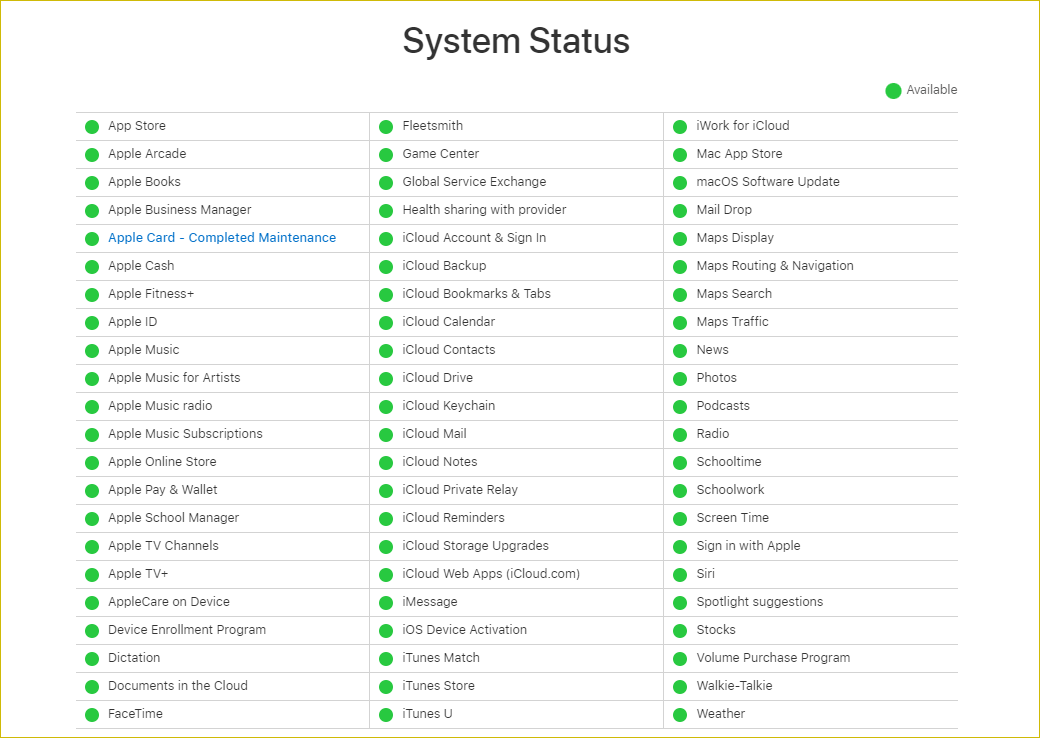
Final Words
Get the message “Update Apple ID Settings some account services require you to sign in again”? After trying these solutions above, you should easily fix this issue. If you have any other methods to solve this issue, let us know in the comment below.