If you find your USB Security Key is not working, you come to the right place. In this post, we introduce 5 effective ways to solve this issue. You can try them one by one to find the proper one. For more useful solutions, you can visit the MiniTool home page.
What Is USB Security Key?
USB Security Key, which is a secure medium, is used to authenticate various components on your computer. You can even use the Security key to log in to Windows 10. With the development of web APIs, you can use the same key to authenticate across websites.
However, the USB Security Key may not work successfully all the time. USB Security Key is not working is a representative. This issue happens due to various reasons, such as incompatibility or corruption of drivers, compromised integrity of the key, and more.
If you are also bothered by this USB Security Key is not working issue, you come to the right place. In this post, we collect some solutions that have been proved to be effective. If you are not sure the exact reason for this issue, you can try them one by one to help you out.
These solutions include:
- Modify the Internet Options settings.
- Reinstall the respective USB drivers.
- Change the PIN for the security key.
- Disable the antivirus software.
- Troubleshoot the web browser.
How to Fix USB Security Key Is Not Working?
Modify the Internet Options Settings
You can follow these steps to modify the Internet Options Settings:
- Click Cortana.
- Input Internet Options into the search box and press Enter.
- Select the first option from the search results.
- Select the Security
- In all the given zones, drag the security slider to the lowest possible security.
- Click OK to save all the changes.
- Close the Internet Options window.
After these steps, you can go to check whether the USB Security key can work normally.
But, you should know that this is just a temporary measure and your computer is vulnerable in this situation. After your work is done, you need to restore all zones to the default level buttons to keep your computer safe.
Reinstall the Respective Drivers
At times, the USB Security Key is not working issue is caused by the incompatible or the corrupted drivers on your computer. So, you can just reinstall the respective drivers to see whether it can solve your issue.
You need to enter the Device Manager to reinstall the drivers. Normally, the USB driver is named after the manufacturer of the USB Security Key. You can find them in the Universal Serial Bus controllers section.
On the other hand, you can also go to the manufacturer official site to download the latest drivers and then install them on your computer.
Change the PIN for the security key
If the PIN for the security key is corrupted, you can also encounter the USB Security Key is not working issue. In this situation, you will need to reset the PIN for the USB Security Key.
Disable the Antivirus Software
Some antivirus software can prevent you from using the USB Security Key successfully. So, you can tentatively disable the antivirus software to check whether this issue disappears.
Troubleshoot the Web Browser
If the USB Security Key is not working on your web browser, you will need to fix your web browser. You can follow these steps:
- Go to the web browser’s official site to see whether the browser supports the USB security key.
- If the web browser supports it, you can update the browser to its latest version.
- If the issue persists, you can reinstall the web browser or use another supported browser.
That’s all. We hope these solutions are useful for you.
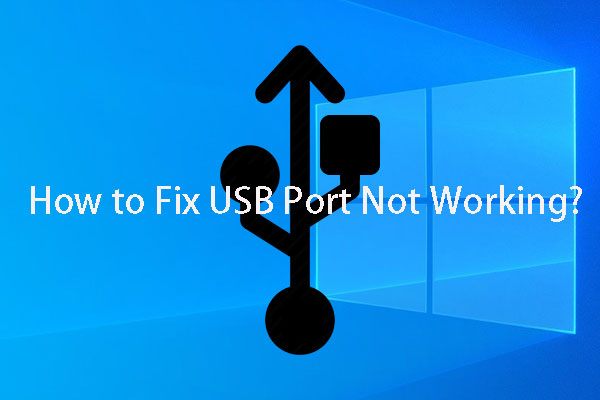
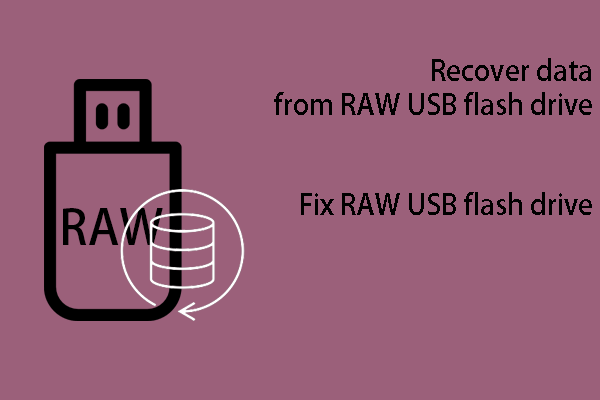
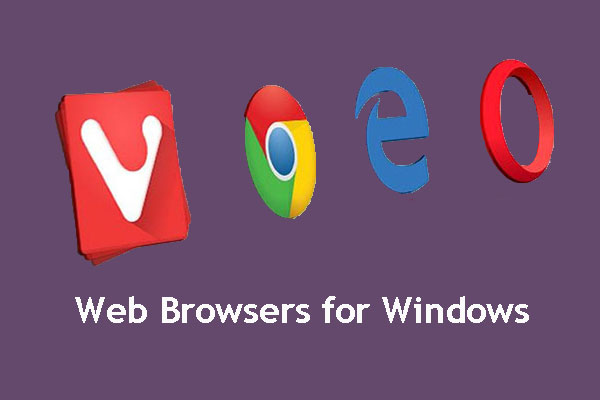
User Comments :