Some of you might suffer from Usbhub.sys BSOD on your Windows device. Do you come up with any solution to this error? If not, then this guide is for you! With the solutions mentioned in this guide from MiniTool Website, you can address it easily.
Usbhub.sys BSOD
Usbhub.sys is a system driver file for the default Hub Driver. The Universal Serial Bus (USB) hub is a device used to expand a USB port into all kinds of gateways allowing multiple devices to connect to your computer. At times, some factors can corrupt Usbhub.sys and this error usually arrives with blue screen of death. You might see one of the following error codes on the screen:
- STOP 0x0000000A: IRQL NOT LESS EQUAL
- STOP 0x0000001E: KMODE EXCEPTION NOT HANDLED
- STOP 0x0000007E: SYSTEM THREAD EXCEPTION NOT HANDLED
- STOP 0x00000050: PAGE FAULT IN A NONPAGED AREA
- STOP 0x0000007A: KERNEL DATA INPAGE
- STOP 0x0000003B: SYSTEM SERVICE EXCEPTION
Nevertheless, Usbhub.sys BSOD is not as hard as it seems to be. Follow the solutions below, you will get rid of it from your computer.
To keep your data safe, MiniTool ShadowMaker is always ready to be your perfect assistant. This Windows backup software is targeted at providing backup solutions for your data. With a backup copy of your data, you can restore it easily when accidents occur. Get the free trial and have a try now!
MiniTool ShadowMaker TrialClick to Download100%Clean & Safe
How to Fix Usbhub.sys Blue Screen of Death on Windows 10/11?
Fix 1: Check Disk
Improper computer shutdown, power outage, hardware failure and worn out can lead to Usbhub.sys BSOD. Therefore, you need to perform a health check on your hard disk. To do so:
Step 1. Type cmd in the search bar to locate Command Prompt and hit Run as administrator.
Step 2. In the command screen, type chkdsk c: /r/x and hit Enter. (c: refers to the drive letter of your system disk, you should replace it with yours.)
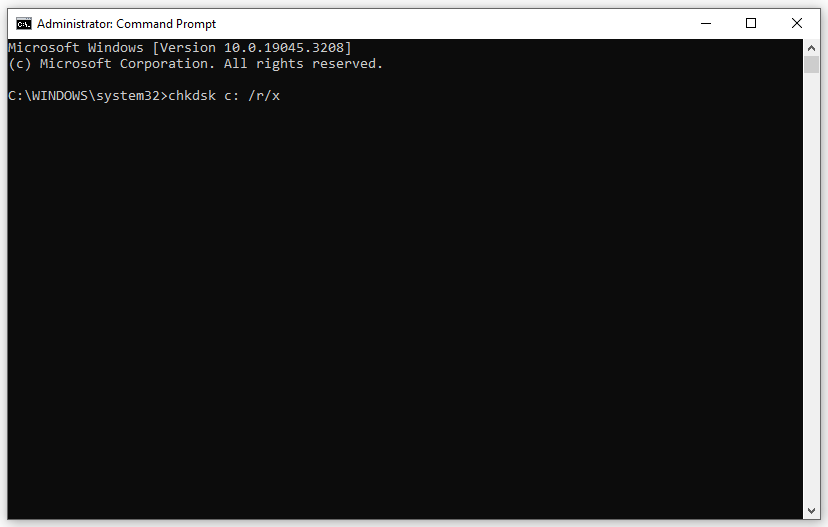
Step 3. After completion, exit Command Prompt and restart your computer.
Fix 2: Update Device Driver
Outdated device driver can be another cause of Usbhub.sys BSOD, so please make sure that your device driver is up to date. Here’s how to do it:
Step 1. Right-click on the Start icon to choose Device Manager.
Step 2. Expand Universal Serial Bus controllers and right-click on USB Root Hub and choose Update driver > Search automatically for drivers.
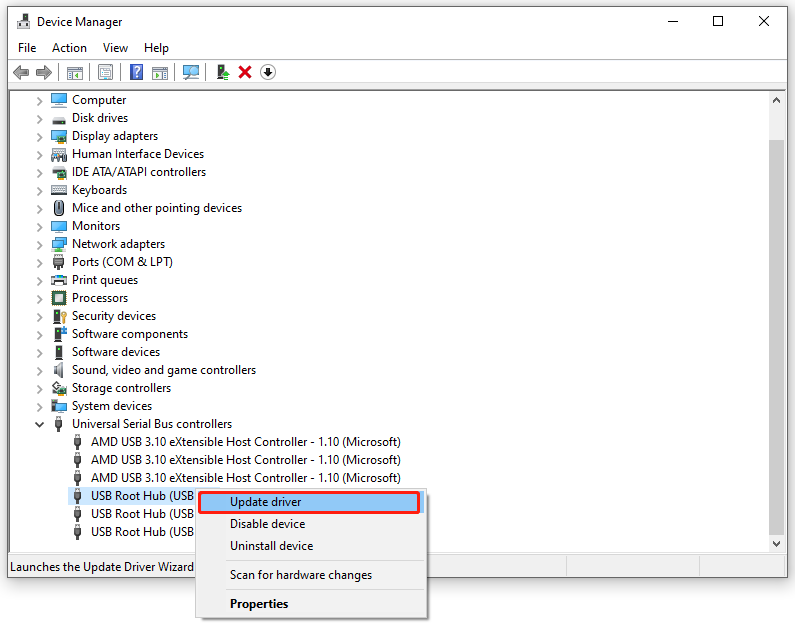
Fix 3: Perform System Restore
System Restore can revert some recent changes you have made on your computer by returning your system to a time before Usbhub.sys BSOD occurs. Follow these steps:
Step 1. Press Win + R to open Windows Settings.
Step 2. Type rstrui and hit Enter to launch System Restore.
Step 3. Tick Choose a different restore point and hit Enter.
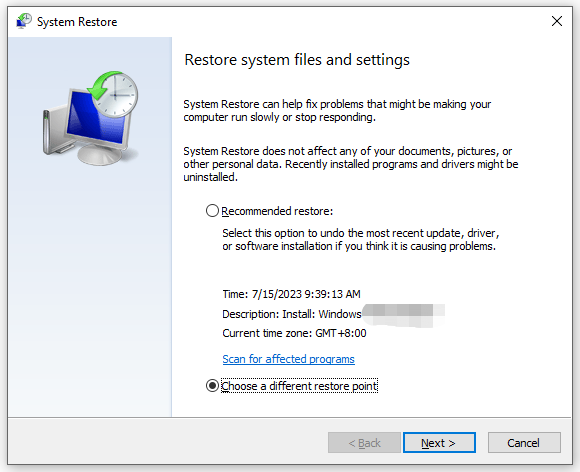
Step 4. Select a restore point before Usbhub.sys BSOD appears and hit Next.
Step 5. Follow System Restore Wizard prompts to complete the rest process.
Fix 4: Repair Corrupted System Files
If there is any system file corruption on your computer, you are also likely to receive Usbhub.sys failure. In this case, you can run System File Checker to detect and fix the corrupted system files. Here’s how to do it:
Step 1. Run Command Prompt with administrative rights.
Step 2. In the command window, type sfc /scannow and hit Enter.
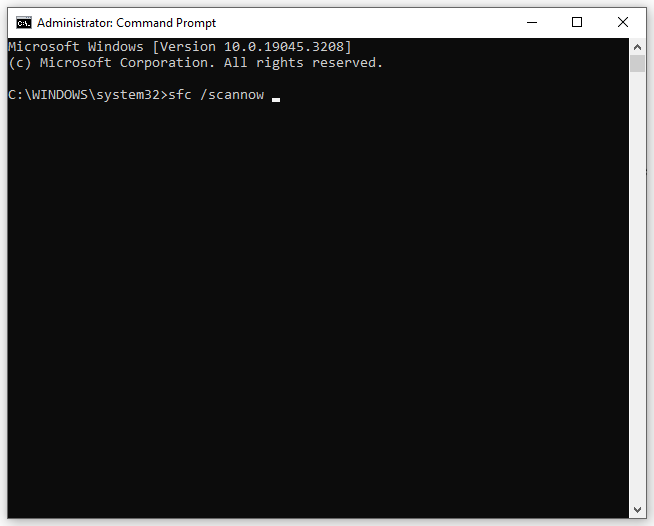
Fix 5: Check for Windows Update
Make sure your operating system is up to date. Also, if you receive Usbhub.sys BSOD after an update, you can try uninstalling the specific patch. Here’s how to check for Windows Update:
Step 1. Press Win + I to open Windows Settings.
Step 2. In the settings menu, choose Update & Security.
Step 3. Under Windows Update, hit Check for updates. In there is an available update, hit Install Updates.
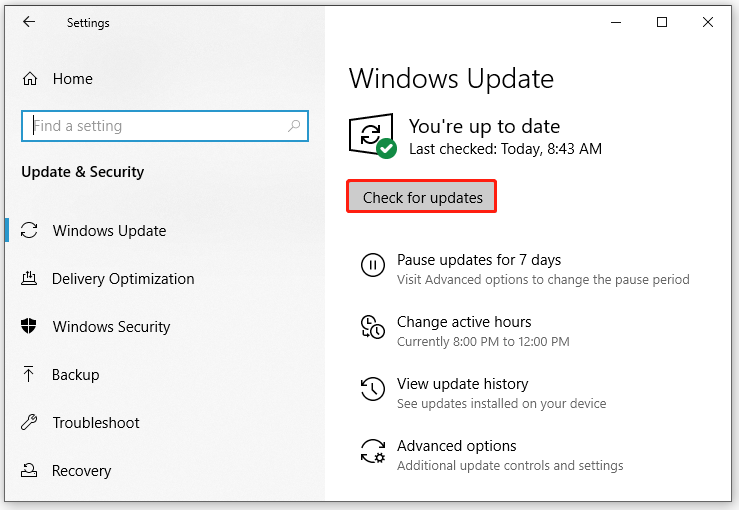
Step 4. After completion, restart your computer.
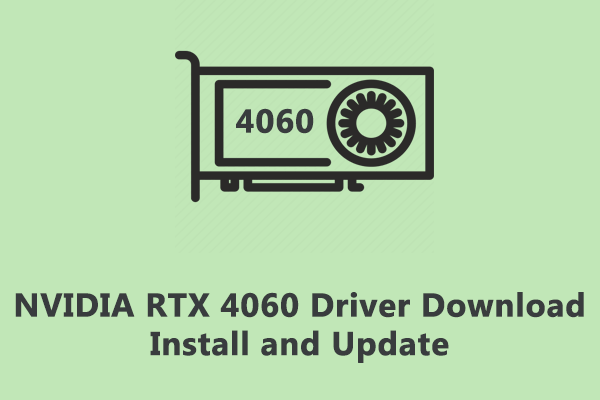
User Comments :