To fix stop code page fault in nonpaged area in Windows 11/10, try updating drivers, repairing damaged system files, temporarily disabling antivirus software, checking RAM, and more. Below, detailed steps are outlined in this MiniTool’s guide.
About BSOD Page Fault in Nonpaged Windows 10/11
Are you confronted with a blue screen error like page fault in nonpaged area during Windows 11/10 startup? It is pretty annoying as this prevents you from working on the PC.
Nonpaged area refers to a special area of memory that Windows reserves for critical system files and data required for the system to function correctly. Unlike the paged area, this data is never moved to a hard drive.
However, when the OS cannot find a memory page that should be available in the nonpaged memory area, a system crash occurs. According to Microsoft, the BSOD page_fault_in_nonpaged_area error indicates invalid system memory has been referenced. And the memory address is wrong or is pointing at freed memory.
What Causes Page_Fault_in_Nonpaged_Area
Several factors can lead to this error. Let’s explore the most common causes.
- Driver issues: Incompatible, outdated, or faulty drivers, especially for graphics cards, can trigger memory access errors.
- Corrupted system files: Damage to critical Windows system files can block the system from loading necessary memory pages.
- Software conflicts: The third-party antivirus software can interfere with memory management, leading to the BSOD error.
- Hard drive errors: A failing hard drive can corrupt the files that Windows needs to store in the nonpaged memory area, giving rise to the access error.
- Fault RAM: You installed a defective RAM, which causes the system to access invalid memory addresses.
Back up Data
If you encounter blue screen page_fault_in_nonpaged_area, it is advisable to back up your important data. This error indicates critical system instability that can lead to potential data loss, making immediate data backup the most prudent first step.
Besides, backup offers a safety net, making sure you don’t lose important files if the system is unrecoverable when trying to fix the underlying issue.
How can you create a backup for your files? MiniTool ShadowMaker, an all-in-one backup software, offers comprehensive backup and recovery solutions to help you.
With the help of this utility, you can easily perform disk/partition/system/folder/file backup and recovery. It can also be a good assistant if you want to back up data when running into blue screen errors.
MiniTool ShadowMaker TrialClick to Download100%Clean & Safe
If the PC cannot access the desktop due to the stop code page_fault_in_nonpaged_area error, follow this guide to back up your data safely.
Step 1: Launch MiniTool ShadowMaker on a working computer, head to its Tools page, and run Media Builder to create a bootable USB drive.
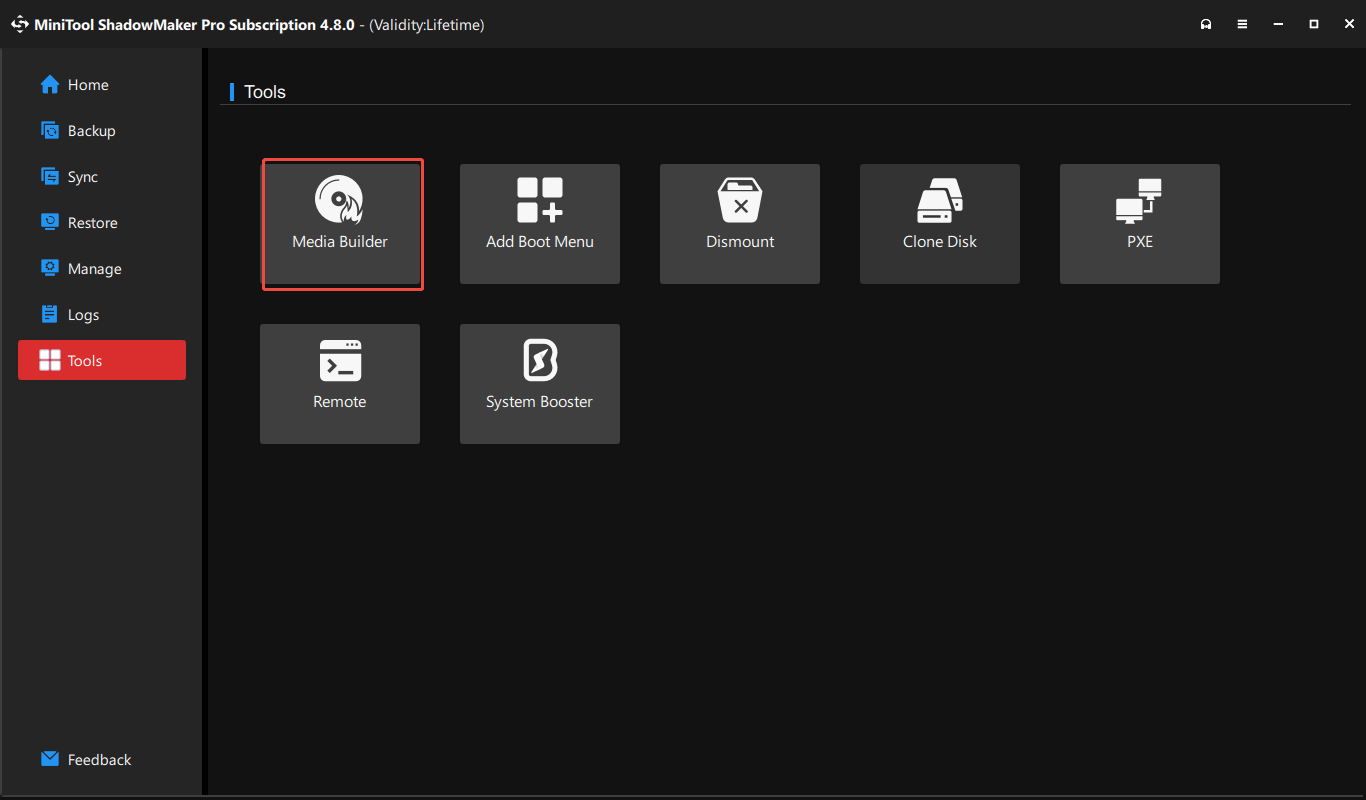
Step 2: Connect an external hard drive and create a bootable USB drive to the unbootable computer.
Step 3: Enter the BIOS menu by pressing F1, Del, or Esc during a system restart and boot the machine from that USB stick.
Step 4: Launch MiniTool ShadowMaker in the recovery environment and head to the Backup page.
Step 5: Hit SOURCE to choose the files and folders you wish to back up, and click DESTINATION to select an external drive for backups.
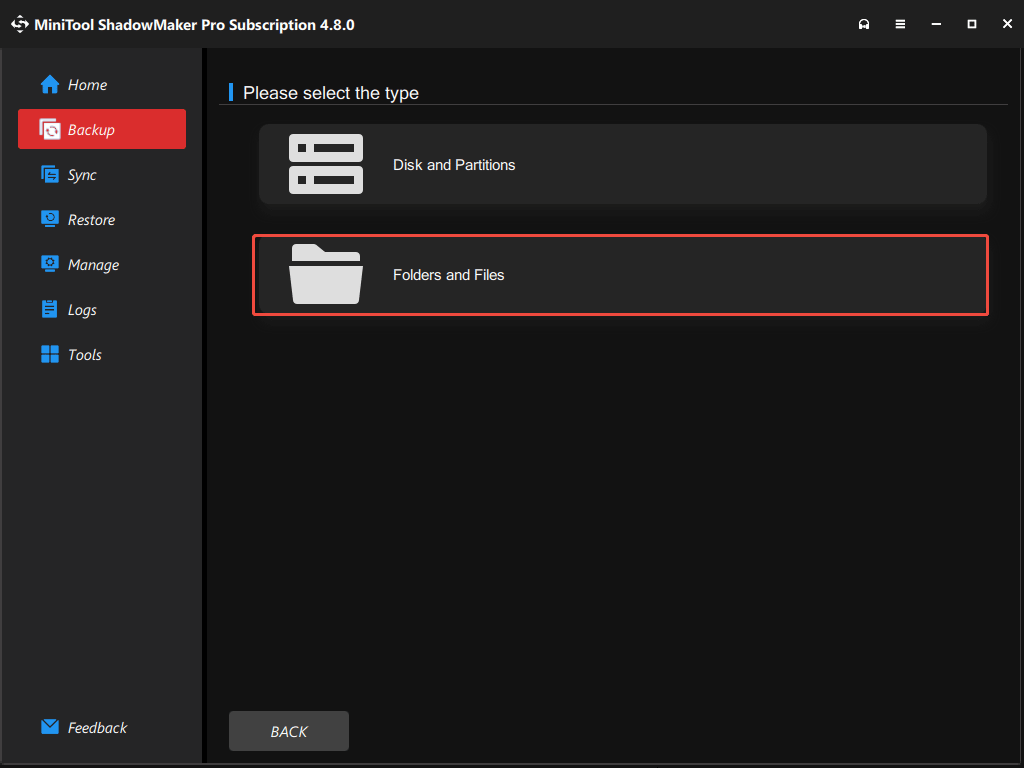
Step 6: Click Back Up Now to begin file backup.
Upon a backup, next up, let’s check out how to troubleshoot your issue.
How to Fix Stop Code Page Fault in Nonpaged Area Windows 11/10
In some cases, a simple restart of the operating system can resolve temporary issues to fix the blue screen error. Under most conditions, this doesn’t work.
To solve the problem, boot Windows to Safe Mode and try these ways: update drivers, run the hardware troubleshooter, adjust paging file settings, run SFC and DISM, check a disk, test RAM, and uninstall Omen software.
Fix 1: Update Drivers
As stated above, outdated or incompatible device drivers are a cause of memory issues that trigger the page_fault_in_nonpaged_area error. Updating drivers may resolve this issue.
To do that:
Step 1: Open Device Manager via the Win + X menu.
Step 2: Look for any devices with a yellow exclamation mark (indicating driver issues). Right-click on that device and choose Update driver.
Step 3: Choose the option to automatically search for an available update and install.
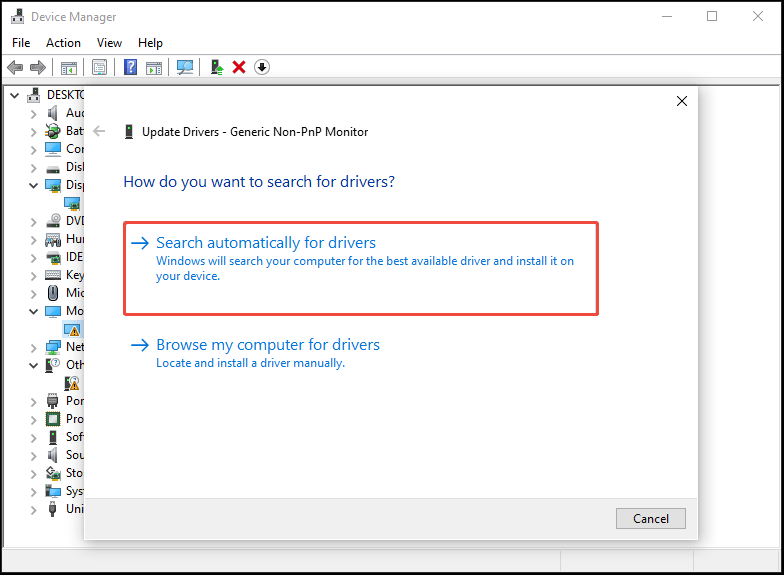
Alternatively, you can download and install the driver from the manufacturer:
Step 1: Visit the website of the manufacturer and download the latest driver for that problematic device.
Step 2: Run this driver file.
Step 3: Follow the on-screen prompts to finish the installation.
If updating drivers cannot fix the BSOD error, right-click on the device and choose Uninstall device. Then, restart the computer to let Windows automatically reinstall the driver.
Fix 2: Adjust Paging File Settings
This BSOD error in Windows 11/10 can stem from the improper paging file settings on your computer.
As is well known, the paging file, also known as virtual memory, acts as an extension of the physical RAM. When the physical RAM becomes overwhelmed, Windows moves less-used data to the paging file to free RAM for more active tasks.
However, the blue screen error can occur if the balance between the virtual memory and physical memory is impacted. By adjusting the paging file settings, the problem may disappear.
Here is a tutorial.
Step 1: Type View advanced system settings in Search and hit the best match to open the System Properties window.
Step 2: Hit Settings under Performance to open the Performance Options window.
Step 3: Go to the Advanced tab and hit Change from the Virtual memory section.
Step 4: Untick the box for Automatically manage paging file size for all drives.
Step 5: Choose a drive like C, tick Custom size, and enter the desired value in megabytes (MB) for both Initial size and Maximum size.
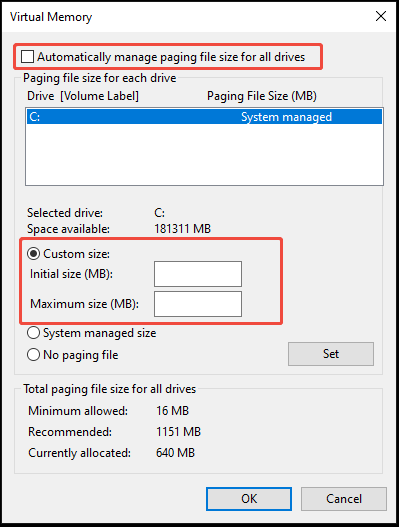
Step 6: Hit Set and OK.
Then, restart Windows 11/10 to apply these changes. Then, check if the computer can access the desktop. If you still receive blue screen page fault in nonpaged area, proceed with the next fix.
Fix 3: Use Hardware and Devices Troubleshooter
Windows offers several troubleshooters to address various problems, such as Windows update, Bluetooth, sound, keyboard, hardware and devices, and more.
To resolve page_fault_nonpaged_area, we suggest using the hardware and devices troubleshooter. This tool can effectively detect and fix the found issues.
Take these steps now:
Step 1: Press Win + R to open the Run command.
Step 2: Input msdt.exe -id DeviceDiagnostic in the textbox and hit OK.
Step 3: In the Hardware and Devices window, click Next.
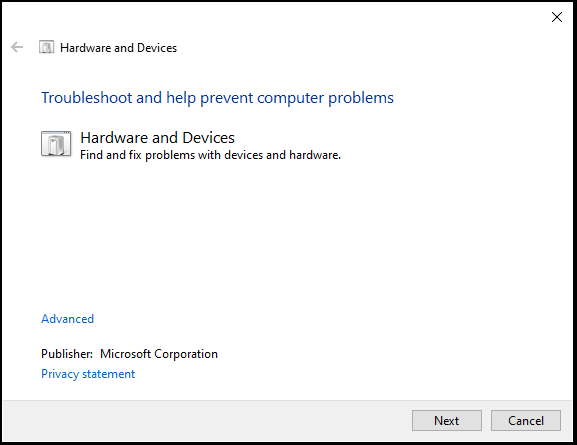
Step 4: The troubleshooter is detecting problems. Once some issues are found, follow the prompts on the screen to fix them.
Fix 4: Run SFC and DISM
In many cases, corrupted system files bring about many system issues, such as the BSOD error. To eliminate this issue, repair those Windows files via SFC and DISM. They are built-in command-line tools, which can scan the operating system for corrupted files and restore them.
SFC, also known as System File Checker, replaces the problematic system files with correct versions from a cache or installation source.
DISM, short for Deployment Image Servicing and Management, scans the Windows image for corruption and replaces the damaged files by downloading a healthy version from Windows Update.
Here is how to run SFC and DISM:
Step 1: Type cmd to Search, right-click on Command Prompt, and choose Run as administrator.
Step 2: Input the sfc /scannow command and press Enter.
After finishing the SFC scan, restart the Windows 11/10 system and check if the PC can load correctly.
If you still encounter stop code page fault in nonpaged area, try to perform a DISM scan in Safe Mode to repair deeper system image corruption.
Step 1: In the elevated Command Prompt, type the command and press Enter.
DISM.exe /Online /Cleanup-image /Restorehealth
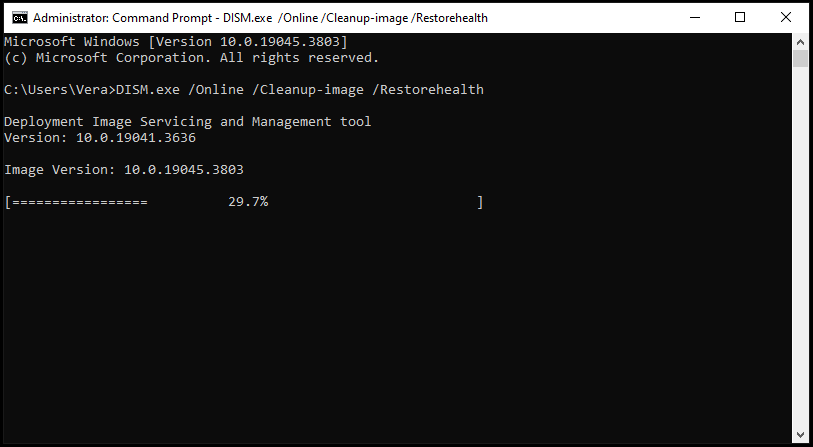
Step 2: This will take several minutes. Upon the scan, restart the system and check if your issue disappears.
Fix 5: Perform a Disk Check
Issues related to the hard drive may also contribute to page_fault_in_nonpaged_area BSOD. So, performing a disk check is worth a shot.
The built-in command-line tool, CHKDSK, can assist in checking the file system for errors & fixing them (the /f parameter) and locating the bad sectors & recovering any readable information (the /r parameter).
How to use CHKDSK:
Step 1: Open Command Prompt as administrator.
Step 2: Type chkdsk /f /r and press Enter.
Step 3: Input Y and hit Enter to schedule this volume to be checked the next time the system restarts.
Step 4: Manually restart the system, and Windows 11/10 begins the scan and fixes found errors or shields bad sectors.
Fix 6: Uninstall Omen Software
From a Reddit thread, we find another proven solution that has helped many users to fix blue screen page fault in nonpaged area. The HP Omen software can be the culprit, and uninstalling can do the trick.
Here are the steps:
Step 1: Launch Control Panel from the Search box.
Step 2: Choose Category from the drop-down menu of View by.
Step 3: Under Programs, hit Uninstall a program.
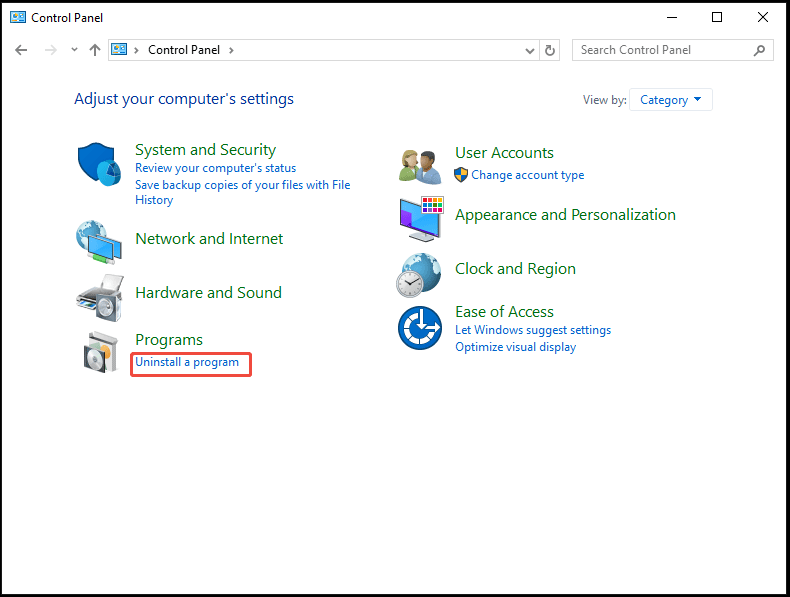
Step 4: Find that software and choose Uninstall to remove it from your computer.
Fix 7: Check RAM for Faults
The operating system may throw the page fault in nonpaged area error to prevent the startup if your RAM malfunctions. So, it is recommended to perform a RAM test using the built-in utility, Windows Memory Diagnostics.
Step 1: In Search, type memory and hit Windows Memory Diagnostics.
Step 2: Choose to immediately restart the Windows 11/10 system and check for memory problems.
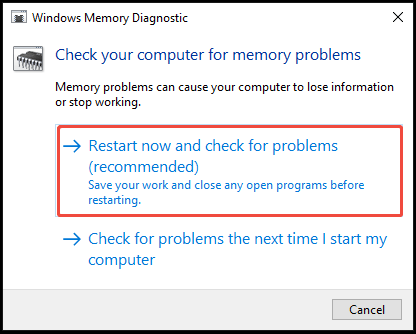
Step 3: The test begins. Wait for some time.
Step 4: After the test, open Event Viewer, navigate to Windows Logs > System, and view the results.
You can view the results by looking for the MemoryDiagnostics-Results entry.
If the RAM stick has indeed a problem, you should replace the faulty one with a new one.
For a deeper analysis, we suggest that you run the utility, MemTest86+. Learn details from this guide on how to test RAM from Microsoft.
Fix 8: Update Windows 11/10
Windows updates keep the system safer, smoother, and more reliable by adding new features, installing security patches, and fixing bugs. You should make sure you install available updates.
Step 1: Press Win + I to open Settings.
Step 2: Directly go to Windows Update or hit Update & Security > Windows Update.
Step 3: Check for updates and install them on the PC.
Restart the system several times to complete the installation. Then, you may not experience the blue screen error.
Fix 9: Temporarily Disable Antivirus Software
The antivirus program can conflict with the system, triggering blue screen page fault in nonpaged area. So, try disabling it on your PC.
Step 1: Open Windows Security from Search.
Step 2: Hit Virus & threat protection > Manage settings.
Step 3: Switch the toggle of Real-time protection to Off.
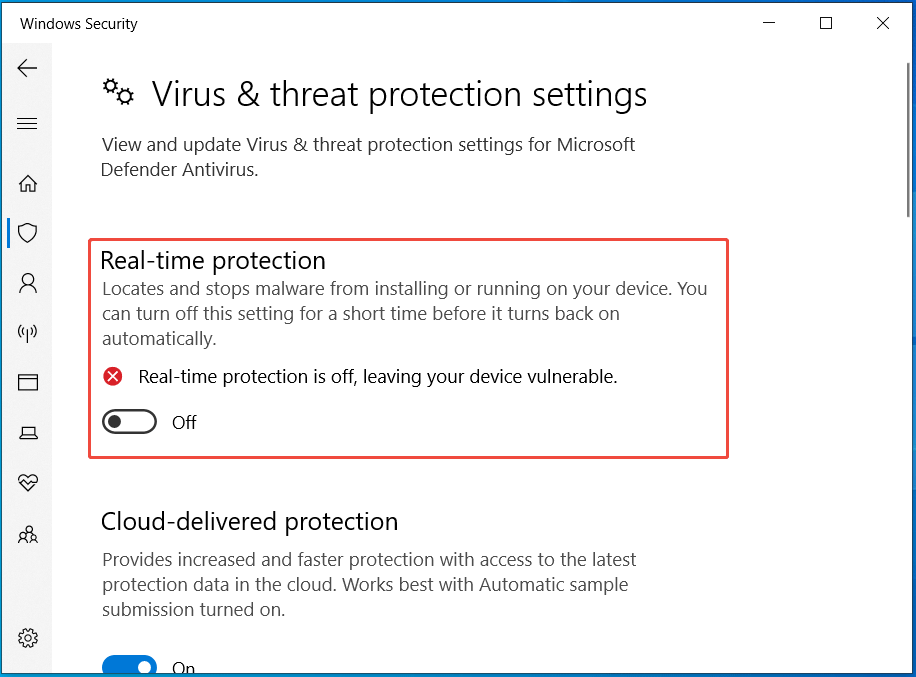
Fix 10: Reset/Reinstall Windows
If all the fixes don’t address your issue, resort to the last method. Resetting/reinstalling Windows makes a fresh copy of the operating system. For exact steps, refer to this guide on how to reinstall Windows 11/Windows 10.
Bottom Line
Stop code page fault in nonpaged area is a frustrating blue screen error in Windows 11/10. If you are plagued by it, now follow the above methods to fix it. Hope they are helpful to you.
What’s more, it is crucial to back up data before troubleshooting the issue to avoid potential data loss. MiniTool ShadowMaker is a great help to you.
By the way, you can contact us at [email protected] if you run into a problem with this software.
Page Fault in Nonpaged Area FAQ
A single and rare BSOD may be harmless and only lead to data loss due to the forced restart. However, frequent BSODs are serious, which may signal underlying hardware problems.
1. Corrupted system files
2. Incompatible or outdated drivers
3. Software conflicts
4. Malware or viruses
5. A failing hard drive
6. Overheating
7. Faulty RAM
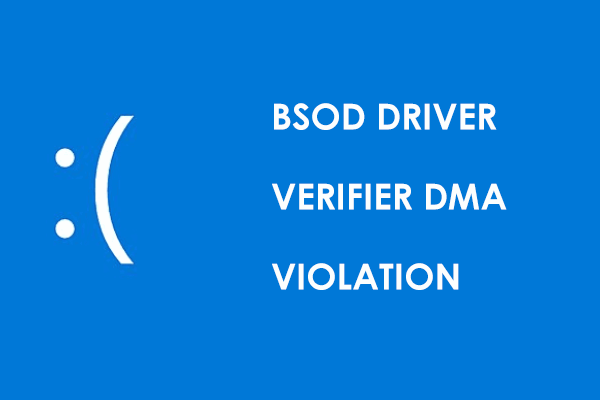

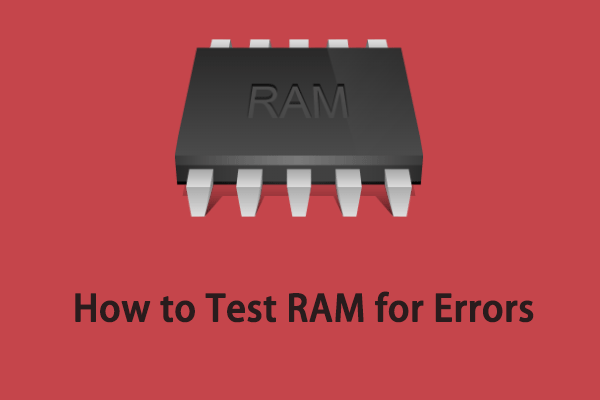
User Comments :