What is the VAN 185 error? How to fix this connection error in Valorant? MiniTool detailedly introduces this error code in this post and you can find what you want to know including some simple solutions here. Now, let’s go right to it.
Valorant Error VAN 185
Since the release of Valorant, a free first-person shooter game developed and published by Riot Games, millions of users all over the world have been playing this game on their Windows PCs. Although Valorant runs often smoothly, many people suffer from some errors for some reason and one latest problem is the VAN 185 error code which triggers discussion within some forums or the gaming community.
According to a user on Reddit, VAN 185 in Valorant cropped up when attempting to address another error VAN 1067. Some other players in this forum said they also met the same VAN error code after updating the NVIDIA driver to 555.85.
From the messages saying “VALORANT has encountered a connection error. Please relaunch the client to reconnect” on the computer screen, it is impossible to know which results in VAN 185 error. Currently, the official company hasn’t yet told the root reason and offered the solutions.
But some players guess this issue has something to do with the Riot Vanguard anti-cheat system that is required to play Valorant. In view of this, there are some effective ways that are given by users and have proven successful for many. If you are plagued by this error, it is worth trying them to get rid of the trouble.
Fix 1: Relaunch Riot Client
The simplest way to solve the error code VAN 185 can be to relaunch the Riot client. In most cases, this can solve the issue and take the following steps:
Step 1: In the bottom right corner, locate Riot Client and right-click on it to choose Exit.
Step 2: Search for this client in the Windows Search and launch Riot Client.
Then, try to play Valorant and see if VAN 185 still occurs. If yes, try the other fixes below.
Fix 2: Reinstall Valorant and Riot Vanguard
Sometimes you don’t install Valorant and Riot Vanguard (Riot Games’ custom game security software) properly, resulting in VAN 185 connection error. In this case, consider reinstalling Valorant and Riot Vanguard to help you out.
Step 1: First, go to uninstall Valorant and Vanguard – search for Control Panel via the search box, choose Category, click Uninstall a program, right-click on each app, and choose Uninstall.
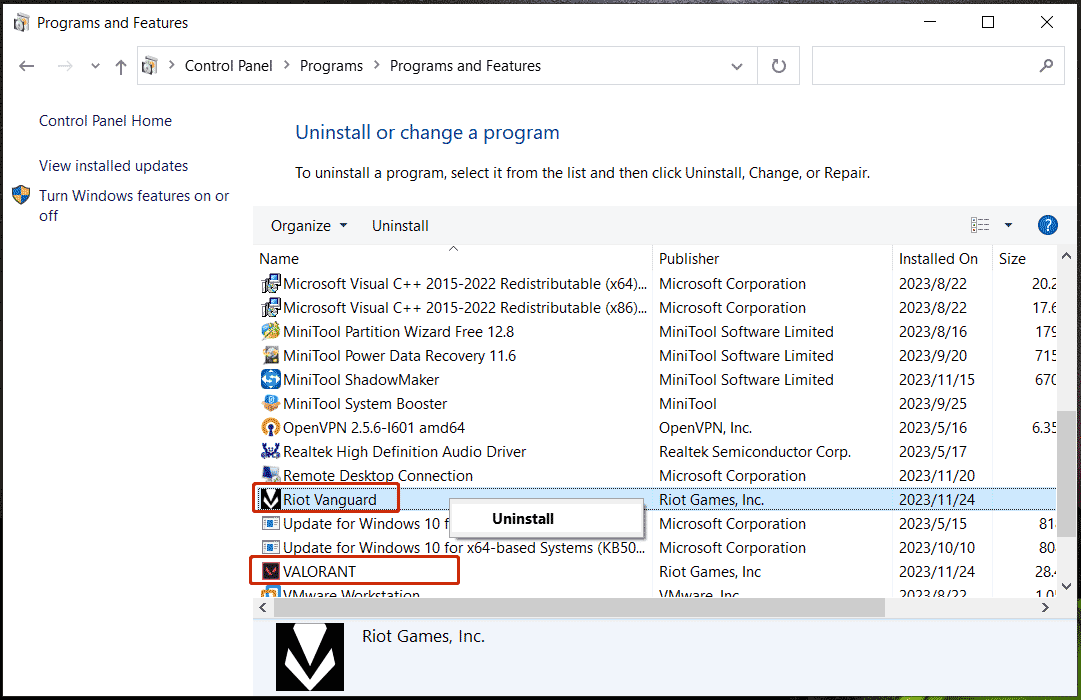
MiniTool System Booster TrialClick to Download100%Clean & Safe
Step 2: Once completing the uninstallation, go to download the latest version of Valorant and then install it. Note that there isn’t a unique file or app for Riot Vanguard to download since it will automatically install on the PC alongside the game.
Also read: How to Download and Install Valorant on PC [A Complete Guide]
Fix 3: Remove Valorant Tracker and Overwolf
According to users, this way can be worth a shot to fix the VAN 185 error if you have installed the Valorant Tracker app and Overwolf. In the Programs and Features window of Control Panel, right-click on them in sequence and choose Uninstall.
Other Tips Offered by Players
In addition to these three workarounds, you can try some other troubleshooting tips:
- Turn off all IPv6 routers
- Clean boot Windows
- Set the startup type of the vgc service to automatic in the Services app
Bottom Line
Valorant VAN 185 error will interrupt your game, making you very upset. Just take these measures above to resolve it. If none of these fixes work for you, resort to Riot Games Support.
By the way, if you encounter FPS drops, lag issues, and some stutters in Valorant, try to close some background apps, uninstall unwanted apps, and free up RAM using the PC tune-up software, MiniTool System Booster and use other methods in this post – Why Is Valorant Stuttering/Lagging & How to Fix to solve the issues.
MiniTool System Booster TrialClick to Download100%Clean & Safe
To play games smoothly, we recommend using an SSD on the PC. MiniTool ShadowMaker can help you clone HDD to SSD for a disk upgrade with ease.

User Comments :