Whenever I’m playing Valorant the game will be running completely fine but randomly I’ll just start stuttering and lagging and when I check Task Manager “Vanguard user-mode service”, Valorant’s anticheat, is using 30-50% of my CPU. I’ve tried looking for a fix online but I haven’t found any. Anyone have any ideas on how to fix this?www.reddit.com
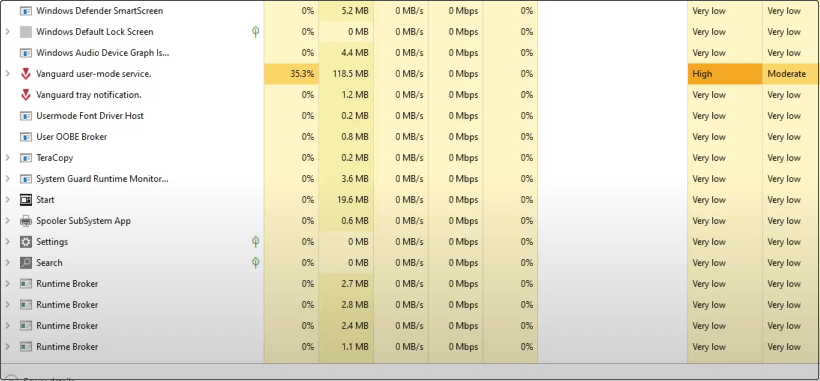
Vanguard User-Mode Service High CPU Usage
Vanguard user-mode service is Riot Games’ anti-cheat software that protects the fairness of Valorant. However, it can sometimes cause high CPU usage, which can affect system performance and lead to Valorant high CPU usage, making it difficult for you to achieve optimal gaming in Valorant. High CPU usage can cause input delays, frame drops, and game lag, which can ruin the smooth gaming experience that players expect. Here are some possible reasons:
- Service conflicts: Vanguard may conflict with other services or applications running in the background.
- Resource allocation issues: Vanguard’s priority settings may cause it to use too many CPU resources.
- Software malfunction: The installation files for Vanguard or Valorant may become corrupted, causing unusual behavior.
- Third-party software interference: Some third-party software, such as overlay tools or optimization tools, may interfere with the operation of Vanguard.
After knowing the reasons, let’s solve the Vanguard user mode service high CPU problem now.
Method 1: Disable and Restart Valorant and Vanguard Processes
Game processes may cause Vanguard user mode service high CPU problem. Disabling and restarting Valorant and Vanguard related processes can free up occupied memory and CPU and resolve performance issues or conflicts related to anti-cheat software or the game itself. Do as follows.
Step 1: Right-click on the Start button and choose Task Manager.
Step 2: Locate the Vanguard and Valorant-related processes, right-click on each process, and choose End task.
Method 2: Set Low Priority for Vanguard User-Mode Service Process
Setting the process priority of the Vanguard user-mode service to Low can help reduce its use of CPU and other system resources, thereby improving overall system performance. Here are the steps to set it.
Step 1: Open Task Manager and switch to the Details tab.
Step 2: Find the vgc.exe or any other process you want and right-click on it.
Step 3: Click on Set priority and choose Low at the bottom.
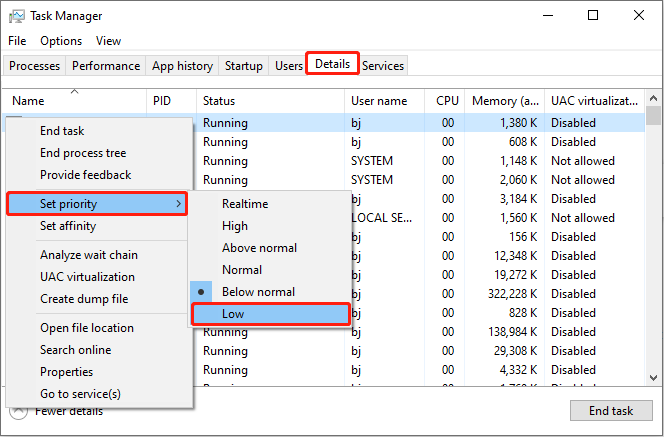
Method 3: Restart the Vanguard Service
Restarting the Vanguard service can help free up system resources and ensure that Vanguard runs more efficiently. This is often an effective way to troubleshoot performance issues or operational failures. The operations are as follows.
Step 1: Type Services in Windows Search box and press Enter.
Step 2: Scroll down the list to find the Vgc service, right-click on it, and choose Properties.
Step 3: Navigate to the General tab, and click on the Stop button.
Step 4: After that, click on the Start button to restart the service.
Step 5: Finally, change the Startup type to Automatic.
See Also: Easily Fix Valorant We Couldn’t Install a Required Dependency
Method 4: Change the Processor Affinity
The processor affinity setting in Task Manager allows you to limit the number of processors a process can use. Generally, the fewer processors a process is allowed to use, the lower its overall resource consumption. So, you can try changing the processor affinity to fix performance issues.
Step 1: Under the Details tab in the Task Manager, right-click on vgc.exe or any other process you want.
Step 2: Click on Set affinity from the drop-down list.
Step 3: In the pop-up window, uncheck the boxes for the irrelevant CPU options and leave only the required ones.
Step 4: Finally, click on OK to confirm the change.
Method 5: Disable Third-Party Overlays
Overlay tools (such as Discord’s overlay, MSI Afterburner’s hardware monitoring, etc.) take up additional system resources and can cause high CPU usage issues. Disabling third-party overlay tools can prevent these tools from negatively affecting system performance, application functionality, or gaming experience.
Step 1: Open Steam and go to the Library tab.
Step 2: Find Vanguard, right-click on the game, and choose Properties.
Step 3: Go to the General tab and toggle the button to Off in front of Enable the Steam Overlay while in-game.
Step 4: Now, restart your computer.
MiniTool Power Data Recovery FreeClick to Download100%Clean & Safe
Verdict
Several ways, such as restarting processes, setting low priority, restarting the Vanguard service, and more, are listed in this post. Try them one by one to fix the Vanguard user-mode service high CPU usage problem.
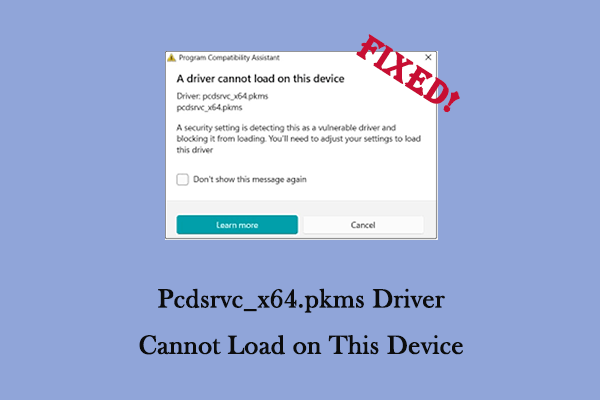
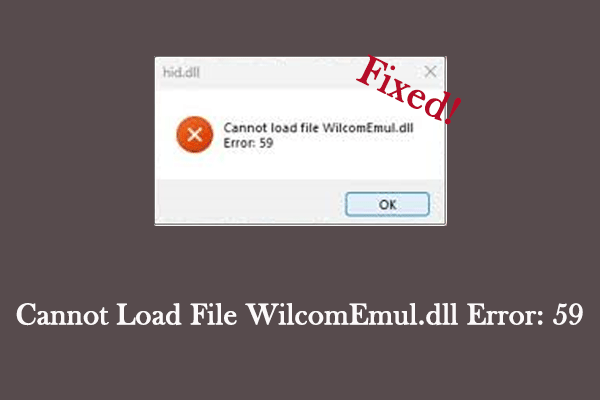
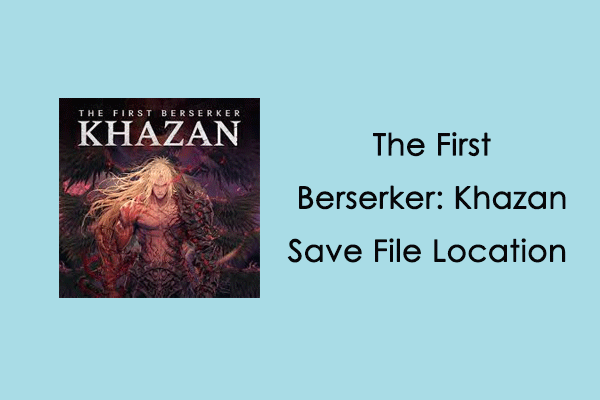
User Comments :