What can you do if you find that pcdsrvc_x64.pkms driver cannot load on this device. This error can be caused by many factors. If you are looking for fixes, this is a right place. This MiniTool article not only provides you with solutions, but also explains the causes.
Pcdsrvc_x64.pkms Driver Cannot Load on This Device
Pcdsrvc_x64.pkms is a driver file associated with certain hardware devices or software. When you try to load this driver on Windows systems, you may encounter the error message “The driver cannot be loaded on this device.” This article will explore the possible causes of this problem and provide corresponding solutions. Here are some possible causes you can refer to:
- Incompatible driver: The driver may be incompatible with the current operating system version or hardware.
- Corrupted system files: System files may be damaged or missing, causing the driver to fail to load properly.
- Permission issues: The current user may not have sufficient permissions to load the driver.
- Driver conflicts: There may be other drivers in the system that conflict with pcdsrvc_x64.pkms.
- Hardware issues: There may be problems with the hardware device, causing the driver to fail to load properly.
After knowing the reasons, keep reading to learn how to fix pcdsrvc_x64.pkms driver cannot load on this device.
Method 1: Update the Driver
As mentioned earlier, an outdated or incompatible driver may cause this problem. Updating drivers is essential to maintain optimal computer performance, ensure hardware compatibility with software and operating system, and resolve potential security vulnerabilities. Here are the steps.
Step 1: Right-click on the Start icon and choose Device Manager.
Step 2: Click on the small arrow in front of Display adapters to expand it.
Step 3: Right-click on your card and choose Update driver.
Step 4: In the new window, select Search automatically for drivers.
Follow the on-screen instructions to complete the process.
Method 2: Disable Memory Integrity
If the memory integrity is turned on, the pcdsrvc_x64.pkms driver may be prevented, causing the error message. In this case, you are advised to disable memory integrity according to the following steps.
Step 1: Open the Settings app by pressing the Win + I keys.
Step 2: Click on Update & Security > Windows Security.
Step 3: Under Protection areas, choose Device security.
Step 4: In the new window, click on Core isolation details.
Step 5: Switch the toggle to Off to disable Memory integrity.
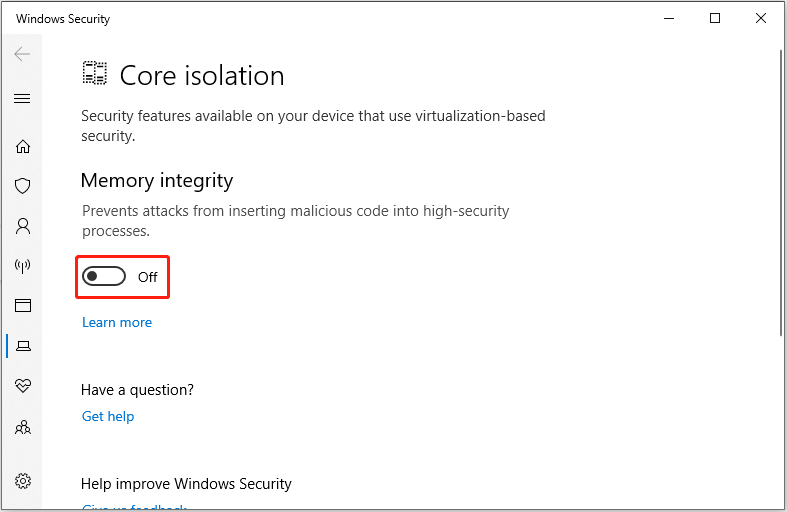
Method 3: Uninstall and Reinstall the Software
Uninstalling and reinstalling software can resolve issues, free up space, and ensure you have the latest version, which may improve performance and security. This practice can fix the issue to some extent. Here is how you can do it.
Step 1: Type the software name you want to uninstall in the Windows search box.
Step 2: Right-click on it and choose Uninstall. In the new page, find and right-click on it to choose Uninstall.
Exclusive 50% OFF Revo Uninstaller Pro
Step 3: Type Microsoft Store in the Windows search bar and press Enter.
Step 4: Input the software name you just uninstalled in the search box and press Enter to search for it.
Step 5: Find the best match and click on Get to start downloading.
Method 4: Run the SFC and DISM Tools
Corrupted system files can be one of causes for the issue. These damaged files may also threaten other software programs on your computer. So, you’d better run the SFC and DISM to check and repair them. Work with the following steps.
Step 1: Type Command Prompt in the Windows search bar, right-click on the best match, and choose Run as administrator.
Step 2: When asked by the UAC window, click on Yes to continue.
Step 3: In the Window, type DISM.exe /Online /Cleanup-image /Restorehealth and press Enter.
Step 4: When that process ends, type sfc /scannow and press Enter.
Method 5: Check for Windows Updates
If your Windows is not up to date, there may be some security vulnerabilities that may affect the loading of the driver. To improve your computer performance and security, you need to update your Windows. Refer to the following operations.
Step 1: Press the Win + I keys to open the Settings app.
Step 2: Click on Update & Security > Windows Update.
Step 3: Click on the Check for updates button to search for the available updates.
Step 4: When the update is displayed, click on Download & install to get it.
MiniTool Power Data Recovery FreeClick to Download100%Clean & Safe
Bottom Line
When you encounter the problem that the pcdsrvc_x64.pkms driver cannot be loaded, you can check the system compatibility, user permissions, and hardware connections first. If the problem persists, you can try to repair system files or manually install the driver. With the above steps, hope you can solve it and ensure that the pcdsrvc_x64.pkms driver loads normally.
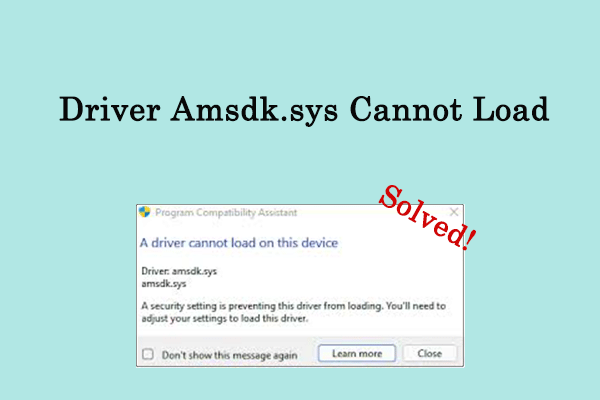
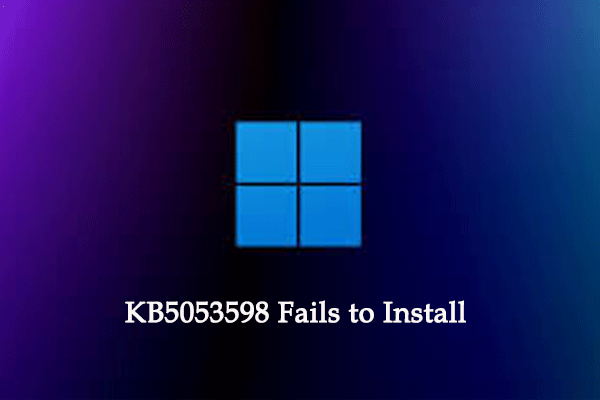
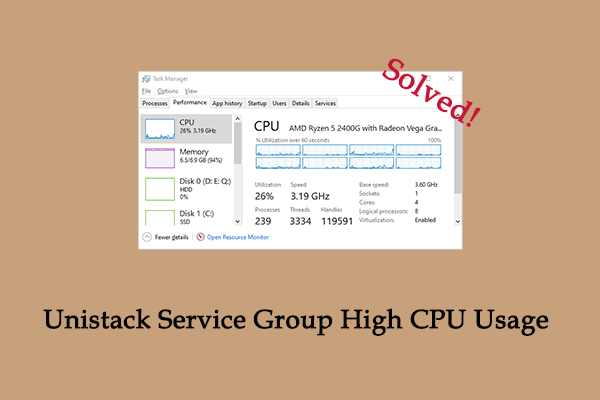

User Comments :