When trying to run or close some video games on Windows 10, you may receive error code - video memory management internal. If you encounter the issue, you can read this post from MiniTool since it provides some useful methods to get rid of the issue.
You may receive the Blue Screen of Death error when you use Windows 10. One of them is the 0x0000010E error and you will see the “video memory management internal” error message at the same time.
The video memory management internal error may appear when you run or close the video games. This error is caused by updates, virus infections, and faulty RAM. Now, let’s see how to fix the “video memory management internal” error.
Fix 1: Update Your Display Drivers
Some people report that updating the display drivers can resolve the “video memory management internal” issue. Thus, you can have a try. Here is how to do that:
Step 1: Open Device Manager.
Step 2: Next you can double-click the device category and select the device which you want to update its driver. Then right-click the chosen device and click the Update driver option.
Step 3: After that, you can choose the Search automatically for updated driver software option, and Windows will search your computer on the Internet for the latest driver software for your device. If there is a newer update, Windows Device Manager will download and install the newer driver to your Windows 10 computer.
Then you have updated your device drives successfully. The stop code video memory management internal should be fixed. If not, try the next fixes.
Fix 2: Run Applications in Compatibility Mode
Sometimes running applications in Compatibility mode can help you fix the “video memory management internal” error. If you don’t know how to do that, you can follow the steps below:
Step 1: Right-click the application you want to run in Compatibility mode. Then click Properties.
Step 2: Go to the Compatibility tab. Check the Run this program in compatibility mode for box and choose Windows 10.
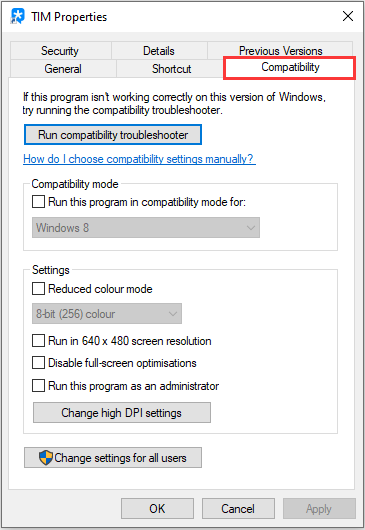
Step 3: Click Apply and OK to save the changes. Then, you can check to see if the “video memory management internal” error has been fixed.
Fix 3: Run SFC /Scannow
If the problem persists, continue to the last method: repair Windows system files. Sometimes, the “video memory management internal” error caused by the corrupted Windows system files. Here are the steps to fix it:
Step 1: Input command prompt in the Search box. Then right-click Command Prompt and select Run as administrator to open the command window.
Step 2: Type the command sfc /scannow and then press Enter.
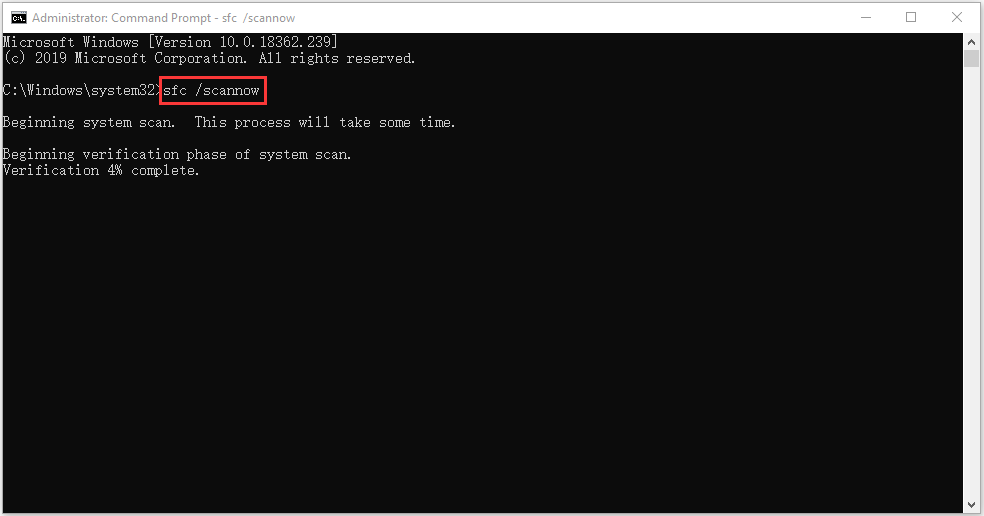
Wait patiently until the verification process 100% complete. Then reboot the computer to see whether the video memory management internal error still exists.
Also see: Quickly Fix – SFC Scannow Not Working (Focus on 2 Cases)
Final Words
To sum up, this post has introduced how to fix stop code video memory management internal. If you want to fix the “video memory management internal” issue, you can take the above solutions. If you have any different ideas to fix the issue, you can share it in the comment zone.
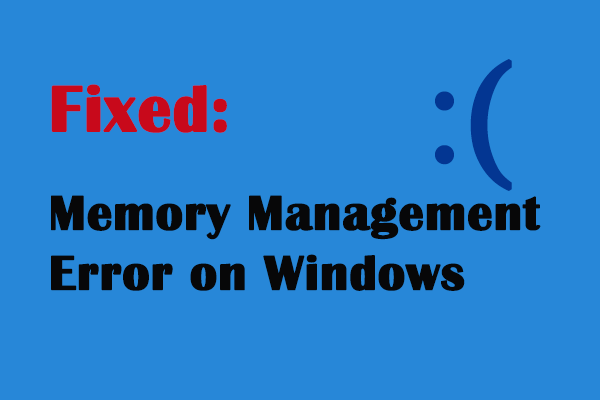
User Comments :