When launching the VMware machine or workstation, you may come across the error that VMware workstation and device/credential guard are not compatible. This post from MiniTool will show you how to fix it.
Some people complain that they come across the error that VMware workstation and device/credential guard are not compatible when attempting to launch the application or attempting to launch a virtual machine. Most users said that they encountered this error after Windows update.
How do I fix VMware workstation and device/credential guard are not compatible? If you do not know, you come to the right place. This post will cover the solutions to fix this error.
3 Ways – VMware Workstation and Device/Credential Guard Are Not Compatible
In this section, we will show you the solutions to fix the error that VMware player and device/credential guard are not compatible.
Way 1. Disable Hyper-V
In order to fix the error that VMware player and device/credential guard are not compatible, you can choose to disable Hyper-V. This way is useful to most people.
Now, here is the tutorial.
- Type PowerShell in the search box of Windows and choose the best-matched one.
- Type the command bcdedit /set hypervisorlaunchtype off in the command line window and hit Enter to continue.
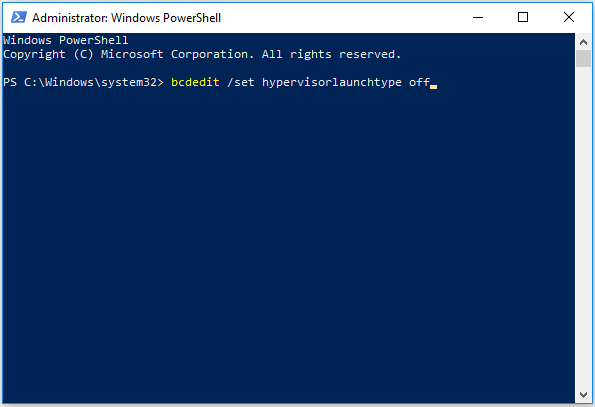
After all steps are finished, reboot your computer and check whether the error that VMware workstation and device/credential guard are not compatible is fixed.
You can also read the post: Disable Hyper-V In Windows 10 & 8: Learn Practical Ways to learn more ways to disable Hyper-V.
Way 2. Disable Virtualization Based Security
In order to fix the error that VMware workstation and device/credential guard are not compatible, you can choose to disable virtualization based security.
Now, here is the tutorial.
- Press Windows key and R key together to open Run dialog.
- Type gpedit.msc in the box and click OK to continue.
- Then navigate to the following path: Computer Configuration – Administrative Templates – System – Device Guard
- On the right pane, double-click Turn on Virtualization Based Security.
- Click Disabled.
- Then click Apply and OK to save the changes.
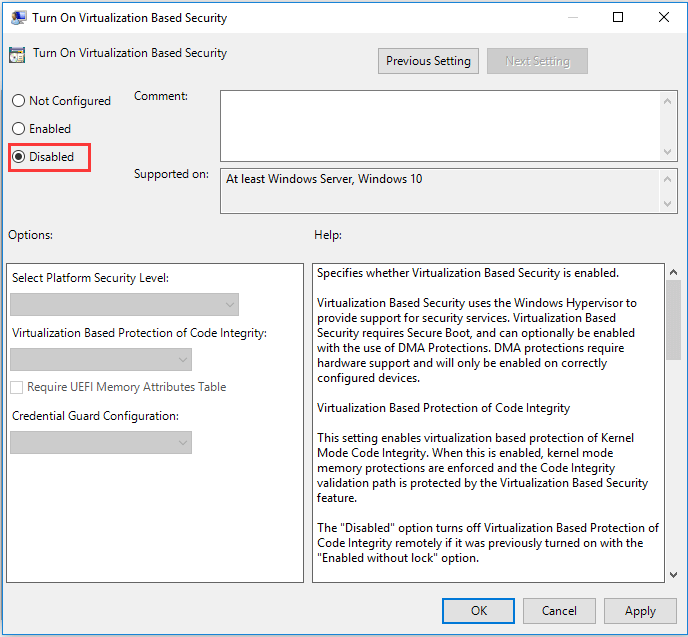
When all steps are finished, reboot your computer and check whether the error that VMware workstation and device/credential guard are not compatible is fixed.
Way 3. Modify the BCD File
To fix the issue that VMware workstation and device/credential guard are not compatible, you can choose to modify the BCD file.
Now, here is the tutorial.
1. Open Command Prompt as administrator.
2. In the command line window, input the following commands and hit Enter to continue.
bcdedit /set {0cb3b571-2f2e-4343-a879-d86a476d7215} path “\EFI\Microsoft\Boot\SecConfig.efi”
bcdedit /set {bootmgr} bootsequence {0cb3b571-2f2e-4343-a879-d86a476d7215}
bcdedit /set {0cb3b571-2f2e-4343-a879-d86a476d7215} loadoptions DISABLE-LSA-ISO,DISABLE-VBS
bcdedit /set hypervisorlaunchtype off
After all steps are finished, reboot your computer and check whether the error that VMware workstation and device/credential guard are not compatible is fixed.
Final Words
To sum up, this post has introduced how to fix VMware workstation and device/credential guard are not compatible. If you come across the same issue, try these solutions. If you have any better ways to fix it, you can share it in the comment zone.
User Comments :