Some users report that websites on Google Chrome refuse to load whereas other browsers work perfectly fine when using their VPN. Do you know what could be the cause and how to fix VPN not working on Chrome? In this guide from MiniTool, you will get the answer.
VPN Not Working on Chrome
VPN (Virtual Private Network) is a private connection method that transforms the public network into a channel for accessing websites, allowing you to access restricted websites that are blocked in your region. During this process, your data is also protected.
However, VPN may have connection issues when trying to access the internet through your browser or other applications. In this post, we will focus on VPN not working on Chrome.
Before troubleshooting this issue, it’s necessary to figure out why such problems happen. There are several common reasons:
- Internet connection problems
- Security limitations
- Extensions interference
- Conflicts with antivirus or Firewall
How to Fix Chrome VPN Issues?
Quick Checks
Since it’s common to run into VPN connection issues, you should do some basic checks and fixes in the first place. For example,
- Check and repair your network connection issues
- Try another available VPN server
- Update your VPN app and then attempt to connect again
- Make sure your Google Chrome is up-to-date
Now, if VPN not working on Chrome persists, you can try the following list of fixes.
Fix 1. Clear Chrome Cache
Cookies and cache accumulate in Chrome could be why your VPN is not working on a specific website. So, it’s time to clear them out and here are the steps you can follow:
Step 1. Go to Chrome > click on the three vertical dots in the top right corner > select Settings.
Step 2. Head over to Privacy and security and locate Clear browsing data.
Step 3. In the pop-up box, set the Time range to All time and check all the options. Then hit Clear data.
Step 4. After that, relaunch Chrome and see if it is able to work with VPN.
Fix 2. Disable Extensions on Chrome
Some extensions or add-ons installed on your Google Chrome may have an impact on the VPN connection. This way, you can try disabling them:
Step 1. Click the three dots on the top right corner to open the Chrome menu and choose Extensions > Manage Extensions.
Step 2. Disable or remove suspicious extensions from the list and check if your VPN works fine on Chrome.
Fix 3. Turn off System Security
Windows Defender and antivirus on your PC always protect your system security by blocking any suspicious access. In this case, they may misidentify your VPN as a threat, resulting in VPN not working on Chrome. Disabling them or adding the VPN as an exception may be helpful:
Step 1. In Windows Search, type Windows Security and hit Enter.
Step 2. Go to Firewall & network protection > Allow an app through firewall.
Step 3. Click Change settings > look for Google Chrome > tick the boxes of Private and Public.
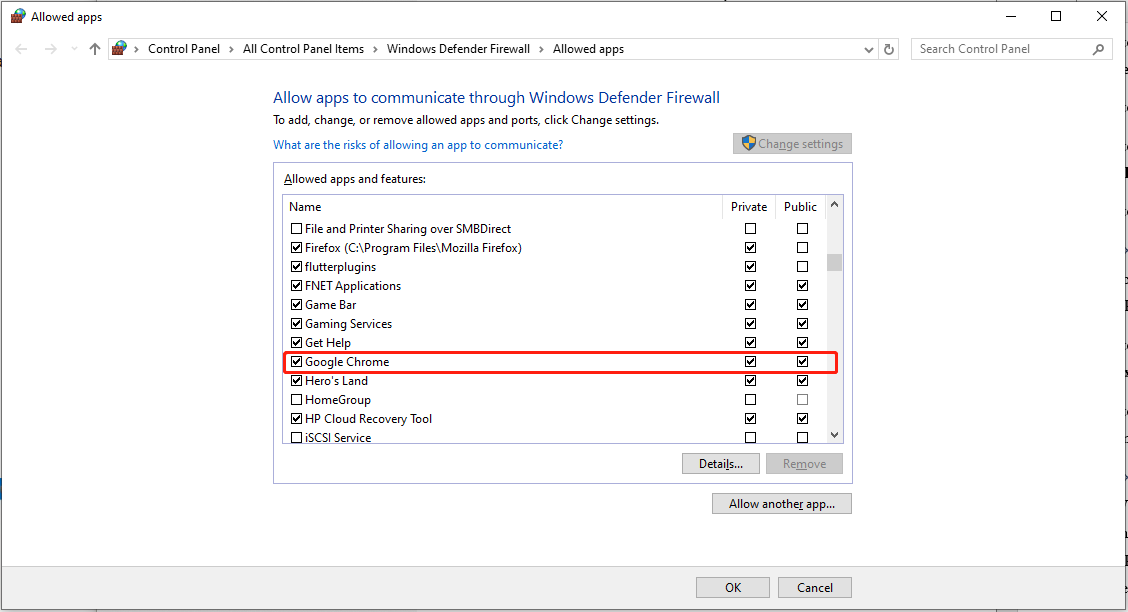
Step 4. Tap on OK to apply the changes.
Fix 4. Disable QUIC in Chrome
QUIC (Quick UDP Internet Connection) is a relatively new protocol and it may not be fully compatible with all VPNs. It’s worth trying to disable it to see if it solves Google not working with VPN:
Step 1. In the address bar of Chrome, type chrome://flags and hit Enter.
Step 2. On the Chrome flags page, search for QUIC > expand the drop-down menu beside Experimental QUIC protocol > select Disabled.
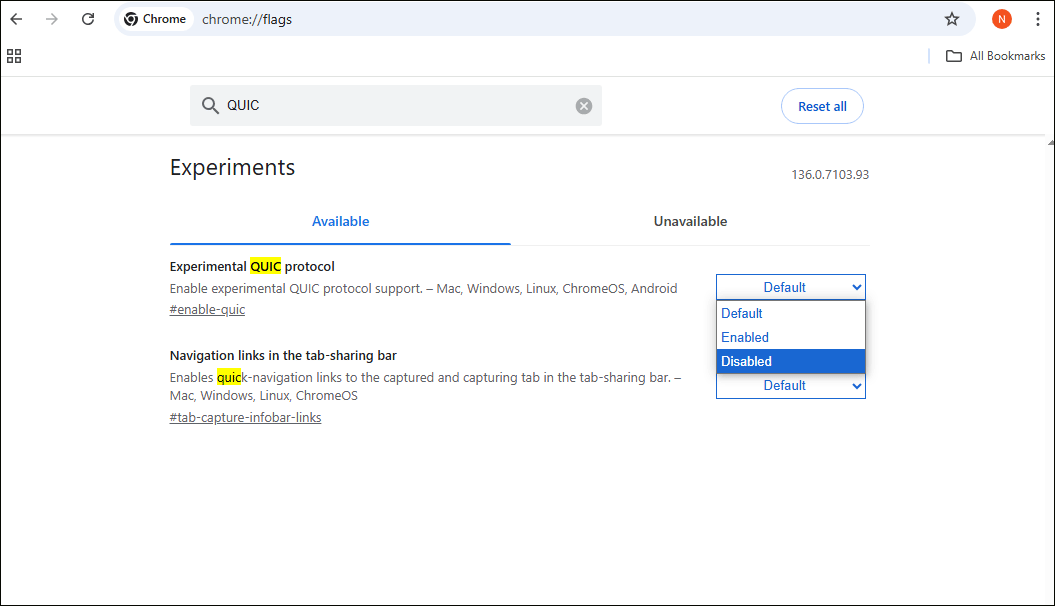
Step 3. Reopen Chrome to make the changes take effect.
Fix 5. Enable Cloudflare or Google DNS
By default, Chrome will use the ISP DNS or your VPN’s DNS settings. You can try to change that to Cloudflare or Google DNS to fix VPN not working on Chrome. Here’s how to do it:
Step 1. Open the Chrome menu and choose Settings.
Step 2. Go to the Privacy and security tab > find Security.
Step 3. Scroll down to Select DNS provider > click on the down icon > choose Cloudflare (1.1.1.1).
Step 4. After that, restart your Google Chrome.
Bottom Line
How to fix the VPN not working on Chrome? After reading this informative post, you must have the answers. Meanwhile, we’d like to recommend you create backups of your important files on your PC as the VPN issues might be caused by a virus infection. MiniTool ShadowMaker comes in handy, with many powerful features like folder & file backup, partition & disk backup, even system backup, file sync, and more.

User Comments :