Wanderstop Won’t Launch Error
Wanderstop is a narrative-centric cozy game about change and tea. Players as a fallen fighter named Alta, you’ll manage a tea shop within a magical forest and tens to the customers who pass through. There could be some reasons cause the cozy game not to loading or launching. For instance, corrupted game files, outdated graphics drivers, incorrect graphics settings, antivirus programs or firewall settings, and so forth. Now, let’s take a closer look at the solutions of the not launching error in Wanderstop.
How to Fix Wanderstop Not Launching/Crashing at Startup
Way 1. Check for Game Launcher Updates
Outdated game launch may be not compatible with your game so that the launching error came out. Make sure your launcher is updated to latest. Here’s we take the Xbox app as an example.
Step 1. Launch Xbox > open Settings on your Xbox > select System > Updates.
Step 2. Then check if any updates is available and click it to begin updating.
Way 2. Update Graphics Cards
Step 1. In Windows Search bar, type device manager and hit Enter.
Step 2. Click on Display adapter and then choose your specific graphics card.
Step 3. Right-click on it to select Update driver and choose Search automatically for drivers.
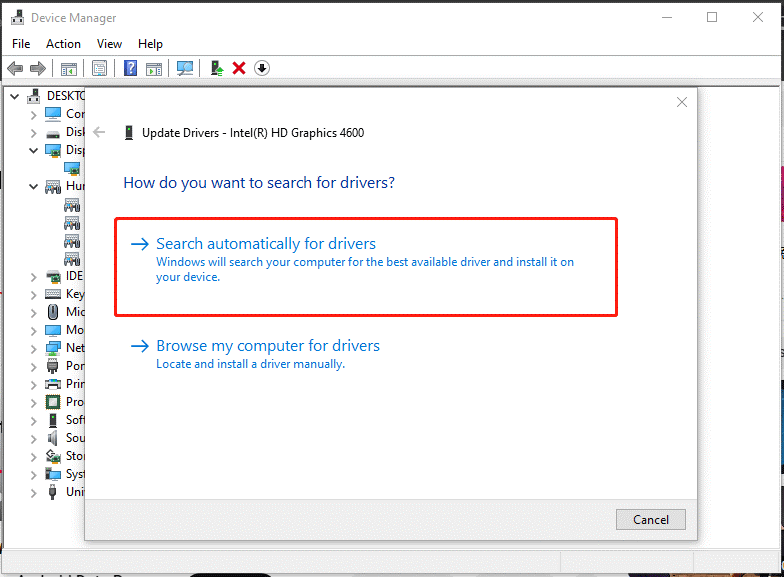
Restart your PC and go to check if this method works or download the latest driver from the internet if the problem hasn’t solved yet.
Way 3. Change Compatibility Settings
Step 1. Navigate to the Properties window of Wanderstop and head to Compatibility.
Step 2. Check Run this program in compatibility mode for and Disable fullscreen optimizations.
Step 3. After that, click on Apply & OK to save the changes.
Launch your game to check if it works properly.
Way 4. Allow Wanderstop Through Firewall/Antivirus
Firewall or antivirus software sometimes may block your game from accessing for some reason. Allowing it through antivirus software can solve the Wanderstop crashing at startup error.
Step 1. In Windows Search, type Windows Security and press Enter.
Step 2. Head to Virus & threat protection from the left pane > scroll down to select Manage ransomware protection under Ransomware protection.
Step 3. Choose Allow an app through Controlled folder access > click on Add an allowed app > Browse all apps > add Wanderstop exe file to the list.
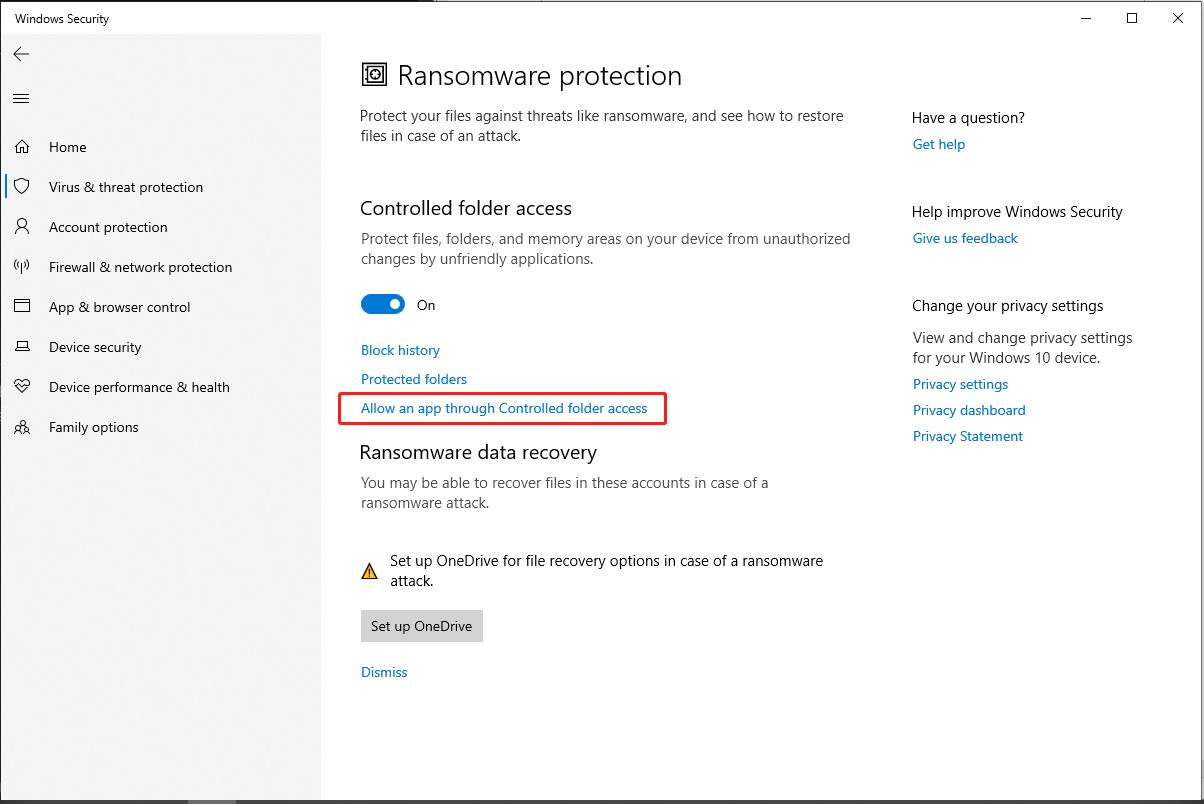
Step 4. Switch to Firewall & network protection from the left pane > select Allow an app through firewall > click on Change settings > Allow other app > Browse > add Wanderstop exe file > check Private and Public after adding.
Step 5. Don’t forget to exclude the Wanderstop game in antivirus.
Now, let’s launch the game and do some checks.
Way 5. Verify Game Files
Step 1. Head over to Steam > Library > right-click on Wanderstop > choose Properties.
Step 2. In the new window, choose the Installed Files tab from the left-side pane and tap on Verify integrity of game files.
This process will take a few moments and you can launch the game to check after that.
MiniTool ShadowMaker TrialClick to Download100%Clean & Safe
In the End
To fix Wanderstop not launching, we find some targeted solutions and several Jack of All Trades which are often capable of addressing similar game problems. You can try them one by one and hope you can successfully fix the issue.
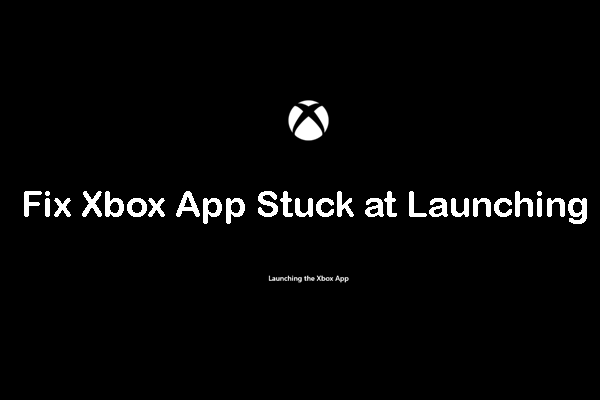
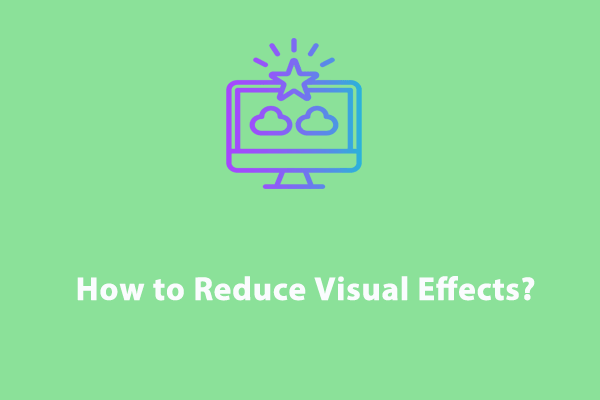
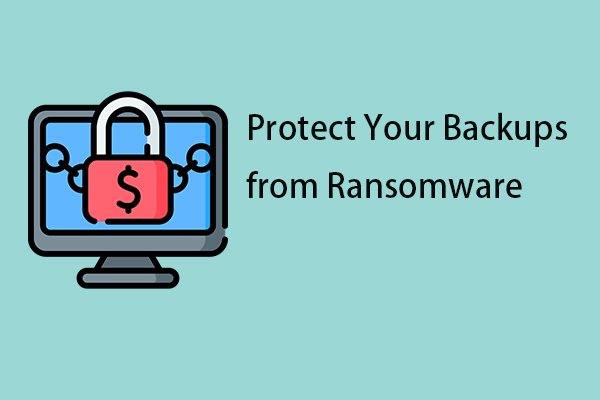
User Comments :