When a game runs into an error, things take a turn for the worse like Wanderstop save file missing. For this error, this post on MiniTool collects several useful solutions for you. Let’s check it out!
Wanderstop Save File Location
Where are you at with the game Wanderstop? It’s desperate if your advanced save file which you had spent over a couples of hours in is now gone. Why is your Wanderstop save file lost? Sometimes, things will happen in the following situations: you don’t start or exit the game in a way your system expects, the game doesn’t grab your current save from the cloud; the cloud version is out of date because it was never uploaded, etc.
Usually, you can find your Wanderstop game saves in the path: Go to Steam > Library > right-click on your game > choose Properties > Installed Files > hit Browse >Wanderstop installation folder/TheClearing/Saved/SaveGames/User ID/*.sav.
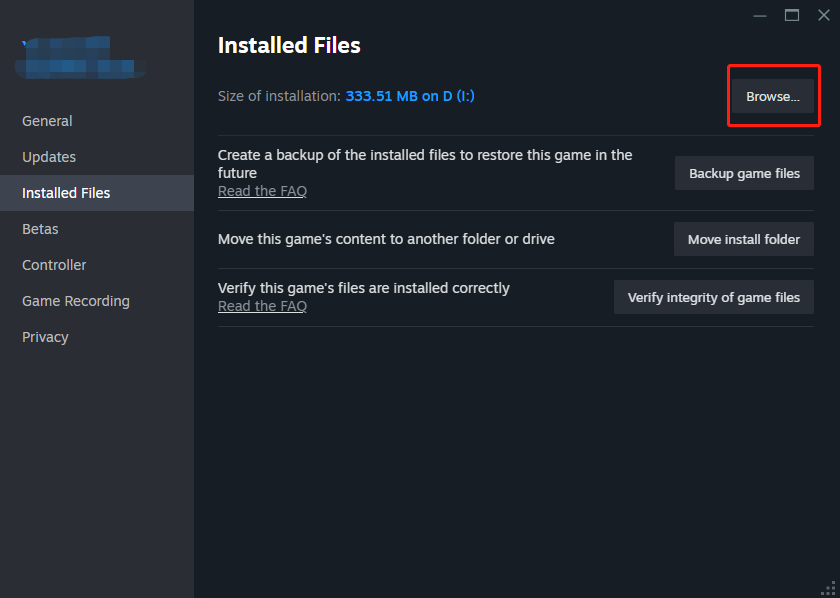
If there is no what you need, then follow the solutions below to get them back.
How to Fix Wanderstop Save File Missing on PC
Option 1. Update Your PC
Anything you do on the computer is at risk if you don’t let it update since updates are mostly new features and fixes for old problems. Also, updating your PC would be none the worse for the save files missing error. Update your device and then go to check if your game saves appear.
Option 2. Add Wanderstop Through Firewall
Wanderstop save file missing is likely to arise from the block from your firewall or antivirus software. To fix the missing issue, try adding the program through firewall:
Step 1. Type Windows Security in Windows Search and press Enter.
Step 2. Head to Virus & threat protection from the left pane > scroll down to select Manage ransomware protection under Ransomware protection.
Step 3. Choose Allow an app through Controlled folder access > click on Add an allowed app > Browse all apps > add Wanderstop exe file to the list.
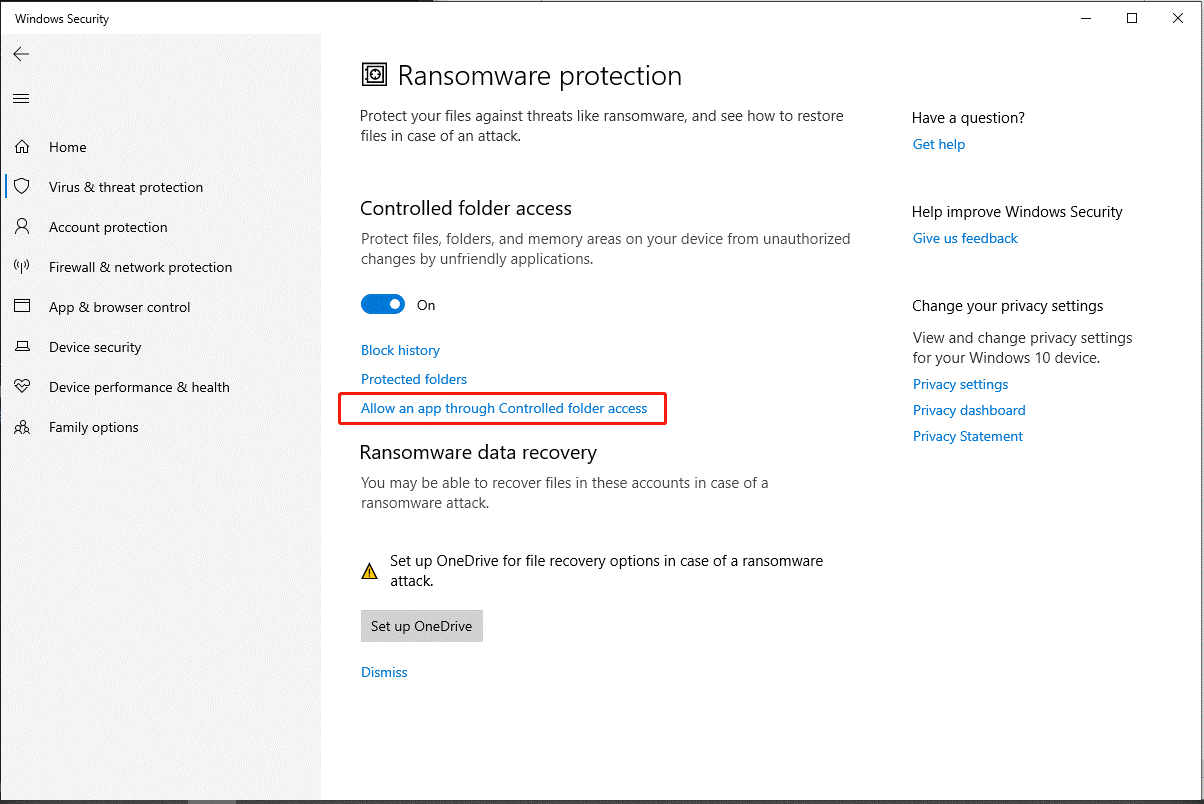
Step 4. Switch to Firewall & network protection from the left pane > select Allow an app through firewall > click on Change settings > Allow other app > Browse > add Wanderstop exe file > check Private and Public after adding.
Step 5. Don’t forget to exclude the Wanderstop game from antivirus. Finally, restart your computer.
Now, let’s launch the game and do some checks.
Option 3. Copy the Saves to a New Folder (from Reddit)
If the methods above don’t work, please check the save file location and see if there are multiple folders and manually put the save files back in the right folder. After that, restart your PC and make it recognize your save.
Now, check if the game saves can be found in Windows.
How to Back up Wanderstop Game Saves
If you have game saves backup, then you can easily retrieve your lost game data. To back up Wanderstop game saves, MiniTool ShadowMaker can do the trick. It contains many powerful features, such as file & folder backup, partition & disk backup, system backup, file sync, disk clone and more.
Here’s how to back up Wanderstop saves with this program:
Step 1. Click on the following download button to download and install this tool.
MiniTool ShadowMaker TrialClick to Download100%Clean & Safe
Step 2. Launch it and click on Keep Trial to enter its main interface.
Step 3. Select the SOURCE module > Folders and Files. Then you can choose Wanderstop save files as the backup source and click on OK to continue.
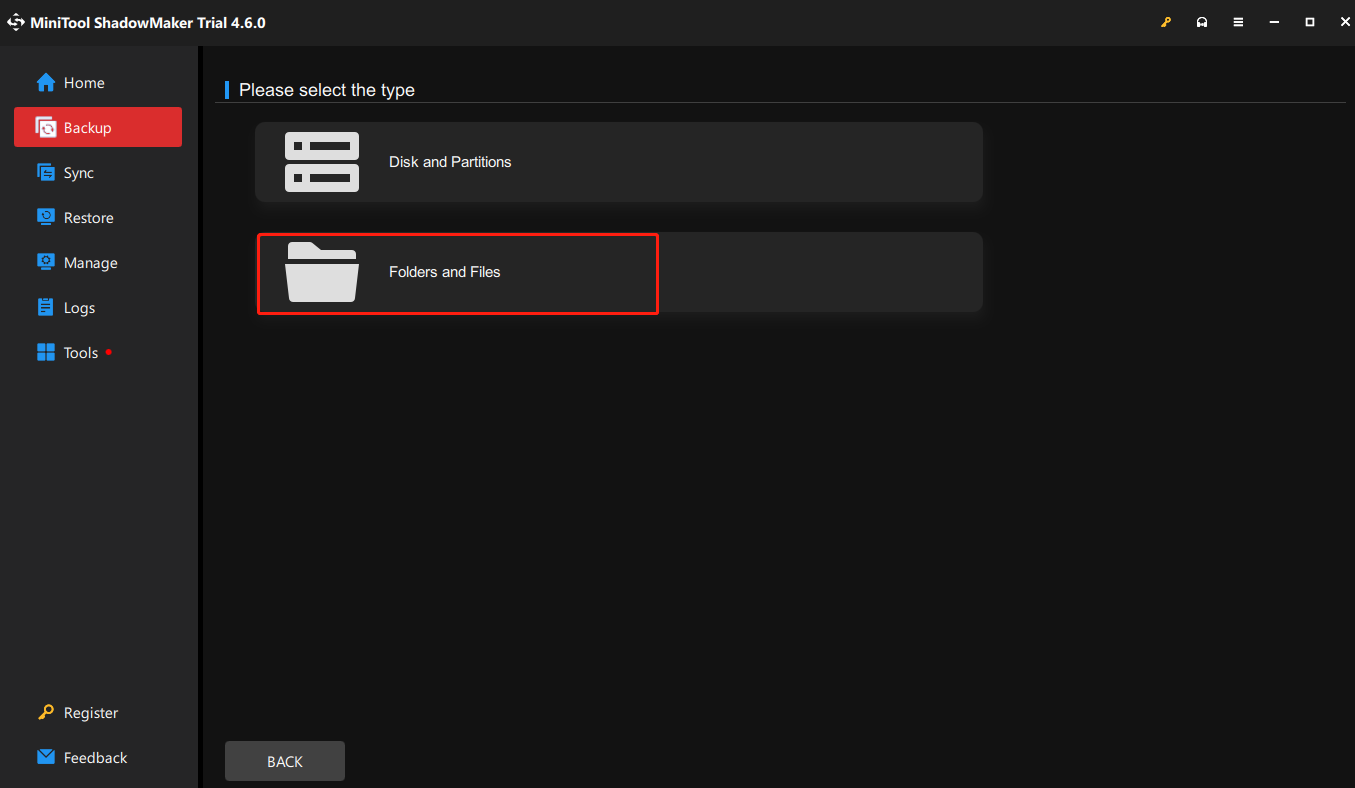
Step 4. Turn to DESTINATION and select a storage path for the backup image. It’s recommended you use an external hard drive or USB flash drive. Click on OK to continue.
Step 5. Tap on Back Up Now to start the task at once.
Conclusion
After reading this guide, you may now understand how to fix Wanderstop save file missing and how to access and back up game save files. Hope you can get your save data back.
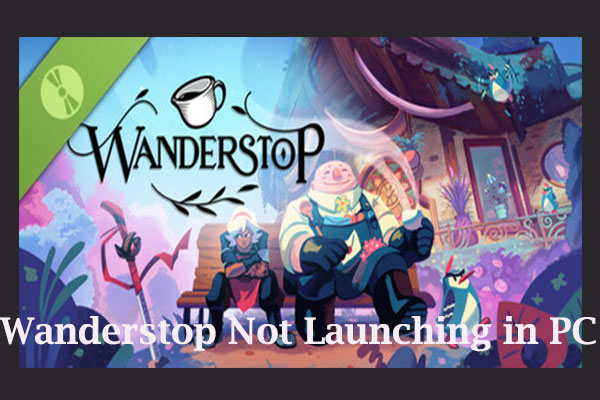
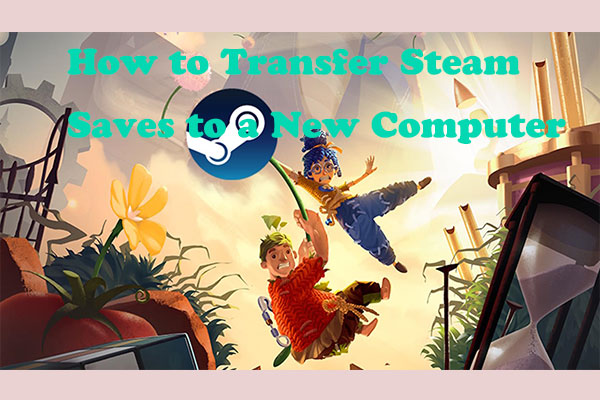
User Comments :