You probably don’t know what does kernel panic mean and what a kernel panic is on your computer. But many of you have ever encountered it while using both Windows (stop error or BSOD) and Mac computers (macOS can't continue running). This article will introduces kernel panic to you and shows you the possible causes and solutions to fix it properly.
What Is a Kernel Panic
A kernel panic (sometimes abbreviated as KP) refers to the safety measure that will be taken by the kernel of your operating system when an internal fatal error is detected. The system can’t safely recover from the error and a higher risk of major data loss will be caused if it continues to run.
macOS kernel panic
Kernel panic Mac occurs when the computer runs into a problem that can’t be solved, so the system won’t continue to run.
Windows kernel panic
The equivalent of kernel panic in Windows is a stop error that will result in a bug check screen. The bug check code will be shown on a blue screen, which is known as Blue Screen of Death (BSOD). Windows kernel panic refers to the unspecified low level error that the operating system can’t recover from.
Kernel Panic Mac: You Shut Down Your Computer Because of a Problem
In rare cases, you’ll find your Mac restart and turn off automatically, giving the following error message.
You shut down your computer because of a problem.
If you want to open the applications that were open when you shut down, click Open.
If you do nothing, the computer will continue the login in * seconds.
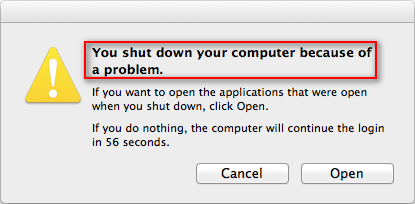
What does this mean? If your Mac restarts unexpectedly, it indicates that a kernel panic is found on your macOS. You may also receive error messages like “Your computer restarted because of a problem” and “You need to restart your computer. Hold down the Power button for several seconds or press the Restart button”.
What To Do If Your Mac Keeps Shutting Down Randomly?
Please read the following sections to know the possible causes of Mac kernel panics and the effective solutions to fix (the causes of and fixes for MacBook Pro kernel panic are basically the same).
Causes of Mac Kernel Panics
Faulty Software
The Mac kernel panic could be caused by faulty software, damaged/incompatible hardware, and problematic external devices. But the most possible cause of it is faulty software; in 90% of cases, software conflicts are the reason to blame.
Other Possible Causes
Main causes of kernel panics on Mac:
- Hard disk failure (learn about hard disk failure recovery)
- Low hard disk space
- Incorrect or not enough disk permissions
- Hardware or software installation issue
- Defective/incompatible/insufficient RAM
- Faulty/incompatible software or hardware
- Corrupted Time Machine backup disk or files
- Corrupted/damaged/obsolete/incompatible kernel extensions
- Outdated drivers or plugins
- Missing Mac System folder
- Outdated/damaged firmware or firmware bugs
- Serious macOS bugs
How to fix when your Mac stuck on preparing backup (Time Machine stuck on preparing backup):
How to Fix Mac Kernel Panic
Method 1: Shut Down Mac after Panic
The first thing to do when you run into a kernel panic on Mac is shutting it down as required. After that, you should wait for a while and restart Mac if you need.
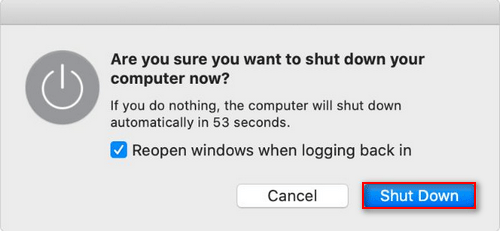
What if your Mac won’t shut down? You should read this post to know how to fix it.
Method 2: Remove All Peripherals
Please disconnect all the peripherals from your Mac; keep only the necessary ones like keyboard and mouse. Then, restart your Mac to see whether the problem is fixed.
Method 3: Boot into Safe Mode
First, you should restart your Mac into Safe Mode.
- Choose Apple menu.
- Select Shut Down.
- Wait for a while (10 seconds or more).
- Power on your Mac and press & hold the Shift key immediately.
- Release the Shift key when the login window shows up.
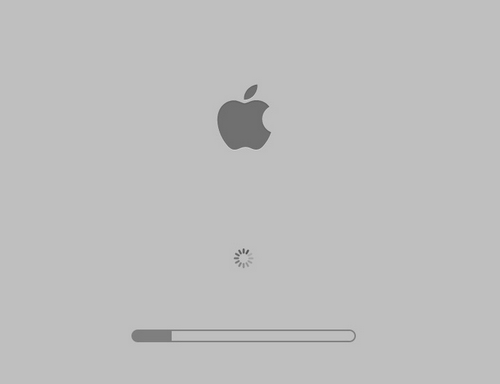
If you succeed, you should go to update all your software.
- Choose Apple menu.
- Select App Store.
- Click Updates.
- Install all the available updates.
Suppose that you can find which apps are corrupted, you should update them. If this failed, you need to uninstall them from Mac.
Other Fixes for Mac Kernel Panic
You should also try these methods for fixing kernel panic Mac:
- Run Apple Diagnostics or Apple Hardware Test.
- Use an account that has enough Administrator privileges.
- Disable startup & login items.
- Check for hardware problems and fix them.
- Check and repair your internal & external disk on Mac.
- Remove third-party kernel extensions not compatible with your macOS.
- Add more RAM and hard disk space. (How to check storage on Mac?)
- Update your firmware.
The last trump card for solving Mac kernel panics is reinstalling macOS.
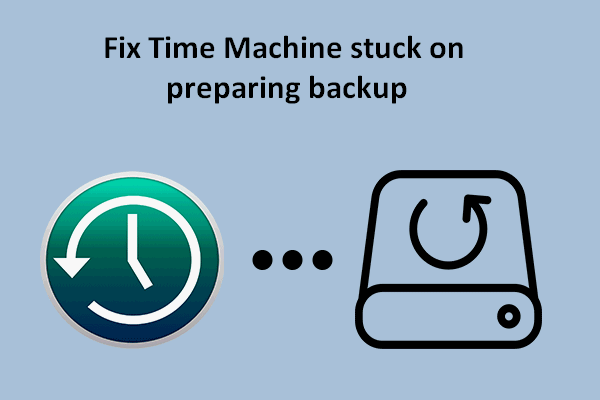
User Comments :