When you can’t send text messages on your Android phone, there should be some issues on your Android device. You need to take some measures to get rid of the issues and make everything go back to normal. In this post, MiniTool Software will show you the things you should do when a message failed to send on your Android phone.
Why Can’t I Send Text Message on My Android?
When you suddenly find that your text message not sending on your Android device, you will ask: why won’t my text messages send on my Android?
The reasons for this issue are various. Here are the main causes:
- There are some temporary errors on your Android phone.
- Your Android software is outdated.
- The Messages app cache is corrupted.
- Your SIM card is not installed properly.
Why can’t I send text messages on my Android? Now, you know the main causes. What should you do to fix the issue? In the following content, we will show you some useful methods.
How to Fix Text Message Not Sending on Android?
- Restart your Android device
- Update your Android software
- Force close the Messages app
- Clear the Messages app cache
- Check your SIM card
Method 1: Restart Your Android Device
When you can’t send text messages on your Android device, the first thing you need to do is to restart your Android device. This can remove the temporary error on the device. These errors can be the cause of the text message not sending.
Many users have solved the issue using this method. You can also use it to have a try.
Method 2: Update Your Android Software
Outdated Android software can also cause message failed to send. So, you can check whether you are using the latest Android version. If not, you need to upgrade it and then check whether the issue disappears.
Here is a simple guide:
- Open the Settings app on your Android device.
- Go to System > System update.
- Check whether there is an available Android update. If yes, you can follow the on-screen guide to update your Android to the latest version.

Method 3: Force Close the Messages App
If the issue persists, there should be something wrong with the Messages app on your Android. You can force close the Messages app, then launch it again to send a text message to check whether the issue goes away.
Here are the things you should do:
- Open the Settings app.
- Tap Apps > Apps.
- Scroll down to find the Messages app and tap it.
- Tap the FORCE STOP button and tap the Force Stop to force close it.
- Go back to the Home page and tap the Messages app to start it again.
- Restart your Android device.

Method 4: Clear the Messages App Cache
When you use the Messages app on your Android device, it can generate cache. If the cache is corrupted, text message not sending can easily happen. To get rid of this problem, you can clear the Messages app cache to have a try.
- Open the Settings app on your Android.
- Go to Apps > Apps.
- Find the Messages app and tap it to open it.
- Tap Storage on the following page.
- Tap the CLEAR CACHE button.

Method 5: Check Your SIM Card
If all of the above methods can’t help you solve the issue, you need to check whether your SIM card is installed correctly. You can remove the SIM card from the card slot and then insert it into the slot again. After that, you can go to send a text message and check whether the app works normally.
Bottom Line
From this post, you know why you can’t send text messages on your Android device and how to fix this issue using different methods. If you are bothered by some other related issues, you can let us know in the comments.
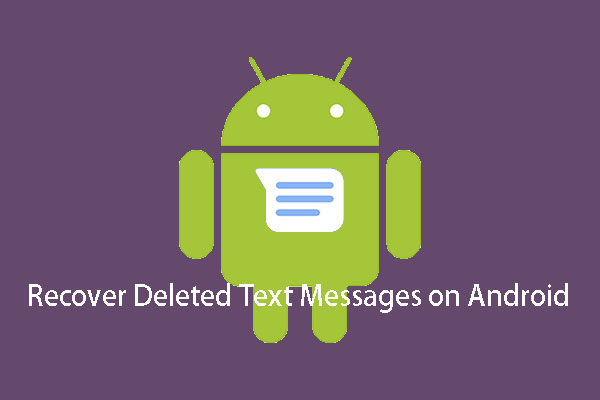
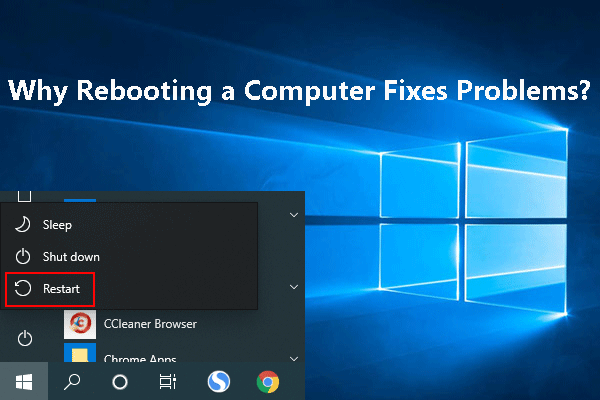
User Comments :