When you are using your Android phone, you may delete some Android text messages by mistake. If these messages are important to you, you may want to recover them. In this situation, you can try MiniTool Mobile Recovery for Android to do this job. This MiniTool article will show you more information.
Part 1: Android Text Messages Are Missing!
I accidently delete about 20 or so text messages that I really need to get back! I am using an Android phone. Does anyone know an easy way (or any way) to recover deleted text messages Android? I read online that you need to get them sooner rather than later, but I just can’t figure out how! Thanks so much for helping! I wouldn’t ask if it wasn’t urgent/important!Reddit
The above user wants to do Android message recovery, and we believe that this is a very common issue among Android users. So, this post will focus on this topic, and Android users can refer to it to solve their problems.
Main Causes of Android Text Messages Loss Issue
As to text messages, they are widely used by youth and adults all over the world for personal and business use. Compared with emails, sending text messages makes it is easier and quicker to communicate with each other.
Sometimes, text messages contain important information and you want to reserve them. But, accidents always happen unexpectedly. These important text messages may disappear for some reasons.
In general, the possible and common reasons are as follows:
1. You may delete the Android text messages by mistake.
Usually, there is important information in the text messages, and you want to keep them. At the same time, you delete some other unimportant messages to optimize your usage experience.
Then, there will be a potential risk: it is possible that some important text messages are deleted accidently.
Besides, do you need to recover some other types of Android data from the device? If yes, please refer to this post to learn how: Do You Want to Recover Deleted Files Android? Try MiniTool
2. Your Android phone is attacked by virus and the important text messages are gone.
Virus attack is another main cause of Android text messages loss issue. Under this circumstance, if you don’t remove the virus, it may delete more and more files on your Android device. So please use a piece of professional antivirus software to scan your Android device and remove the virus.
3. You update your phone to the latest Android version but then text messages are missing.
When a new Android version is released, many of you will update the device to the latest Android version to enjoy its new features. But some of you reflect that after Android update, some files on the Android device, including text messages, are missing.
4. You restore your Android phone to factory settings and lose all of the text messages.
Factory reset can fix a lot of Android phone issues. For example, if a file or a virus is difficult to be removed from your Android device, you can use factory reset option to achieve this aim; or you can restore your device to factory settings to clear its memory space and use it as a new one.
However, after factory reset, all of your Android data will be deleted, and Android text message is not an exception.
In case that you want to do Android data recovery after factory reset, you can learn the detailed solution from this post: Solved – How to Recover Data after Factory Reset Android.
In addition, there are some other causes, such as you lost your Android device by accident; or you drop the device on the floor heavily and it is totally broken.
Can Deleted Android Text Messages Be Recovered?
As mentioned above, there are many reasons which may lead to Android text messages loss. When this issue happens to you, you must want to know: is it possible to recover deleted text messages Android?
At first, you need to make sure that the Android device is on your hand, and it can be turned on normally.
Then, as long as the deleted Android text messages are not overwritten by new data, you can use a piece of dedicated Android data recovery software to undeleted Android messages. But, which software is the best choice?
It is right that you need to get your deleted Android contacts back sooner rather than later because once the deleted Android text messages are overwritten by new data, they will become unrecoverable.
So, once you decide to recover delete text messages Android, please just stop using your Android device as soon as possible.
When you search Android data recovery software issue on the internet, you must be dazzled because there are numerous tools listed there and they all claim that they can get deleted Android data back. Do you need to try them one by one?
Not really. Here, in this case, you should just try this tool – MiniTool Mobile Recovery for Android, and it will not let you down.
So the next part will tell you the way to get deleted messages back Android with this software.
Part 2: How to Recover Deleted Text Messages Android
MiniTool Mobile Recovery for Android is developed by MiniTool Solution Ltd. and it offers you two recovery modules: Recover from Phone, and Recover from SD-Card. With these two recovery modules, you can recover deleted and lost Android data from Android phone and tablet, as well as SD card.
The recovered data types are various including text data such as text messages, contacts, call history, WhatsApp, and document data; and media data such as photos, APP photos, videos, audios, and WhatsApp attachments.
So this software can fully satisfy your demand for undeleting Android messages. And fortunately, this software’s free edition allows you to recover 10 pieces of one file type.
In addition, it is a desktop tool rather than an app, and we advise you to download and install this free program to your computer and have a try first.
MiniTool Android Recovery on WindowsClick to Download100%Clean & Safe
At the same time, you should know that no matter which Android data recovery software you are using, you have to root your Android device in advance.
When everything is prepared, you can connect your Android phone to the computer and start your Android message recovery process. In this post, we will show you how to retrieve deleted text messages from Samsung Galaxy.
Step 1: Double click on the software’s icon to open it, and then you will enter its main interface. To recover deleted text messages Android, you should click on Recover from Phone module to continue.
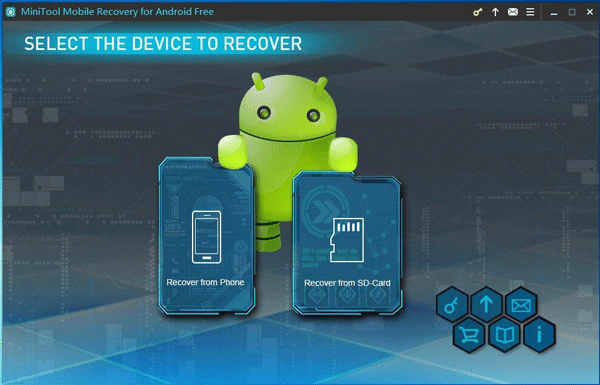
Step 2: The software will begin to analyze your Android phone directly. This process is very quick and then you will enter the following interface if you haven’t allowed USB debugging from this computer.
When you see this interface, we suggest you checking Always allow from this computer on your Android phone and then click on OK button to confirm this option.
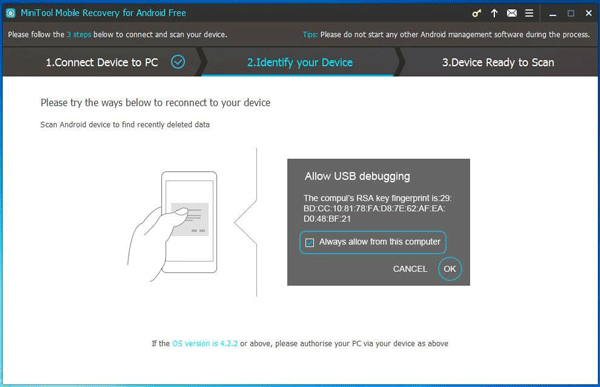
If you haven’t enabled USB debugging on your Android phone, you will see the following interface after the analyzing process.
Here, you should note that different Android version has different steps to enable USB debugging. Please choose the corresponding Android version from this interface and follow the guide to enable USB debugging.
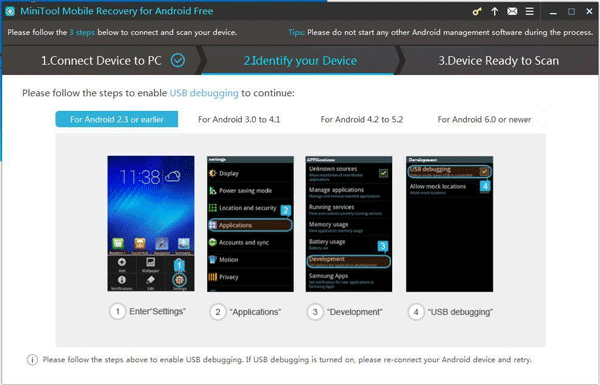 7
7
On the other hand, if you discover that the USB debugging option has been turned on, you can unplug your Android phone and reconnect it to your computer to have a try again.
Step 3: Then you will enter this Device Ready to Scan interface as follows. In this interface, you can see that the types of file this software can recover are listed on the top side, followed by two scan methods.
After reading the detailed introduction of these two scan methods, you can see that Quick Scan method is your choice to retrieve deleted text messages Android. Just check it and click on the right lower side blue button Next to continue.
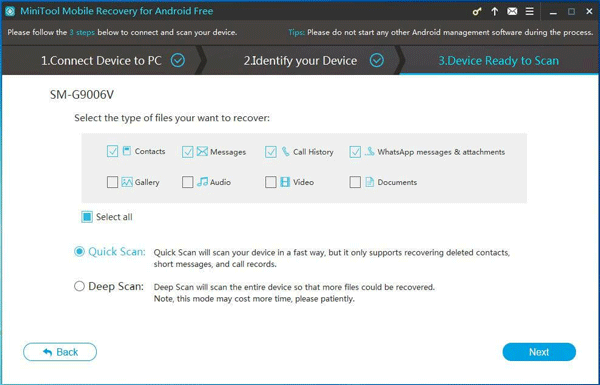
Step 4: The software will begin to analyze your Android phone firstly and then scan your Android device. When these two processes are finished, you can enter its scan results interface as follows.
To get deleted messages back Android, you need to select Messages from the left type list, and then the items of this type, including existing and deleted, will be displayed on the middle section of this interface.
You can choose one item and preview its detailed information on the right side. Then, just check the items you want to retrieve and click on Recover button to continue.
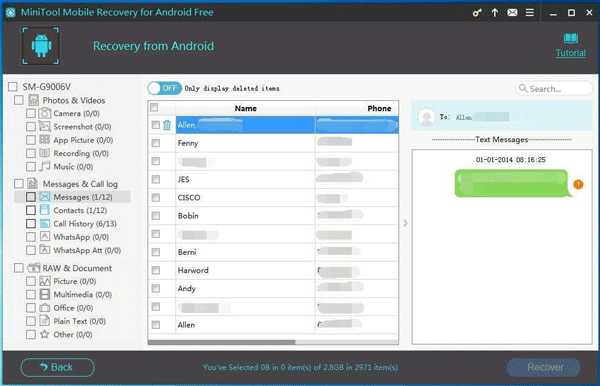
On this scan result interface, you can switch the blue button from OFF to ON to make this software only display the deleted Android text messages.
In the middle section of this interface, the Name and Phone of the deleted items will be shown as red, and you can recognize them easily.
Step 5: Then, you will see a small pop-out window. On this window, you can choose to save the selected items on the software’s default storage path; or you can also click on Browse button on the small window to select another location to store them.
Finally, your wanted Android text messages are saved to the specified storage path. Here, you can open that folder and view these recovered items directly.
Since this Free Edition only allows you to recover 10 pieces of Android text messages, you need to purchase the full version from the MiniTool official site if you want to recover more data limitlessly.
In addition, Recover from SD-Card module is inapplicable in this case. However, if you are interested in this module, you can get some useful information about this recovery module from this previous post: Recover Deleted Files from SD Card Android.
At the same time, if you want to recover deleted text messages from your iPhone, MiniTool can also provide you with such a piece of data recovery software – MiniTool Mobile Recovery for iOS. With this software, you can recover deleted message iPhone in three ways.
Part 3: Back up Your Android Text Messages
Now you know that your text messages on the Android phone may disappear by accident. Thus, it is quite necessary for you to back up your Android text messages. Here, we recommend you to form a good habit of backing up your Android text messages to your Gmail account.
Actually, this backup process is very simple. All you need to prepare are these three things: your Android phone, a free copy of SMS Backup+ from the Google Play Store and a Gmail account.
There is a related article which introduces the backup steps in detail, and you can refer to it to complete the backup task: How to Back up Your Text Messages to Your Gmail Account. In the setup process, you can choose to turn on automatic backup or not.
Besides, if these Android text messages are really important to you, you can also make a copy of them to your computer or write them down to keep them safe.
Part 4: Conclusion
In this post, we introduce you to use MiniTool Mobile Recovery for Android to undelete Android messages.
With the Recover from Phone module of this tool, you can easily scan your Android device, find your Android data, select the items you want to recover, and then save them to your computer.
Should you have any question when you are using this software, you can leave a message on the following comment zone or send us an email to [email protected]. We will reply you as soon as possible.
Of course, if you have any other good ideas and suggestion about this issue, you can also share with us. Thank you!
User Comments :