Will Installing Windows 10 From USB Delete Everything
Usually, when computers frequently experience a black screen of death, blue screen errors, or cannot start, many users will choose to reinstall Windows. Among the multiple methods to install Windows, installing Windows 10 from USB is the most common method due to its simplicity and ease of operation.
However, many users have raised such a question: Will installing Windows 10 from USB delete my files? Or will installing Windows 10 from USB delete everything?
There are two situations when installing Windows from USB. One is to install Windows through File Explorer, and the other is to boot from USB and execute a clean install. In the former, during the Windows installation process, you have the opportunity to choose whether to keep personal files and apps. The latter will delete all personal files on your device as well as the partition on your hard drive that is currently used as a recovery drive. You can check this post for details: Reinstall Windows.
How to Reinstall Windows 10 Without Losing Data From USB
Although you can choose whether to keep your personal files, there is always a chance that your files may be lost during the Windows installation process. In addition, if the computer cannot boot and you want to install Windows from USB, you can only choose a clean installation, which will delete all data on your disk.
How to reinstall Windows 10 from USB without losing data? The best way is to back up the files in advance.
Process 1: Back up Your Files
As Microsoft recommends, before reinstalling Windows, you should back up important files on your device to an external hard drive or cloud drive anyway.
For file backup, we have to mention a professional data backup software, MiniTool ShadowMaker. It is mainly used to backup files, folders, partitions, or entire disks to internal/external hard drives, USB drives, and shared folders. This makes data restoration very easy.
Additionally, this tool is also good at backing up Windows systems. It enables you to restore your system to its previous state if needed by creating a system image.
If your computer won’t start, SM can also access and back up data without starting Windows. This is a paid feature, and you need to use the Pro Edition. Or, you can use the Trial edition for free within 30 days.
MiniTool ShadowMaker TrialClick to Download100%Clean & Safe
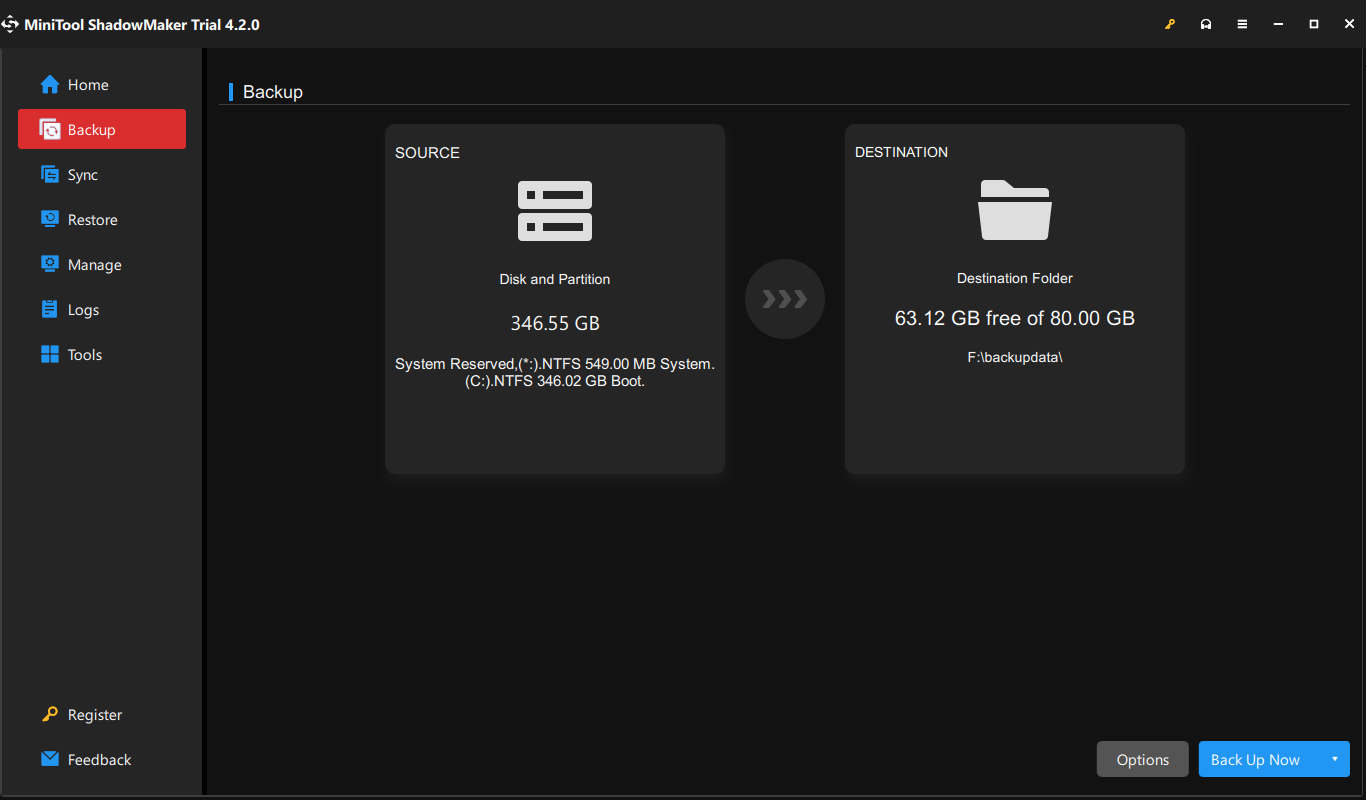
Process 2: Install Windows 10 From USB
Once you have a backup of your files, you can install Windows from a USB drive without any worries.
Step 1. Now you can create a Windows 10 installation media using the Media Creation Tool.
Step 2. Press F2 to enter the BIOS and set the bootable USB drive as the first boot device. The method of entering the BIOS may vary between different brands of computers.
Step 3. When you see the window below, follow the on-screen instructions to complete the Windows installation.
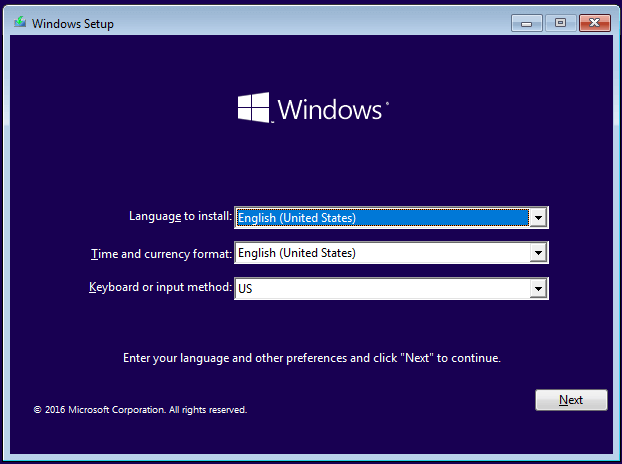
MiniTool Power Data Recovery FreeClick to Download100%Clean & Safe
Wrapping Things Up
This post tells you whether installing Windows via USB will delete your files. It is advisable to make a backup of your data before reinstalling Windows. Or, if your files have already been lost, you can use MiniTool Power Data Recovery to get them back.
For further assistance, please send an email to [email protected].
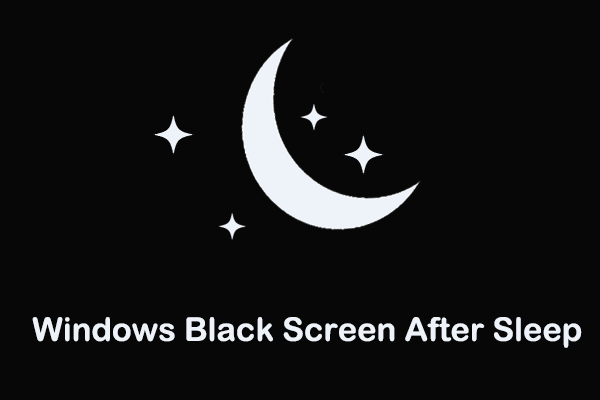
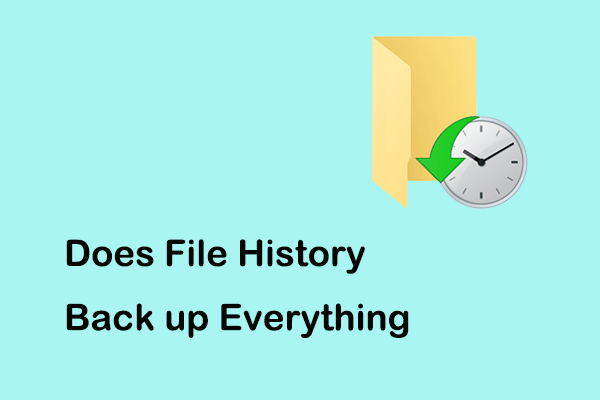
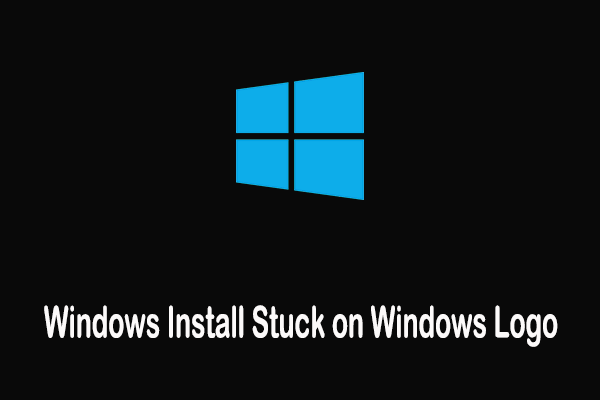
User Comments :