Microsoft has released the ISO file of Windows 10 20H1 build 18932. Windows Insiders can now download Windows 10 20H1 build 18932 ISO file from Microsoft. The ISO file allows you to perform a clean install of build 18932 on Windows 10 PC.
Windows 10 20H1 Build 18932 ISO File Is Available for Download Now
Windows 10 20H1 build 18932 ISO file is now available for download. Windows Insiders can now download the ISO file of the latest Window 10 20H1 preview build 18932 to experience its new features.
The Windows 10 20H1 build 18932 ISO file allows you to conduct a clean install of 18932 build in Windows 10 PC. You can download the ISO file by visiting Windows Insider site.
Windows 10 20H1 is a major update for Windows 10 system, and is scheduled to be released in the spring of 2020. It’s strange that Microsoft starts testing Windows 10 20H1 release but don’t disclose much about the 19H2 release. Hereof, Microsoft has stated that 19H2 will be a much smaller release than previous Windows version updates. It won’t bring many new big new features and updates. Users can take 19H2 as a Service Pack for 19H1.
Windows 10 20H1 build 18932 includes a wide range of new features, a ton of bug fixes and some general improvements. This 18932 build comes with improved Eye Control, notification settings, and more.
How to Perform a Clean Install with Windows 10 Build 18932 ISO File
If you want to try Windows 10 20H1 build 18932 new features, you can firstly register to become a Windows Insider and download Windows 20H1 build 18932 ISO file to your computer.
Tip: Need to mention that installing Windows 10 from ISO is good way to install Windows 10 without CD, but it’s a clean install of your computer, and all your computer old data and settings incl. OS will be removed. If you still want to install Windows 10 18932 build with its ISO files, it’s strongly suggested that you backup needed and important data and files beforehand.
Then you can create a bootable USB from ISO. Microsoft provides a Windows Media Creation tool to allow users to create a bootable USB drive from the downloaded Windows 10 ISO file, so as to flawlessly install Windows 10 from USB drive.
After you downloaded the MediaCreation.exe tool, you can double-click the exe file and choose create installation media (USB flash drive, DVD or ISO file for another PC, and click Next.
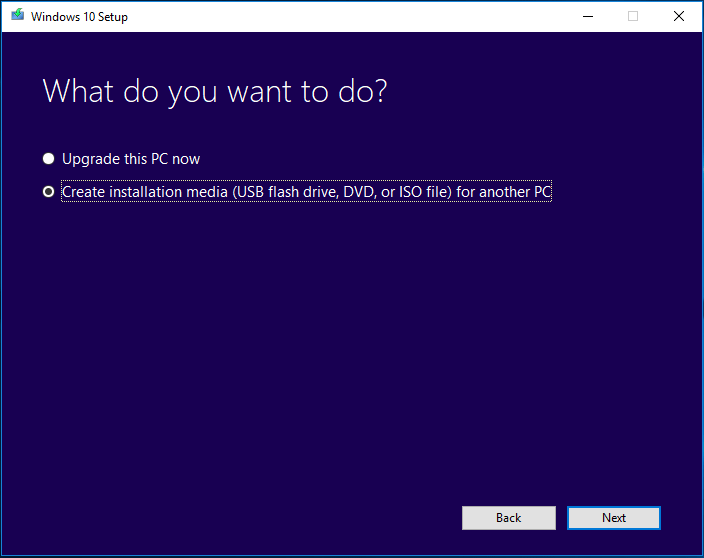
Then plug in the USB drive to your Windows 10 computer, and choose the boot order in BIOS to boot the computer from the USB drive to reinstall the OS.
Choose preferred language, time, keyboard and input method for the installation and click Next and Install Now to continue.
Next choose a Windows operating system edition you want to install, select the installation type choose Custom: Install Windows only (advanced) to perform a clean install.
At last, you can select a partition to install the Windows 10 20H1 preview build 18932.
For the detailed Windows 10 clean install guide, please refer: Windows 10 Reset VS Clean Install VS Fresh Start.
User Comments :