You may note that Windows 10 KB4023057 is re-released recently. However, there are a lot of reports about Windows 10 KB4023057 Installation Issue Error 0x80070643. Why this issue happens? How to deal with it? Now, you can read this post to find the answers.
Windows 10 KB4023057 Installation Issue
It seems that Windows 10 KB4023057 has been re-released. But unfortunately, this update causes an unexpected issue on some computer. This issue is reported on Twitter and Reddit which shows that Windows 10 KB4023057 installation fails.
In addition, this Windows 10 KB4023057 installation issue often happens with error 0x80070643.
In theory, Windows 10 KB4023057 show appear on the computer with April 2018 Update or older. And it is supposed to improve Windows Update reliability.
Sometimes, the update can change the important system settings and configurations. For instance, it may reset computer network or free up some space to address all update problems.
The update was originally released for public in December 2018 and then it was re-released days ago. Then, Windows Update is trying to install the update on the computers where the upgrade is installed already which then lead to Windows 10 KB4023057 Installation Issue: Error 0x80070643.
Windows 10 KB4023057 Installation Fails
A user from Reddit said like this:
“Windows Update just tried (and failed) to install a “KB4023057″ update just now. I’m wondering, what on earth does it do? I can’t seem to find a post on the official Microsoft website about it, and any news articles I find of it (from MONTHS ago) talk about it messing with files in the user directory and network settings.”
Similarly, some users also reported this issue on Microsoft answers.
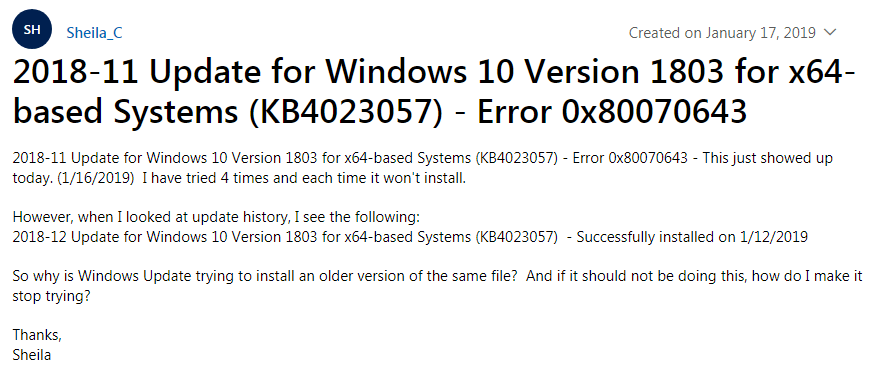
Meanwhile, some other users also addressed this problem on Twitter.
As mentioned above, Microsoft re-releases this update and Windows want to install it again on the machines where it exists. In the testing, uninstalling the update package temporary can address this issue.
Additionally, this update shows up in Apps & Features setting page rather than Windows Update history.
When encountering this issue, how to solve it? We will show you what to do in the following part.
How to Fix Windows 10 KB4023057 Installation Issue Error 0x80070643
To get rid of the error 0x80070643 caused by KB4023057, you can uninstall and reinstall this particular Windows 10 update. To do this job, please follow these steps:
Step 1: Go to Settings > Apps &Features to find the package of Windows KB4023057.
Step 2: Click on the listed packages and choose Uninstall option to remove them from Windows.
Step 3: Restart the computer. Then go to Settings > Windows Update to check for updates again.
When the Windows 10 update appears again, please install it again. There is another chance that this update has already been listed. In this situation, please click on the Retry button. This time, the update can be installed without error 0x80070643.
Enter Control Panel to Uninstall Update
In fact, Windows hasn’t move everything to the Settings app. Thus, some packages are still accessible via Control Panel. If you can’t use the above way to uninstall update, you can go to Control Panel > Programs and Features to remove it and then reinstall it through Windows Update.
In fact, this Windows 10 KB4023057 installation issue is not very widespread and only limited number of computers are experiencing it. Once you face this issue, try the above solution to fix it yourself.
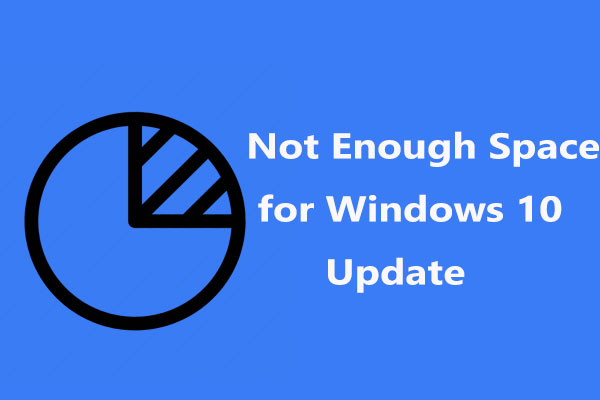

User Comments :