Feature update to Windows 10 version 1903 failed? If Windows 10 1903 won’t install, what should you do to fix the update issue? Don’t worry and you can try some ways to easily get rid of it. Proceed to this post and MiniTool can help you.
Windows 10 Version 1903 Failed to Install
Windows 10 version 1903 has been released for a long time. If you are using an old version, you may choose to update to a new version, and perhaps 1903 is your choice. However, Windows 10 1903 issues always happen.
According to reports, Windows 10 version 1903 failed to install and a message appears on the screen saying “Feature update to Windows 10, Version 1903 – Error 0x80080008”. Or Windows 10 1903 cannot be downloaded (stuck on Pending Download), installation failed in the SECOND_BOOT phase with an error during BOOT operation, and so on.
What should you do if Windows 10 1903 won’t install on your computer? Is it easy to get rid of the update issue? Take it easy when encountering such a situation and go to the following part to find some solutions.
How to Fix When Windows Update 1903 Failed?
Before You Do
Before starting the troubleshooting, you should do something:
- Make sure there is enough disk space for a Windows update.
- Remove all external storage devices including USB drives, headphones, printers, SD cards, etc.
- Disable VPN temporarily.
- Temporarily disable any third-party antivirus programs.
Next, it is time to fix the Windows 10 version 1903 not installing issue.
Run Windows Update Troubleshooter
This is a simple method you should try. In Windows 10, some built-in troubleshooters can be used to fix certain problems related to the Internet connection, hardware, playing audio, Windows Update, and more.
If Windows 10 won’t update to 1903, you can try Windows Update Troubleshooter to perform a check. To do this:
- Go to Settings > Update & Security.
- Under the Troubleshoot tab, scroll to Windows Update and click Run the troubleshooter.
- This tool will start detecting problems. Just finish the operation by following prompts.
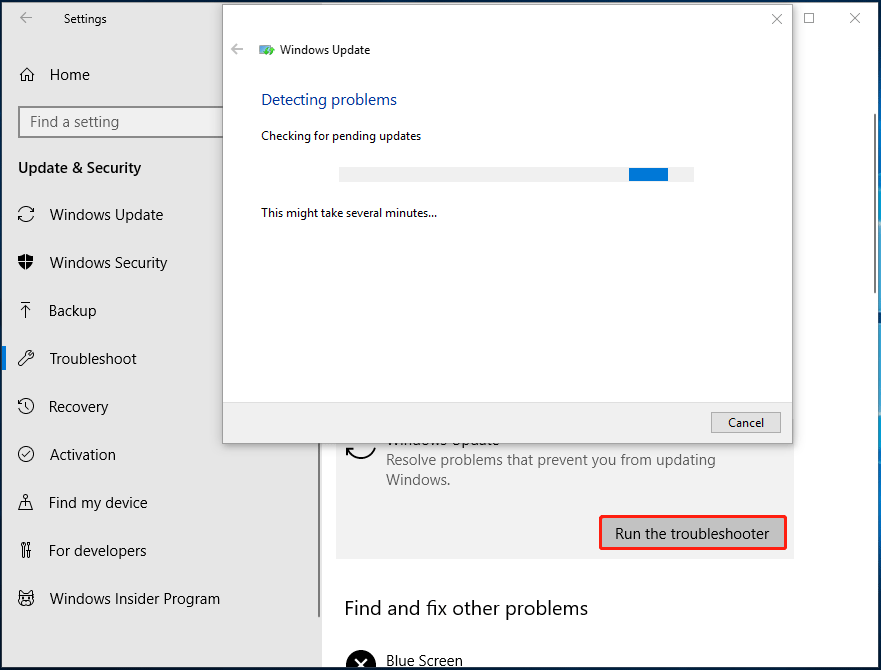
If this cannot help, try another way.
Force Windows to Re-Download Windows 10 1903
A common cause of the update problem is the incomplete download of the update. To fix your issue, you can force Windows to re-download the update.
- Launch the Services window and find Windows Update, then stop it.
- In File Explorer, go to C:\Windows\SoftwareDistribution. Delete this folder and restart your computer.
- Try to check for Windows updates. See if Windows 10 version 1903 can be installed.
Manually Update Windows 1903
If Windows 10 1903 won’t install after trying the above way, try to update to the version manually.
- Go to the search box on the screen, type update history and click View your Update history.
- Note down the kb number for the update that failed to install.
- Navigate to Microsoft Update Catalog and search for the update.
- Choose the proper update that matches your system architecture and click Download.
- Double-click the downloaded file to finish the installation.
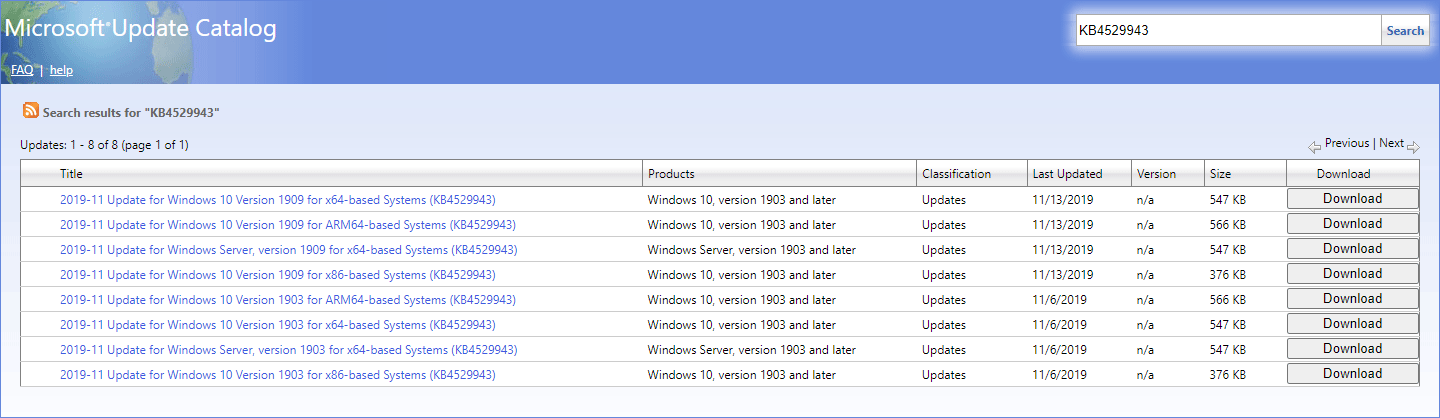
Reset Windows Update Components
Sometimes Windows 10 version 1903 failed to install because of specific components of the Windows update. Resetting them can be helpful to fix the issue.
1. Open Command Prompt with admin rights.
2. Type the following commands in order and press Enter after each one:
net stop wuauserv
net stop bits
net stop appidsvc
net stop cryptsvc
Ren %systemroot%\SoftwareDistribution SoftwareDistribution.bak
Ren %systemroot%\system32\catroot2 catroot2.bak
net start wuauserv
net start bits
net start appidsvc
net start cryptsvc
3. Reboot your computer and install the update again.
Run SFC and DISM
If there are corrupted or missing system files, Windows 10 1903 won’t install. So, you can run the system file checker tools to have a check.
1. Run Command Prompt as administrator.
2. Type sfc /scannow and press Enter. If this fails to find any issues, run DISM.
3. Run these two commands:
Dism /Online /Cleanup-Image /ScanHealth
Dism /Online /Cleanup-Image /RestoreHealth
Make Sure Device Drivers Are Updated
Old or corrupted device drivers can also lead to Windows 10 version 1903 not installing. To fix this issue, you should make sure your hardware drivers are updated to a new version and they should be compatible with your operating system.
To perform the driver update, you can follow these ways mentioned in this article – How to Update Drivers in Windows 11? Try 4 Ways Here.
Final Words
Some common methods have been told to you now. If Windows 10 1903 won’t install on your computer, try these ways and you can easily get rid of the trouble. Hope this post is helpful to you.
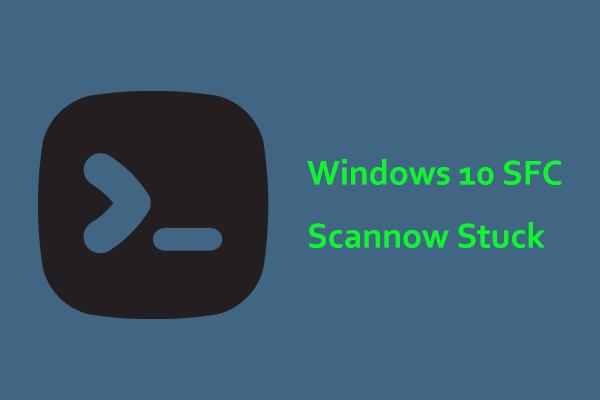
User Comments :