Is 22H2 the last Windows 10 version? How long will Windows 10 22H2 be supported? Will there be a 23H2 Windows 10? In this post, MiniTool focuses on the topic of the last version - Windows 10 22H2 end of life, as well as how to upgrade to Windows 11.
Windows 10 22H2 End of Life
Windows 10 was released to manufacturing on July 15, 2015, and later to retail on July 29, 2015. Although it is one of the most popular Windows versions, Microsoft has eventually announced the end of Windows 10.
According to Microsoft, the most recent Windows 10 22H2 that was rolled out on October 2022 is the final version and there will be no new releases. All the editions of this release including Windows 10 Home, Pro, Enterprise, and Education will end support on October 14, 2025.
Before that date, Microsoft keeps releasing monthly security releases to Windows 10 22H2. While (Long-Term Servicing Channel) LTSC releases continue to receive updates beyond that date based on the specific lifecycles.
Since Windows 10 22H2 is the final version, if you are running Windows 10 21H2, you may note that its end of life starts June 13, 2023. To get monthly security updates before Windows 10 22H2 EOL (end of life), you need to upgrade to 22H2.
What Happens When Windows 10 Support Ends
What does Windows 10 22H2 end of life mean? Or what will happen after Windows 10 EOL? After October 14, 2025, you will no longer receive any new features, updates, or patches. This means your Windows operating system is vulnerable to various dangers including bugs, viruses, malware, online attacks, and more.
To prevent your PC from these attacks and threats, now it is time to upgrade to Windows 11. Although Windows 11 brings many errors, Microsoft keeps fixing them and bringing many new features & improvements to give a good user experience.
Ranjit Atwal, a research director at Gartner, said the end of feature updates (Windows 10 22H2 end of life) may help encourage slow movers in certain industries to move to the latest operating system.
Back up Your PC Before Windows 11 Update
If you want to upgrade to Windows 11 before Windows 10 22H2 EOL (end of life), remember to back up your PC since this is a major change to the system. If you choose to clean install Windows 11, you need to back up your files, especially the files saved on the desktop since the installation can lead to data loss. Besides, Windows update issues sometimes appear by accident, leading to data loss.
To keep data safe, back up your important files and folders with the free PC backup software – MiniTool ShadowMaker. It is designed to create a backup for files, folders, disks, partitions, and the OS. Just get it for data backup before the Windows 11 update.
MiniTool ShadowMaker TrialClick to Download100%Clean & Safe
Step 1: Run MiniTool ShadowMaker Trial Edition.
Step 2: Go to Backup > SOURCE > Folders and Files to choose the items you want to back up. Then, go to DESTINATION to choose an external drive as the target path.
Step 3: Click Back Up Now to execute the file backup.

How to Update to Windows 11
If you are using Windows 10 22H2, how can you upgrade to Windows 11?
To do this thing, make sure your PC meets the system requirements of Windows 11. If the PC is compatible with this OS, you can go to Settings > Update & Security. On the Windows Update page, you can see the Upgrade to Windows 11 is ready section. Just tap on Download and install to install the new system.
In addition to this way, you can download a Windows 11 ISO online, burn it to a USB flash drive and boot the PC from USB to install Windows 11. To know some details, refer to this post – How to Install Windows 11 from USB? Follow Steps Here.
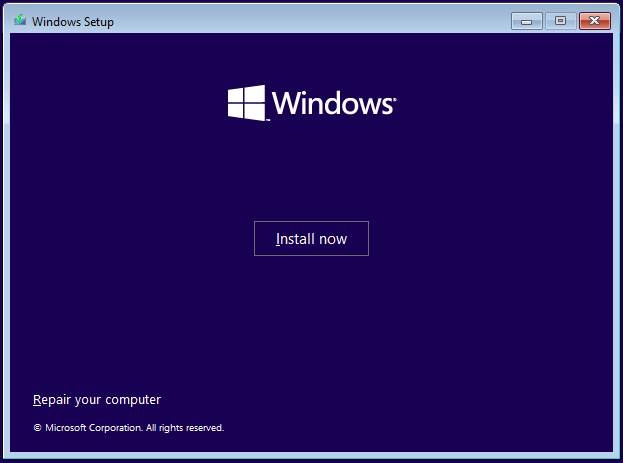
If your old PC cannot meet the system requirements and you have the budget to pay, you can choose to purchase a new computer that ships with Windows 11.
Final Words
Windows 10 22H2 Enterprise end of life, Windows 10 Pro 22H2 end of life, and Windows 10 Home/Education end of life are arriving and there are no additional Windows 10 feature updates. But don’t panic and you can transition to Windows 11. Before you do, remember to create a backup for the PC with MiniTool ShadowMaker.
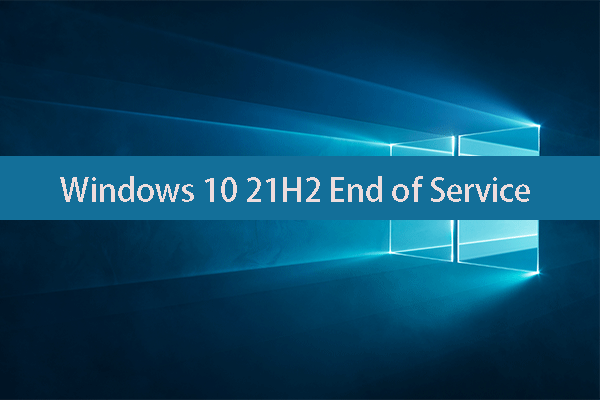
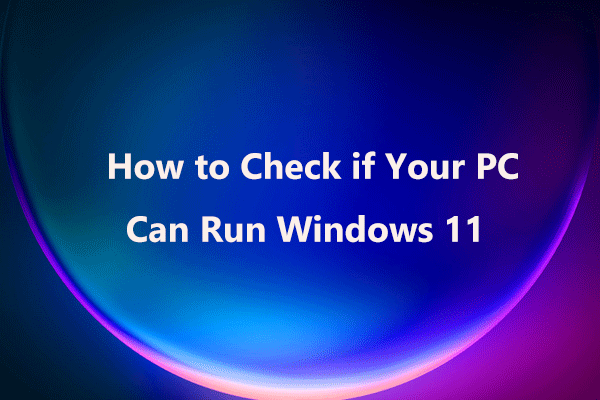
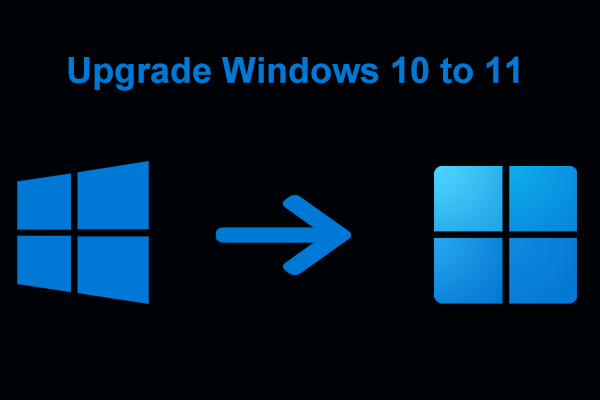
User Comments :