In this MiniTool post, we will introduce the new cumulative update for Windows 10, Windows 10 KB5014699. You can find the bug fixes and improvements in this update. You can also learn how to get this update using Windows Update or download an offline installer for it via Microsoft Update Catalog.
Release date: 6/14/2022
Microsoft Releases Windows 10 KB5014699 to the Production Channel
Once in a while, Microsoft will release a new cumulative update for Windows 10 to bring some new features, security protection updates, improvements, and bug fixes. Now, the company releases a new update. It is Windows 10 KB5014699 (OS Builds 19042.1766, 19043.1766, and 19044.1766). Microsoft also releases Windows 11 KB5014697 to the devices that are running official Windows 11.
Microsoft is paying more attention to the new Windows 11. It will not add more new features and changes in the Windows 10 updates including the latest updates and the cumulative updates. However, there are always bug fixes in the updates. For example, Windows 10 KB5014699 fix some security issues in Windows 10. It also fixes some certain apps not launching issues. Microsoft Edge issues and .NET Framework apps keep crashing issues are also solved.
Here is a full list of the bug fixes and improvements in Windows 10 KB5014699 Build 19044.1766:
- Fixed Internet Explorer mode window frame issue.
- Fixed print failure issues.
- Fixed BitLocker not encrypting issue.
- Fixed an issue that affects the behavior and shape orientation of a mouse cursor. The affected apps include Microsoft Defender Application Guard (MDAG), Microsoft Office, and Microsoft Edge.
- Fixed the Terminal Services Gateway (TS Gateway) service reliability issue.
- Fixed Windows Search highlights not working properly when devices are domain-joined issue.
- Fixed the Input Method Editor showing the wrong image issue.
- Fixed yellow exclamation point issue.
- Fixed the issue that blocks recovery using recovery discs (CD or DVD) made using Windows 7’s Backup and Restore app in Control Panel.
How to Get Windows 10 KB5014699?
Way 1: Download & Install Windows 10 KB5014699 via Windows Update
Step 1: Press Windows + I to open the Settings app.
Step 2: Go to Update & security > Windows Update.
Step 3: Click the Check for updates button.
Step 4: This update is titled:
2022-06 Cumulative Update for Windows 10 Version 21H2 for x64-based Systems (KB5014699)
Or
2022-06 Cumulative Update for Windows 10 Version 21H1 for x64-based Systems (KB5014699)
Then, click the Download & install button to download and install it on your device.
Step 5: Click Restart now to restart your computer.

Way 2: Download an Offline Installer for Windows 10 KB5014699
If you can’t find this update in Windows Update or you want to install this update offline, you can download an offline installer for it from Microsoft Update Catalog.
Step 1: Go to the download page of Windows 10 KB5014699 from the Microsoft Update Catalog.
Step 2: Find your needed file according to the Windows 10 version you are running. Then, click the Download button next to it.
Step 3: On the pop-up window, click the download link to download the offline installer on your device.

Update Windows 10 Version 20H2
Windows 10, version 20H2 has reached the end of service on May 10, 2022. Computers that are running the Home, Pro, Pro Education, and Pro for Workstations editions will not receive monthly security and quality updates. However, if you still want to get enough security protections and quality updates, you can update your system to the latest version of Windows 10 or Windows 11.
If the data loss issue happen due to some reason, you can use professional data recovery software like MiniTool Power Data Recovery to get your lost data back.
MiniTool Power Data Recovery TrialClick to Download100%Clean & Safe
This software can work on all versions of Windows. As long as the lost files are not overwritten, you can use it to rescue your files from all types of data storage devices.
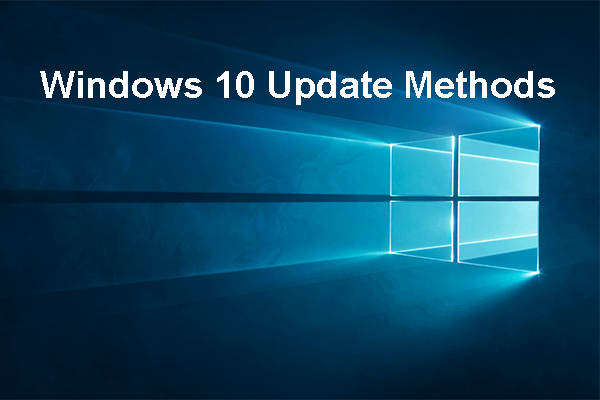
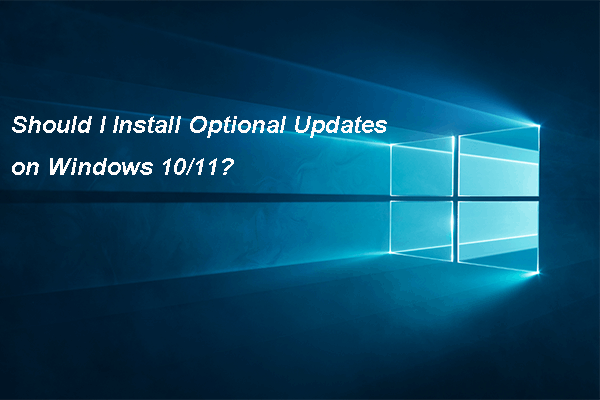
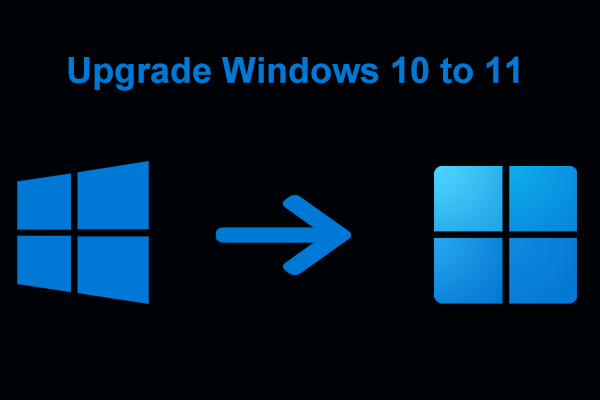
User Comments :