Windows 10 KB5053643 is now available for the 22H2 version, bringing new improvements and bug fixes. Want to know how to install this non-security update and what to do if the installation fails? Check out this MiniTool tutorial for detailed instructions.
Overview of Windows 10 KB5053643
As we all know, Windows 10 will stop all updates, including security updates and non-security updates, after October 2025. However, before Windows 10 ends of life, regular feature updates and fixes will continue to be released, and Windows 10 KB5053643 is one of them.
Windows 10 KB5053643 (OS Build 19045.5679) is a non-security update released on March 25, 2025. It brings you a small number of improvements and bug fixes, and the most important points are as follows.
- This update provides Noto CJK (Chinese, Japanese, and Korean) fonts in Windows, optimizing the display of the languages.
- After getting this update, Windows will store temporary files in a more secure system directory. This improvement reduces the security risk of unauthorized access to temporary system files.
- This update optimizes Windows Search, especially for users in the European Economic Area, making web content easier to discover.
- This update resolved an issue with USB-connected dual-mode printers outputting incorrect text.
- This update fixed certain Get-Help troubleshooters not running on a remote desktop.
- This update addressed a problem in which File Explorer thumbnails appear as white pages.
Windows 10 KB5053643 Download and Install
MiniTool ShadowMaker TrialClick to Download100%Clean & Safe
By default, Windows non-security updates won’t be downloaded and installed automatically. So, to download KB5053643, you should open Settings, and go to Update & Security > Windows Update to check for updates manually.
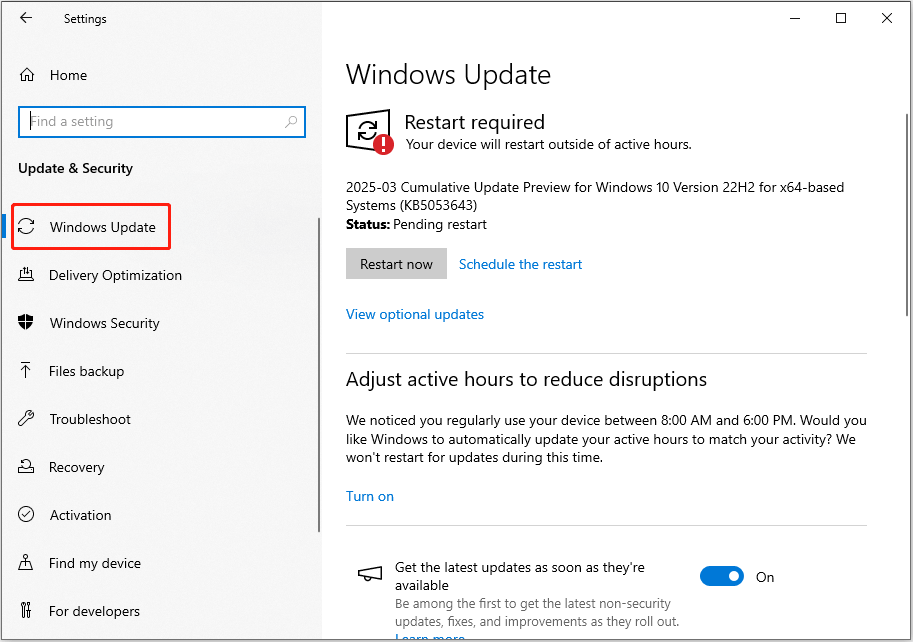
It should be noted that if your system has not been updated for a long time, you will usually be asked to install some older updates first before installing KB5053643.
Try These Fixes if KB5053643 Won’t Install
If you are having trouble installing KB5053643, whether with or without errors, you can try the following solutions.
Run Windows Update Troubleshooter
The Windows Update troubleshooter is always the first option when you encounter update issues. It is a built-in tool to help detect and repair errors related to Windows updates. Follow the steps below to run it.
Step 1. Open Settings by using the Windows + I keyboard shortcut.
Step 2. Select Update & Security > Troubleshoot > Additional troubleshooters.
Step 3. In the following window, click Windows Update to expand it, and then click Run the troubleshooter.
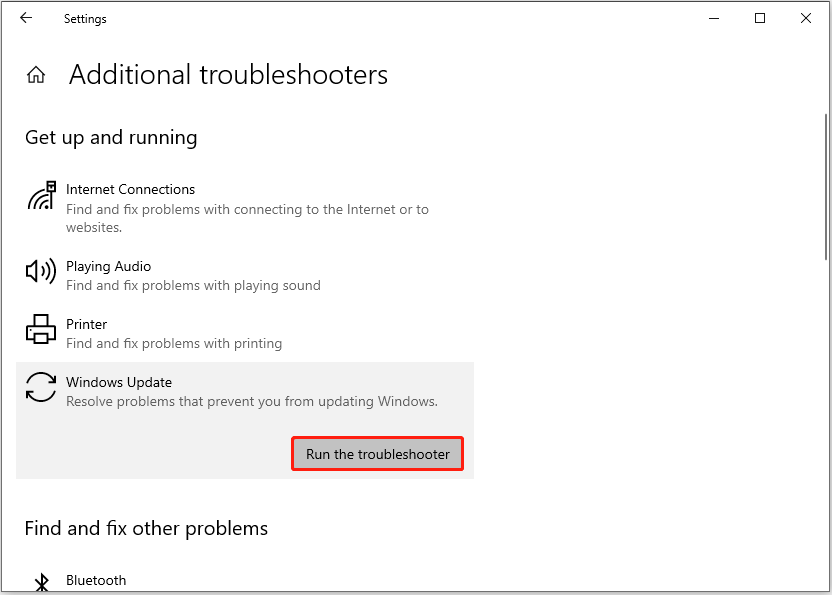
Download KB5053643 From Microsoft Update Catalog
If the Windows Update troubleshooter fails to detect or resolve the problem, you can use an alternative way to download and install KB5053643. In addition to Windows Update, Windows 10 KB5053643 is also available as a standalone package in the Microsoft Update Catalog. So, you can download KB5053643 from it.
- Visit the website of KB5053643 in the Microsoft Update Catalog.
- Find the update that matches your system specifications from the update list. After that, click on the Download button next to it.
- A new small window will pop up. When you see it, click the blue link to download the .msu file of Windows 10 KB5053643. Once it is done, run the downloaded file to install the update.
If you have tried the methods above and are still unable to install KB5053643, there is no need to worry. KB5053643 is a preview update and does not directly affect the security of your system. You can ignore it and wait for the official update which will be released on April 2025.
Bottom Line
What’s new in the newly released Windows 10 update KB5053643 and how to fix KB5053643 not installing? Now you should know the answers. By the way, if you encounter any type of data loss on Windows, you can use MiniTool Power Data Recovery to recover 1 GB of files for free.
MiniTool Power Data Recovery FreeClick to Download100%Clean & Safe
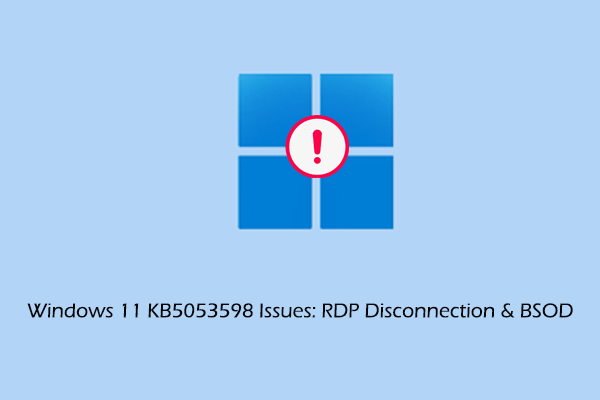
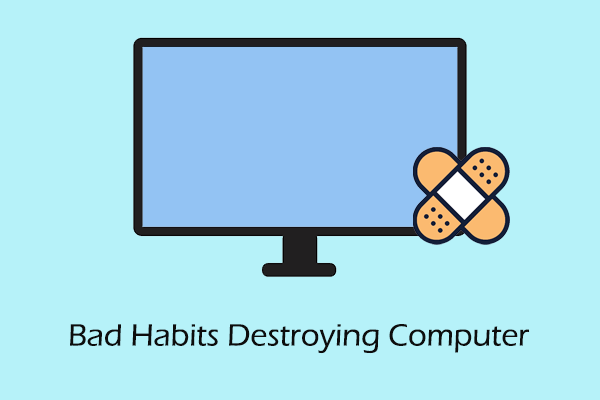
User Comments :