What will you do when your Windows 10 laptop keeps going to sleep Windows after several minutes idle? If you don’t know how to do, then this post is what you really need. You can find multiple fantastic solutions to solve the problem. Get the methods from the MiniTool website.
It is pretty annoying that Windows 10 keeps going to sleep, but luckily, I have listed several powerful methods below to fix the Windows 10 sleep mode issue.
Solution 1: Test the Battery
Sometimes your laptop’s battery is the culprit that Windows 10 keeps going to sleep automatically especially when you are using your laptop off the battery.
And in this case, you need to remove the battery from your laptop and wait for a moment before you reinsert it. If this way cannot solve the problem, then you’d better replace your battery.
Solution 2: Disable Screen Saver
The Screen saver is the built-in feature in Windows, you can try disabling the Screen saver to solve the problem that Windows 10 keeps going to sleep. Here is the tutorial:
Step 1: Press the Win and I keys at the same time to open Settings, and then choose Personalization.
Step 2: Click Lock screen in the left panel, then click Screen saver settings in the right panel.
Step 3: Set the Screen saver to None, and then click Apply and OK to save changes.
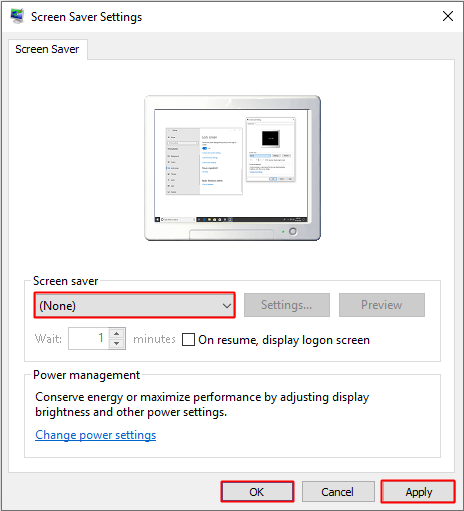
Step 4: Restart your computer to check whether your computer keeps going to sleep.
Solution 3: Change Power Settings
You can also adopt changing power settings to resolve the issue that Windows 10 keeps going to sleep. Here is the tutorial:
Step 1: Type control panel in the search box and click the best match one to open Control Panel.
Step 2: Set the view by Large icons on the top right corner, find Power Options and then click it.
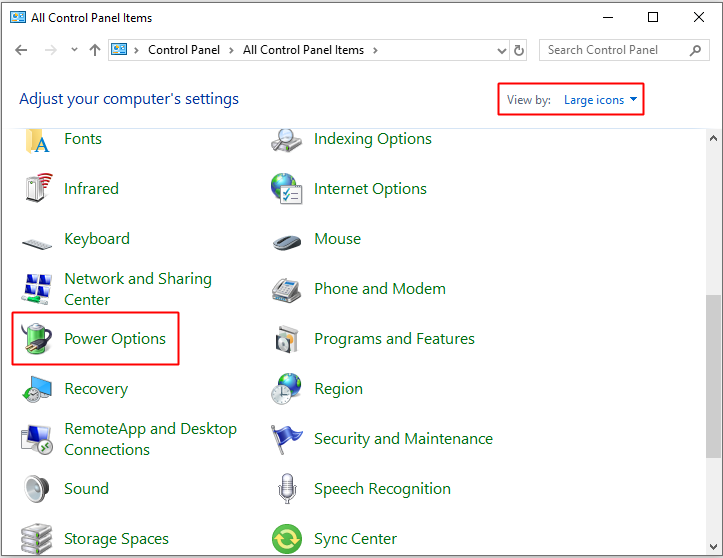
Step 3: Click Change when the computer sleeps in the left panel
Step 4: Set the Put the computer to sleep to Never, then click Save changes.
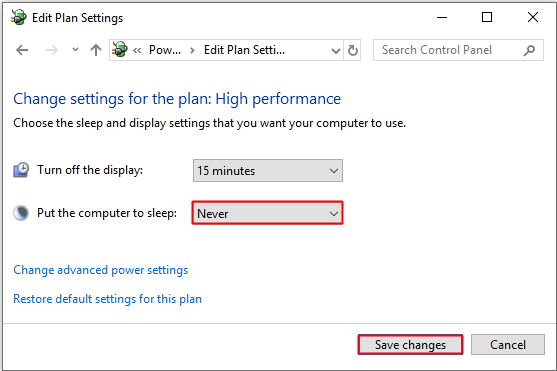
Step 5: Reboot your computer to see if the problem is gone.
Solution 4: Perform Power Troubleshooter
It is also a good idea to run Power Troubleshooter to solve the problem that Windows 10 keeps going to sleep. Here is the tutorial:
Step 1: Open Control Panel and then set the view by Large icons on the top right corner.
Step 2: Click Troubleshooting and then click System and Security.
Step 3: Click Power and then follow the prompts showing on the screen to troubleshoot the power problem.
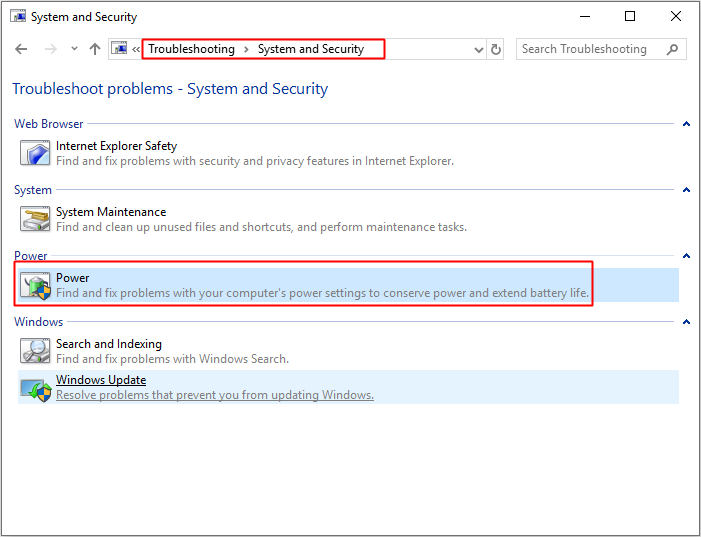
Step 4: Relaunch your computer to check if the problem is solved.
Further Reading
If none of the methods above has solved the problem that the laptop keeps going to sleep Windows 10, then you can also try these methods below to solve it.
- Run an SFC scan.
- Run a full virus scan.
- Update your operating system.
Bottom Line
From this post, you can find multiple efficient methods to solve the problem that Windows 10 keeps going to sleep. You can try the methods mentioned above to resolve the issue by yourself.
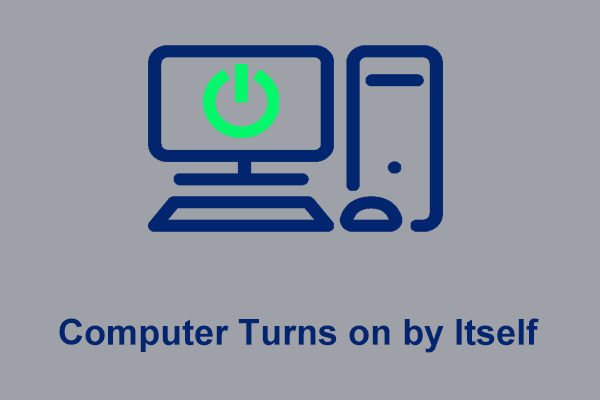
User Comments :