The new “Recommended Troubleshooting” feature added into Windows 10 May 2019 Update can now automatically suggest and solve common errors in your Windows 10 computer. Check how to use Windows 10 new Recommended Troubleshooting feature.
In the recent Windows 10 May 2019 Update (also known as Windows 10 version 1903, or Windows 19H1), Microsoft adds a new “Recommended Troubleshooting” feature in this latest version of Windows 10. Check what this new feature can do and how to use it to troubleshoot Windows 10 computer issues automatically.
This cool feature helps users to solve common computer problems in a much easier way. Unlike previous Windows versions which need you to manually run the corresponding troubleshooter to fix the problem, the new Windows 10 Recommended Troubleshooting feature is capable of automatically detecting, diagnosing and fixing many common problems on your Windows 10 computer.
For example, new Recommended Troubleshooting feature can automatically restore settings for some important services, adjust system settings to better match computer hardware and make Windows 10 computer running at its best condition.
It can even suggest small changes to users to help them improve the Windows 10 computer performance. For instance, it can suggest users to close or remove some dangerous apps, disable a feature or app which can’t work well, delete some unnecessary files, etc. to improve user experience.
How to Turn on Windows 10 New Recommended Troubleshooting
- Click Start or press Windows Key on the keyboard.
- Click the wheel-like Settings icon to open Windows Settings window.
- Click: Privacy -> Diagnostic & feedback -> Recommended Troubleshooting.
- Windows 10 new Recommended Troubleshooting feature offers 4 options: Fix problems for me without asking, Tell me when problems get fixed, Ask me before fixing problems (by default), Only fix critical problems for me. Users can choose a preferred setting based on need, and change the Recommended Troubleshooting settings whenever needed.
- Then the Windows 10 computer will automatically fix the issues with the option users choose.
How to Run a Recommended Fix with Recommended Troubleshooting in Windows 10
If users choose the “Ask me before fixing problems” option in the above setting, then they will receive a notice when an issue is discovered and it will ask whether you want to fix this issue.
Users can open Settings -> Update & Security -> Troubleshoot -> Select the problem below the “Recommended Troubleshooting” -> Click “Run the troubleshooter” button, so as to fix the found problems. Users can follow the same operation to fix other issues detected.
Here users can also click View History to check all the issues solved automatically or recommended to fix. You can check the exact problems, whether the problem has been successfully fixed, and the fixed data from the Recommended Troubleshooting History list.
Fix Windows 10 Data Loss Error with MiniTool Free Data Recovery Software
Windows 10 now can automatically fix many common errors with the new Recommended Troubleshooting feature. However, for many other issues like data loss in Windows 10 PC, mistakenly deleted a file and emptied the Recycle Bin, Windows 10 can’t boot again even if with the help of Recommended Troubleshooting feature, how to easily get critical data or files back?
The best data recovery software like MiniTool Power Data Recovery Free can easily recover files and data from various data loss or deletion situations, and from various storage devices incl. PC hard drive, external hard drive, SSD, USB, SD card, and more.
To recover deleted files on Windows 10 computer, check the steps below.
- Get MiniTool Power Data Recovery Free (100% clean) downloaded and installed on your Windows 10 computer. Launch it.
- Click This PC and choose a partition or a drive, and click Scan button to scan the chosen device.
- Find the lost files from the scan result window, and click Save button to store them to a new destination path (not the original file path, to avoid data overwriting).
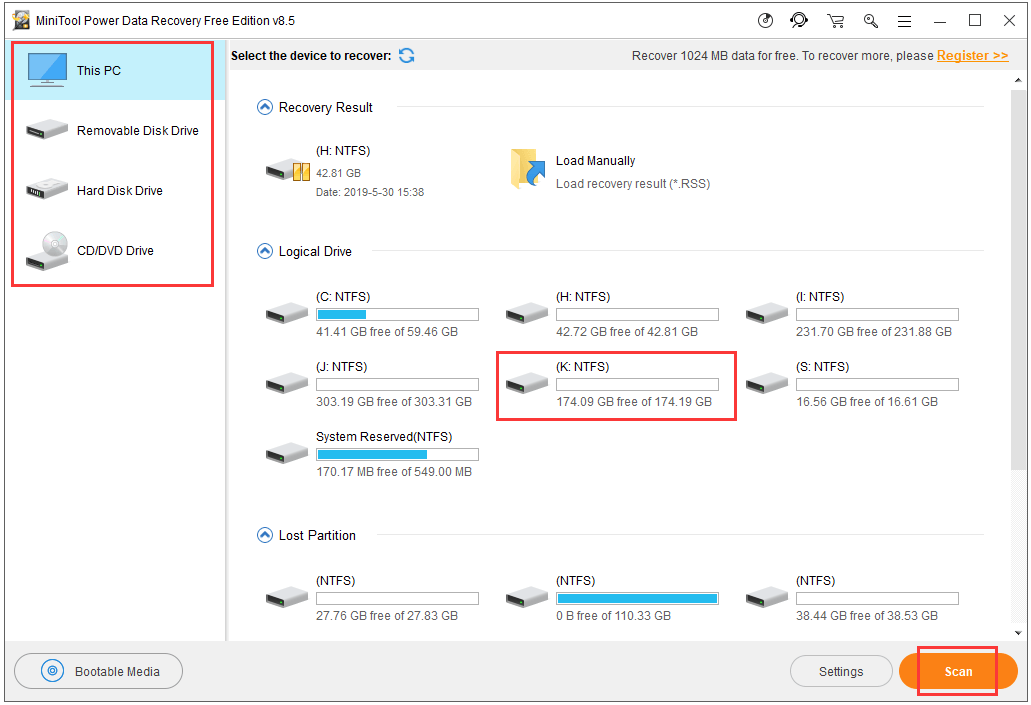
Bottom Line
With the new Recommended Troubleshooting feature, Windows 10 computer can intelligently detect and fix common and critical computer problems automatically for users. And this will save much hassle for Windows 10 users.