What is the error Windows 10 Start menu disappeared? How to solve the error Windows 10 Startup menu disappeared? How do I get Start menu back on Windows 10? This post from MiniTool shows you reliable solutions.
Many users reported that they come across the error Windows 10 Start menu disappeared and they are frustrated with this issue and even decided to roll back to previous Windows versions.
When coming across this issue, the most important thing is to fix it. So, do you know how to fix the error Windows 10 Start menu disappeared?
If not, you come to the right place. This post shows you how to recover start menu in Windows 10.
5 Ways to Windows 10 Start Menu Disappeared
In this section, we will show you how to fix the error Windows 10 Start menu disappeared.
Way 1. Update Graphics Card Driver
In order to fix the Windows 10 Start menu disappeared error, you can choose to update the graphics card driver.
Now, here is the tutorial.
- Press Windows key and R key together to open Run dialog.
- Then type devmgmt.msc in the box and click OK to continue.
- In the Device Manager window, expand the Display adapters and right-click on the graphics card. Then choose Update driver to continue.
- Then click Search automatically for updated driver software.
- Then follow the wizard to continue.
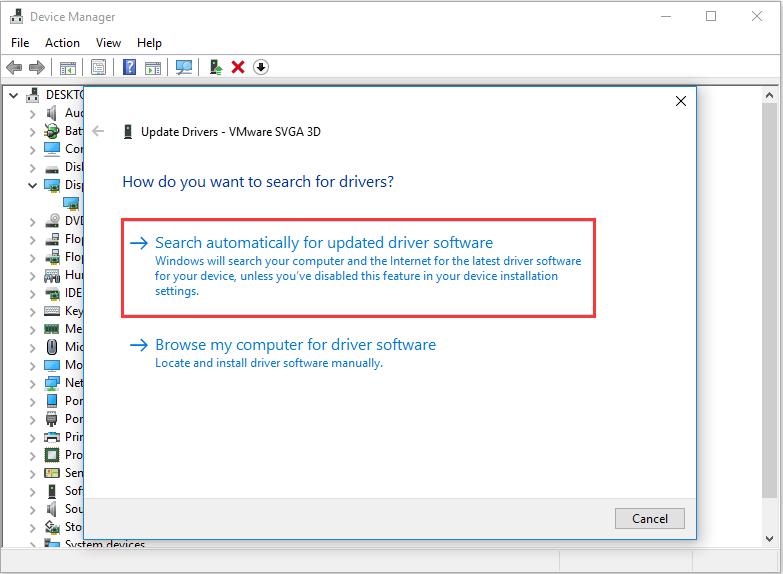
When it is finished, you can reboot your computer and check whether the error Windows 10 Start menu disappeared is fixed.
Way 2. Uninstall Dropbox
A lot of users say they come across the error Windows 10 Start menu disappeared after installing Dropbox. So, in order to get Start menu back on Windows 10, you can try uninstalling Dropbox. When it is finished, reboot your computer and check whether the Windows 10 Startup menu disappeared error is removed.
Way 3. Try Restarting All Windows Apps
Considering the conflicts between Start Menu and apps, maybe some of your Windows 10 apps prevent Windows 10 from working. In this situation, you can choose to restart all Windows 10 apps and check whether the Start Menu works again.
Now, here is the tutorial.
- Open Command Prompt as administrator.
- Type the command Get-AppXPackage -AllUsers | Foreach {Add-AppxPackage -DisableDevelopmentMode -Register “$($_.InstallLocation)AppXManifest.xml”} in the box and click OK to continue.
- Then wait for the process to be completed.
When it is finished, reboot your computer and check whether the error Windows 10 Start menu disappeared is fixed.
Way 4. Create a New User Account
As for how do I get my Start menu back on Windows 10, you can choose to create a new user account.
Now, here is the tutorial.
- Open Command Prompt as administrator.
- Type the command net user <username> <password> /ADD and hit Enter to continue.
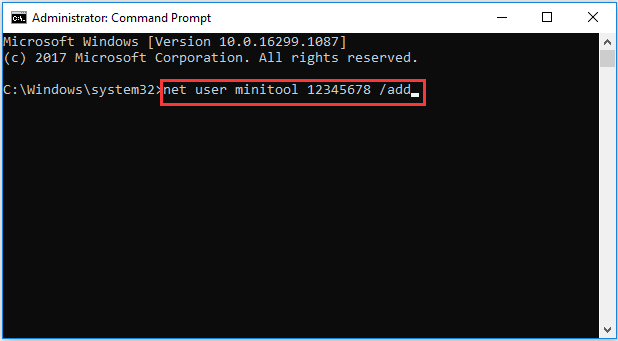
When the process is finished, reboot your computer and log in to the new account and check whether the error Windows 10 Start menu disappeared is removed.
Way 5. Perform a Windows Update
The Windows 10 Start menu disappeared issue may be caused by the pending Windows updates. So, in order to fix this error, you can choose to perform a Windows update.
Now, here is the tutorial.
- Press Windows key and I key together to open Settings.
- Then choose Update & Security to continue.
- In the pop-up window, navigate to the Windows Update section. Then click Check for updates to continue.
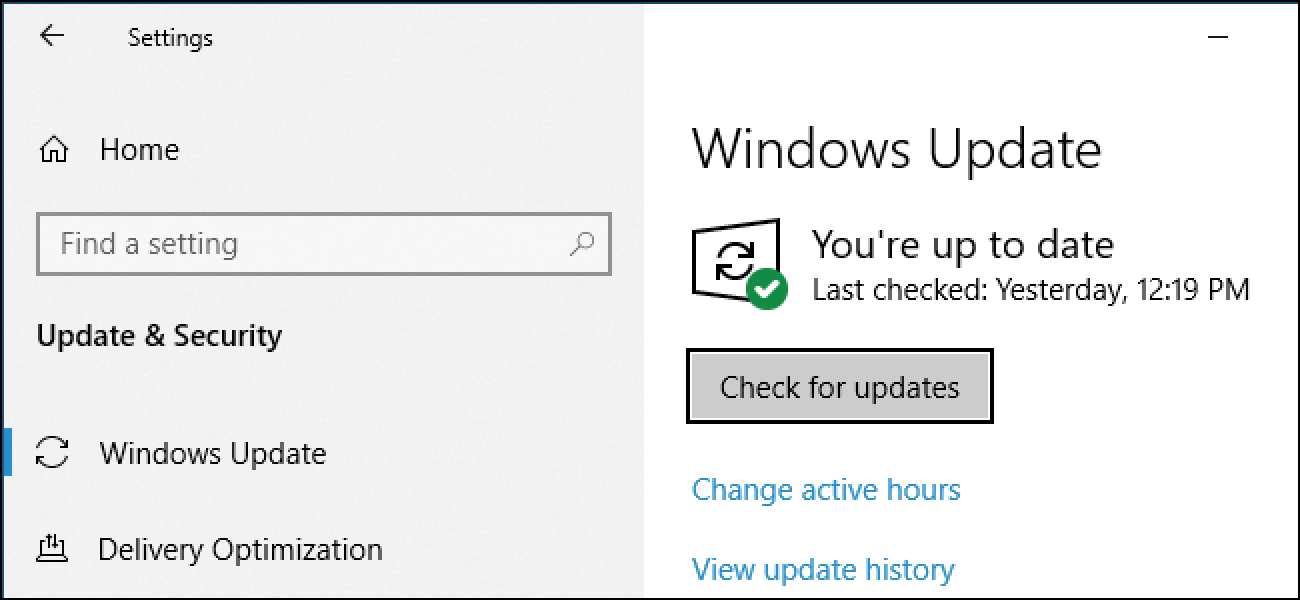
Once all steps are finished, reboot your computer and check for if the issue Windows 10 Startup menu disappeared is solved.
Final Words
As for how do I recover my Start menu in Windows 10, after reading post, you may have gotten the solutions. If you have any different idea of Windows 10 Start menu disappeared, you can share it in the comment zone.
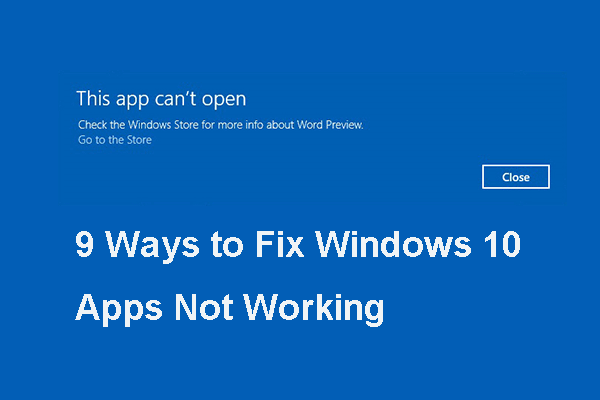
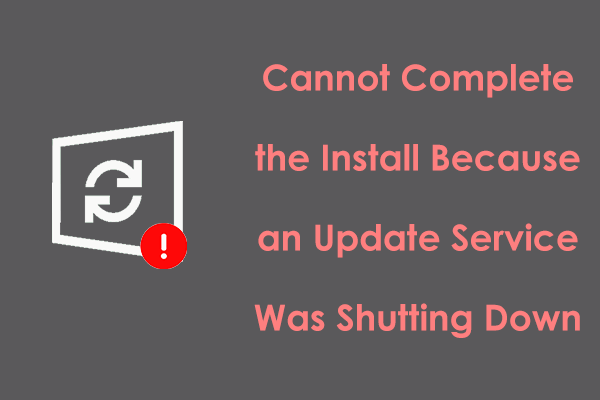
User Comments :